Ramscaping Your Google Account Week 4 – Trimming Gmail
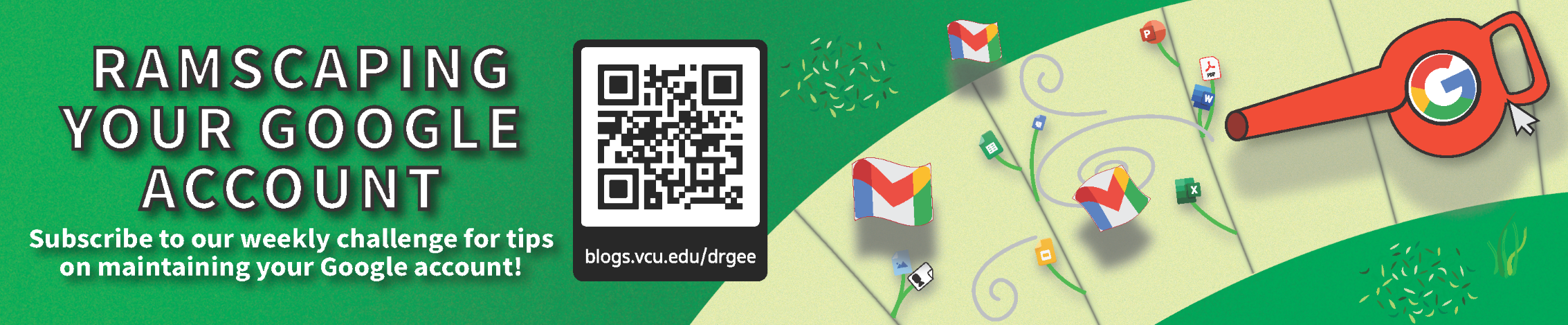
Welcome to Week 4 of our Ramscaping challenge! This is the final week of our Gmail cleaning journey before we move onto Google Drive! Today we’re trimming away our oldest emails, taking a look at best practices for handling Spam, and finally taking out the Trash.
🎉 Congratulations to our Ramscaping Week 3 winner, Brian S.!
⏪ If you missed last week, click here to see last week’s post.
🗓️ Weekly Goals:
- Trash at least 50% of your oldest emails that you no longer need.
- Finish off the week strong and empty out your trash and Spam.
- Set a Calendar reminder for at least every 3 months to repeat weeks 3 and 4 of the challenge to check to see if it needs to be done.
🔥 Stretch Goal: Take a breath, have a lemonade, do some stretches, and give yourself a pat on the back! We’ve conquered Gmail, and next week it will be time to move onto Drive!
Searching for aging emails
In the search bar at the top of Gmail, to get emails only older than a certain date, we will need to use a Gmail “search operator,” which is just a fast way to perform a search without having to deal with entering text into the individual fields.
You can click here for more information about search operators, but for this case you can enter (or copy and paste) this bolded text into the search bar then press Enter:
- older_than:3y
You can modify this search by changing the 3 to a smaller or larger number to broaden or narrow the results respectively.
As with past weeks, you can mass delete by clicking the checkbox at the top of the search results and then clicking “Select all conversations that match this search”.
Dealing with Spam
Next, let’s take a brief detour and look at Spam. It’s important to regularly check your Spam, not for the actual Spam messages, but for those emails that end up in Spam when they aren’t supposed to.
We’ve covered how to avoid having emails end up in Spam before, but often you can’t initially control when emails from colleagues or external senders are mistakenly flagged. Once an email ends up in Spam, the 30-day timer starts and it will be permanently deleted if it isn’t moved out.
First, go into Gmail settings and go under the “Labels” section.
Then, find “Spam” under “System labels” and change the “Show in label list” option to “show if unread.” This hides your Spam label if there are no unread emails, but automatically when a new email arrives in Spam.
However, one of the benefits of the Spam label is creating peace of mind that true junk and phishing attempts don’t occupy our already busy days, so it can be burdensome to feel the need to check Spam every time it pops up.
Setting a reminder in Google Calendar to check your Spam label 2 or 3 times per week, or even for the end of each day, can help alleviate this burden and still minimize any delays in response and ensure important emails aren’t being missed.
Finally, when you do need to take action on an email incorrectly marked as Spam, consider taking steps to help prevent emails like this from arriving in Spam going forward:
- Mark emails as “Not spam” to help teach Gmail what isn’t Spam.
- Add the sender as a contact to tell Gmail they are a known sender.
- Create filters to never send those emails to Spam.
When the bulky mail has been pruned, the old mail has been trimmed, and the Spam mail has been separated from the non-Spam, it’s time for the easiest part: taking out the trash. Head to Trash and click on “Empty Trash now.”
Remember, at this point clicking OK to empty the trash will permanently delete all emails in Trash. Next, jump to Spam and clear out everything here as well. Deleting emails from here will permanently delete them as if they were in Trash, so you won’t need to do this again.
Reminder: Have you signed up for our Blog updates and the chance to win in our weekly giveaways? It’s not too late! Just hop over to https://blogs.vcu.edu/drgee, click the “Follow” button on the left of the page, enter your email address, then click “Submit.”
This was posted as part of our “Ramscaping your Google Account” summer challenge.
Categories Ramscaping Your Google Account, Storage Cleanup