Ramscaping Your Google Account Week 5 – Shearing Drive
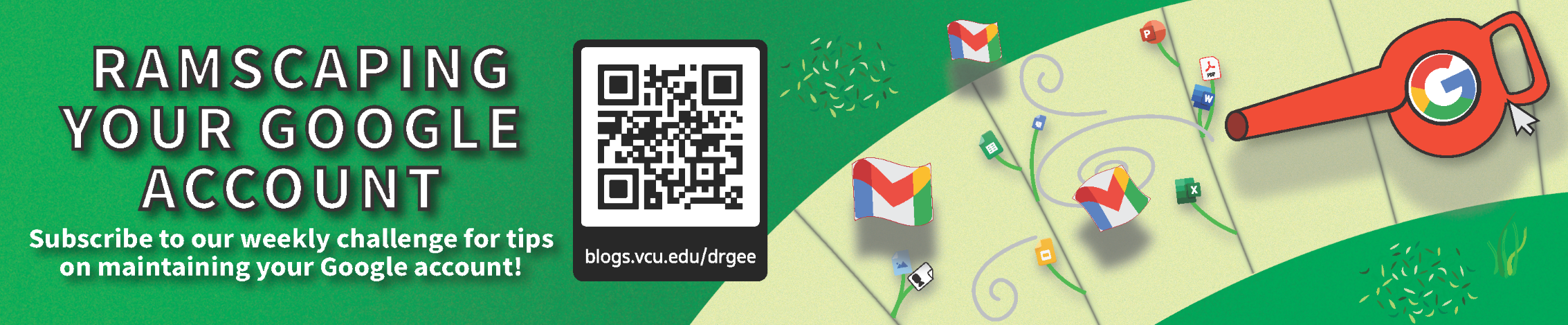
Welcome to Week 5 of our Ramscaping challenge! This week we’re officially entering the Drive-cleanup portion of the challenge and looking at ways for how to identify the largest files in Drive, which can be the quickest and easiest way to reduce storage usage.
⏪ If you missed last week, click here to see last week’s post.
🎉 Congratulations to Nan J., our Week 4 Ramscaping winner!
🗓️ Weekly Goal: Go through your top 10 largest files and determine if they’re still needed. If not, trash them!
🔥 Stretch Goal: Search for at least 5 of the largest file types, check if they’re still needed, and delete any files if they’re not needed any longer. Make sure to set the search to check for only files where you are the Owner.
Important Disclaimer
Before we can begin deleting files, we need to make an important disclaimer: it is important to follow Records Management policies and to submit an RM-3 for any data that requires it. If you’re not sure if files you’re deleting need to be included in an RM-3 form or need general help, visit the Records Management Technology Services page: Records Management.
Previewing the largest files and space used
In Drive, you can quickly get a glimpse of what are the largest files you have by visiting https://drive.google.com/drive/quota. This page will display files that you own from greatest to least amount of space used.
From here, you can begin checking the files at the top of the list and their sizes and Trash items as needed. However, note that this page includes items both in your “My Drive,” which are files you own, and in “Shared with me” which are files owned by others, as shown in the images below. Files under “Shared with me” can be ignored.
Searching for the largest files
A more granular way to locate these files, and exclude the “Shared with me” items, is to perform searches in Drive to find the largest types of files using the search bar at the top of Drive. First click on the “Advanced search” icon located on the right-side of the search bar in Google Drive.
Then, for the “Type” field, select “Videos” and for “Owner” choose “Owned by me.”
Finally, run the search (either by clicking the magnifying glass or pushing the Enter key). Now you will be able to take action on this specific type of file, especially the largest ones, if they are no longer needed. We recommend using these steps for PDFs, Documents, Presentations, Audio, Video, and Archives (zip), as these are typically the largest files.
Reminder: Don’t forget to submit an RM-3 where appropriate! This was posted as part of our “Ramscaping your Google Account” summer challenge.
Categories Ramscaping Your Google Account, Storage Cleanup