Google Updates Recap: December 2023
Welcome to 2024! This year we’re kicking off by covering the features announced in December. Moving forward, we will be keeping to a schedule of covering the past month in the current month.
Table of contents
- Google Calendar
- Google Chat
- Introducing a new mobile experience for Google Chat
- Introducing a redesigned and improved search results page in Google Chat
- Improved search query suggestions in Google Chat web
- Streamlining the user experience in Google Chat to help you find what you need much faster
- Manage conversations by muting notifications in Google Chat
- Google Docs
- Google Drive & Docs Editors
- Updates to the Google Drive scanner on Android & iOS devices
- Filter by people or groups in Google Drive
- Solve math equations easily with Smart Compose
- Google Meet
- Raise your hand with gesture detection in Google Meet
- 1:1 video calling in the Google Meet mobile app is now available
- Google Sheets
- New ways to use the Google Sheets app on iOS devices
- Timeline view in Google Sheets now available on Android & iOS
- Google Slides
- Home – helps you stay on top of all conversions in one unified view, with a filter that allows you to drill down to unread messages.
- Chat – see a compact list of all your 1:1 and group messages, including pinned conversations at the top of the list.
- Spaces – see a compact list of all your spaces, including pinned conversations at the top of the list.
- Mentions – helps you easily find messages from conversations and spaces where you’ve been mentioned.
- Compose (New Chat)
- Keywords in your search that match results will be highlighted to show how the result matches your search
- Search results will be condensed to show you more results, but will include a “Show more” button to see more of the match without opening the full conversation.
- Highlighted matching criteria – This improvement is now visible to everyone.
- Condensed results w/ Show More button – This improvement is currently rolling out.
- Automatic capture to help you get the best scan quickly
- Camera viewfinder that helps you position your document for the highest quality scan
- The option to import from your camera roll
- A faster way to initialize a scan with a new scanner button
- Android – Open the Drive app on your Android device > scan a document via the camera icon or scan a document via the Scan button under the “+” icon > assess/adjust the automatic cropping > scan multiple pages in a session (if needed) > apply filters > save to Drive.
- iOS – Open the Drive app on your iOS device > scan a document via the camera icon or scan a document via the Scan button under the “+” icon > > scan multiple pages in a session (if needed) > click on scan to apply filters or crop as needed > save to Drive.
- iOS: This feature is now available.
- Android: This feature is currently rolling out.
Google Calendar
View full screen tasks lists on Google Calendar
In Google Calendar, you can now view a full-screen mode of your Tasks by using the new switcher between Calendar and Tasks view, located next to the settings icon.
In this new view, you can perform all of the regular activities such as creating new tasks and lists and organizing existing ones. Additionally, you can switch between viewing all of your tasks across multiple lists or viewing only starred tasks.
Feature Availability: This feature is now available to all users.
Google Chat
Introducing a new mobile experience for Google Chat
Google Chat for mobile and Google Chat within Gmail for mobile has a new navigation bar located at the bottom of the screen to streamline navigating the different sections of Google Chat.
The new buttons include:
Feature Availability: This feature is currently rolling out to all users.
Introducing a redesigned and improved search results page in Google Chat
Google Chat results will now aim to show the most relevant results in the clearest way. This includes two new changes to search results when searching in Google Chat:
Feature Availability:
Improved search query suggestions in Google Chat web
Google Chat will now show search query suggestions which are based on historical search activity and are sorted by relevance. The top suggestion will appear in the search box and can be selected easily by using the TAB key. You can also delete suggested queries by hovering over them and clicking the “x” icon next to them.
Feature Availability: This improvement is now available.
Streamlining the user experience in Google Chat to help you find what you need much faster
Similar to the previously mentioned improvements for Google Chat on mobile, several improvements to make it easier to navigate Chat are going to Google Chat on the web (chat.google.com) as well. This improvement adds a “Shortcuts” section, which itself adds a new “Home” and “Mentions” section to Google Chat.
The “Home” section allows you to catch up on recent activity in conversations for which you have notifications enabled for. You can also narrow down the view by filtering for unread messages.
The “Mentions” section is similar to the “Home” section, with a focus on conversations where you have been mentioned specifically.
Finally, Google Chat is getting a new icon! This icon is designed to be cohesive with the rest of the Google Workspace services.
Feature Availability: This feature is currently rolling out.
Manage conversations by muting notifications in Google Chat
A new option has been added to all conversations to “Mute” them. Doing this will move the conversation to the bottom of the list of conversations for that category and you will not receive push notifications for the conversation, though you will still see an unread notification badge if you or everyone is @ mentioned.
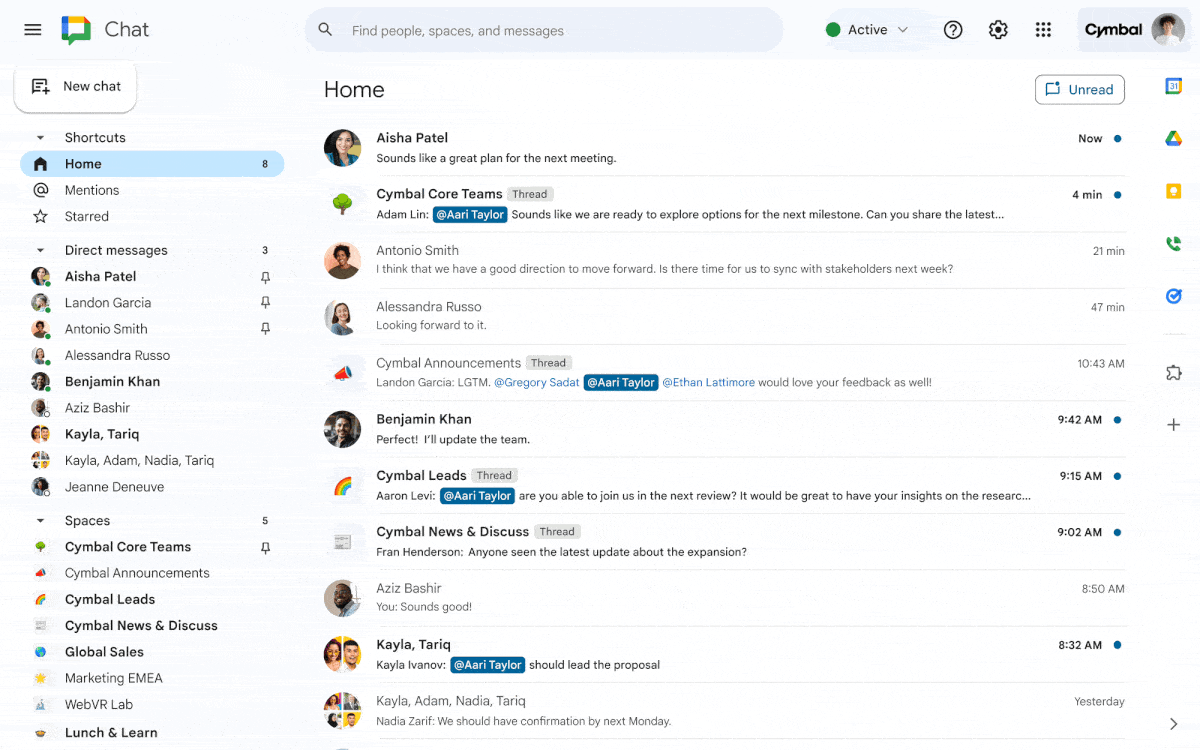
This is particularly useful if a conversation is overwhelming, too distracting, or otherwise too active.
Feature Availability: This feature is now available.
Google Docs
Easily fill in smart chips in Google Docs using placeholder chips
Placeholder chips, a new type of smart chip, allow you to insert a placeholder for a fillable smart chip so that it can be filled at a later point.
Currently, there are 5 types of placeholder chips: Date, Place, Calendar event, Person, and File.
Some examples for great uses of placeholder chips include building blocks, custom building blocks, tables, and document templates.
For more information about smart chips and building blocks, visit: Insert smart chips & building blocks in your Google Doc.
Feature Availability: This feature is now available.
Google Drive & Docs Editors
Updates to the Google Drive scanner on Android & iOS devices
The document scanner feature for the Google Drive mobile app has received several upgrades, including:
To get started with this feature:
For more information about document scanning in the mobile Drive app, visit: Scan documents with Google Drive.
Feature Availability: This feature is now available.
Filter by people or groups in Google Drive
A new search chip is now available to show you what files and folders have been shared with selected individuals.
This chip allows you to search and select individuals and Google Groups, then specify whether they are the owner of the item or it is shared with them. You can also use this “People” search chip to list items owned by external users.
Feature Availability: This feature is now available.
Solve math equations easily with Smart Compose
In Google Docs, Sheets, Slides, and Drawings, you can now use Smart Compose to automatically complete math equations.
Start by entering a math problem then ending the problem with an = symbol. Smart Compose will calculate the answer and suggest it in a gray text, which can be accepted and inserted by using the TAB key.
Some of the math it is able to do includes basic arithmetic, including addition (+), subtraction (-), multiplication (x or *), division (/), and powers (^).
Note: Smart Compose must be enabled in your account’s Google Drive settings. To enable it, go to Tools → Preferences → Enable “Show Smart Compose suggestions”.
For more information about Smart Compose, visit: Use Smart Compose and Smart Reply – Google Docs Editors Help
Feature Availability: This feature is now available.
Google Meet
Raise your hand with gesture detection in Google Meet
Google Meet can now automatically detect a hand raising gesture and will activate the hand raise button for you.
To get started, just raise your hand clearly in your camera and separately from your body. Google Meet will show an icon to indicate your hand raise was detected and the ‘hand raise’ button will be activated.
By default, this feature is off. To enable it, turn it on under Settings in the General tab in Google Meet:
For more information about hand raising in Meet, visit: Raise your hand in Google Meet.
Feature Availability: This feature is now available.
1:1 video calling in the Google Meet mobile app is now available
Within the Google Meet mobile app, you can now perform 1:1 video calling with other Google users. Previously, you needed to first generate a Google Meet link and then share that link. Now, you can perform a 1:1 call which will ring the device of the recipient. When the recipient answers, all of the regular features included with Google Meet will also be available (such as in-meeting chat and visual effects.)
For more information about this feature, visit: Make Meet calls with Google Meet and Learn about the new Google Meet app.
Feature Availability:
Google Sheets
New ways to use the Google Sheets app on iOS devices
You can now copy charts from the Google Sheets app on all iOS devices and paste them externally as images or within the same spreadsheet as a duplicate chart. In addition, you can modify text formatting using the contextual toolbar in Sheets when a keyboard is attached to iOS tablets.
Feature Availability: These improvements are now available.
Timeline view in Google Sheets now available on Android & iOS
Timeline view for Google Sheets was released in 2022, providing an improved way to visualize a timeline of events in a Google Sheet. Now, this feature is available on the Google Sheets mobile app for Android and iOS.
Note that the timeline must be created in Google Sheets on Desktop before it can then be viewed on mobile.
For more information about Timeline view, visit: Create & edit a timeline view – Google Docs Editors Help.
Feature Availability: This feature is currently rolling out.
Google Slides
Add GIFs and stickers in Google Slides
You can now add GIFs and stickers to slides in Google Slides to add a visual and dynamic flair to your presentations.
To insert a GIF, first click the icon to insert an image from either the Image icon on the toolbar then GIFs and stickers, or from the Insert menu by going to Insert → Image → GIFs and stickers:
Feature Availability: This feature is now available.
Categories Google Calendar, Google Chat, Google Docs, Google Drawings, Google Drive, Google Feature Updates and Changes, Google Meet, Google Sheets, Google Slides, Google Tasks and Google Keep, Google Workspace News