Google Updates Recap: January 2024
Table of contents
- Google Chat
- Google Drive & Docs Editors
- Easily share Google Drive files to Google Calendar meeting attendees
- Introducing a new homepage view in Google Drive
- Introducing dropdown options on the sharing button in Google Docs, Sheets, Slides and Drawings
- Share a link to a specific time in a Google Drive video
- Google Meet
- Join meetings as a guest without a Google account on mobile devices
- Closed caption support in Google Meet expands to an additional thirty-one languages
- Pin chat messages in Google Meet
- Spaces will now display an error when creating (or renaming) a Space with a name that already exists
- Spaces will now show two use cases that can be selected to pre-configure the Space: Collaboration or Announcements. Collaborative spaces are useful for discussions and team projects, while Announcement spaces are great for one-directional communication, such as departmental-wide updates.
- After creating a Collaborative space, “next step” suggestions will be provided, such as adding other team members, assigning tasks, adding files, adding apps, and turning on history. A “welcome” message can also be added to welcome new members.
- After creating an Announcement space, suggestions will be provided relating to adding Google Groups and space guidelines.
- Personalized file and folder suggestions with machine learning algorithms that can help you get started quickly. These suggestions utilize a variety of signals, such as what files or folders you’ve recently opened, shared or edited, or what documents are attached to upcoming Calendar events.
- Filter chips to narrow down your search and find relevant files faster across Drive, making it easy to find suggested files by type, people, modified date or the location.
- A more modern design inline with Google Material Design 3 guidelines that helps you navigate across Drive much more efficiently.
Google Chat
Star important messages in Google Chat
If there is a message you want to be able to find later, you can now star messages in Google Chat to be able to find them again more easily.
To star a message, hover over the message with your mouse, click the triple dot menu for more options, then click “Star.” Messages can also be starred on mobile similarly by long pressing on the message and then clicking “Star” in the menu that appears.
Starred messages will then appear under the Shortcuts menu under “Starred.” Note: Starred messages will still disappear in Chats or Spaces where history is turned off.
For more information about starring messages in Chat, visit: Star messages – Google Chat Help.
Feature Availability: This feature is now available.
Improving space creation in Google Chat
Creation of Chat Spaces are receiving two new improvements to help streamline to the process:
For more information about Space types, visit: Learn about spaces – Space types – Google Chat Help.
Feature Availability: This feature is currently rolling out.
Google Drive & Docs Editors
Easily share Google Drive files to Google Calendar meeting attendees
The sharing dialog for sharing files in Google Drive now allows for easy sharing with attendees of a meeting. To get started, type the name of a calendar event that you are invited to until it appears in the list of options.
Clicking the option will automatically populate the attendees of the event into the list of people the item will be shared with.
Before sharing, you will also have an option to attach the file to the selected calendar event. Note that this option will only appear if you have the ability to edit the calendar event.
Feature Availability: This feature is now available.
Introducing a new homepage view in Google Drive
Similar to the October 2023 update for Google Drive on mobile, a new “Home” section is now available for Drive on the web. This Home section includes several improvements, including:
Note: When navigating to Google Drive, by default you will land at the new “Home” section.
You can change this behavior to arrive at “My Drive” in Google Drive settings:
Feature Availability: This feature is now available.
Introducing dropdown options on the sharing button in Google Docs, Sheets, Slides and Drawings
Share buttons for the Docs Editors will now have a drop-down arrow to allow you to quickly copy the link for a file to be able to quickly share it. This will also show other quick actions for share/access requests or other pending actionable items if there are any.
Feature Availability: This feature is now available.
Share a link to a specific time in a Google Drive video
You can now share a link to a specific time in a video stored in Google Drive. At the specified time in the video that you want to share, pause the video, then click the drop-down arrow 🔽 next to the “Share” button in the top right corner of the page, then click “Copy link to this time.” At that point, you can share the copied link as appropriate.
Feature Availability: This feature is now available.
Google Meet
Join meetings as a guest without a Google account on mobile devices
Guests can now join a Google Meet without an account in the mobile app. Guests without accounts, similar to the current experience for Google Meet on the web, will need to be invited to the meeting in some way or have been provided the meeting’s link / ID. When joining, they will be prompted to enter their name and then “knock” (request) to join the meeting.
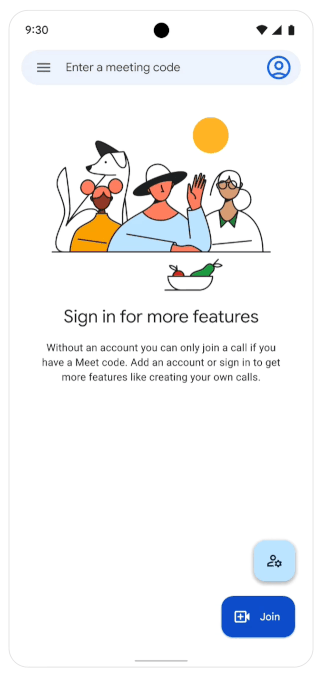
Optionally, the meeting host can set a meeting as “Open” to allow anyone to join the meeting without needing to knock first. This can be set in meetings scheduled in Google Calendar in the host controls video call options:
For more information about starting and joining meetings, visit: Start or schedule a Google Meet video meeting.
Feature Availability: This feature is now available.
Closed caption support in Google Meet expands to an additional thirty-one languages
Thirty-one new options for captions in Google Meet have been added. These will be marked as being in “Beta.” The languages are shown below:
| -Afrikaans -Albanian -Amharic -Armenian -Australian English -Basque -Burmese -Catalan -English (India) -English (Philippines) -Estonian -Farsi -Filipino -Galician -Georgian -Hungarian | -Javanese -Latvian -Macedonian -Mongolian -Nepali -Norwegian -Sinhala -Slovak -Slovenian -Sundanese -Tamil (India) -Telugu (India) -Urdu -Uzbek -Zulu |
For more information about using captions in Google Meet, visit: Use captions & translated captions in Google Meet.
Feature Availability: This feature is now available.
Pin chat messages in Google Meet
Messages can now be pinned by meeting participants in a Google Meet’s chat. Anyone can pin or unpin their own message in a Google Meet chat, and any host or co-host can unpin any message.
Pinned messages also provide the benefit of allowing newly joined participants to see the message if it was sent before they arrived, which can be useful when sharing important information or links
For more information about pinning messages in a Google Meet chat, visit: Send chat messages to video meeting participants – Google Meet Help
Feature Availability: This feature is currently rolling out.
Categories Google Calendar, Google Chat, Google Drive, Google Feature Updates and Changes, Google Meet, Google Workspace News