Ramscaping Your Google Account Week 3 – Pruning Gmail
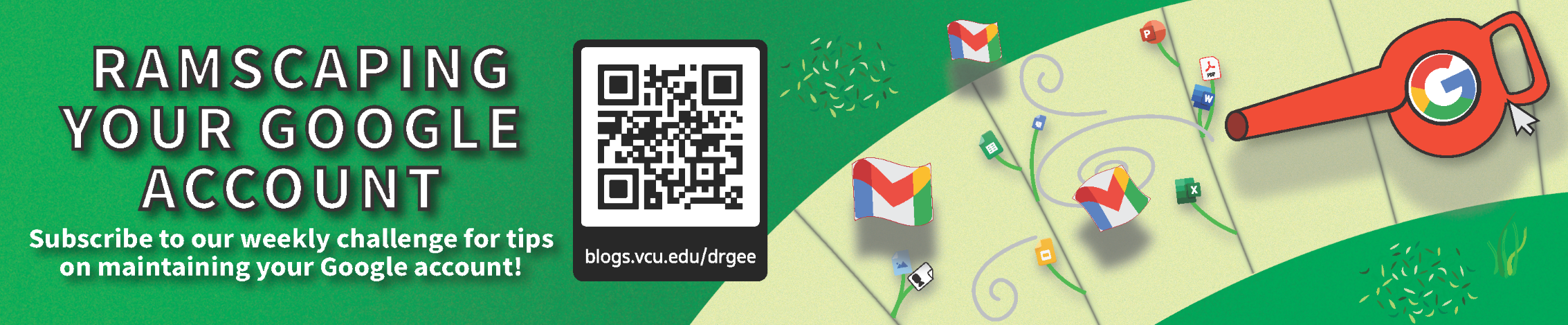
Welcome to Week 3 of our Ramscaping challenge! This week we’re going to start pruning the largest mail we can find and learn how to search for mail with attachments.
🎉 Congratulations to our Week 1 winner, Alice C. and Week 2 winner, Denise L.
⏪ If you missed last week, click here to see last week’s post.
🗓️ Weekly Goal: For emails that are no longer needed, trash at least 75% of your largest emails over 5 MB and trash at least 75% of your emails with attachments (adding them to Drive where needed).
- Don’t forget, you can select emails in bulk clicking the checkbox at the top of the checkbox column!
🔥 Stretch Goal: Instead of 75% above, shoot for 100% in both areas!
Search for the emails with attachments
One way to find the largest emails is to look for the emails with attachments. In a way, these emails are often part of the “search by size” method from below, but in this method we’ll first save any attachments that need to be kept in Drive before we delete them next and this method will often have more results.
First hover over the search bar at the top of Gmail and click on the “Show search options” icon:
Next, check the box for “Has attachment” to get just the emails that have attachments, then click “Search.” You can also enter the search operator directly into the search bar: has:attachment.
Saving attachments
For attachments you want to keep, you can click on the attachment, then click on the “Add to My Drive” button located at the top right of the preview screen:
You can even change where the file is saved afterwards by clicking the “Organize in Drive” then “Move this item”:
Once you’ve saved the attachments, you can safely delete the emails by selecting them individually or selecting the entire page using the checkbox at the top of the column and clicking the Delete button.
Search for the largest emails
Oftentimes, the emails that take the most space are the ones that are image-heavy – typically newsletters. To search for these largest emails, first hover over the search bar at the top of Gmail and click on the “Show search options” icon :
We want to find the emails that are on the larger size, so we will choose 5 MB as the starting point for emails to search for. Just 200 emails that meet this criteria add up to 1 GB! To do this, enter a “5” to the right of “greater than” and leave “MB” as the unit. You can also enter the search operator directly into the search bar: larger:10M. Click “Search” to get your results.
To delete all of these emails, click the checkbox at the top column and then click “Select all conversations that match this search” (if it appears), then click the Delete button. If you’d prefer to review all of the emails before you trash them, you can also select them individually or select only entire pages.
That wraps up pruning this week! Next week we’ll finish out our Gmail clean-up by targeting the oldest emails, building habits for checking Spam, and finally taking out the Trash.
This was posted as part of our “Ramscaping your Google Account” summer challenge.
Categories Ramscaping Your Google Account, Storage Cleanup