Ramscaping Your Google Account Week 2 – Organizing Gmail
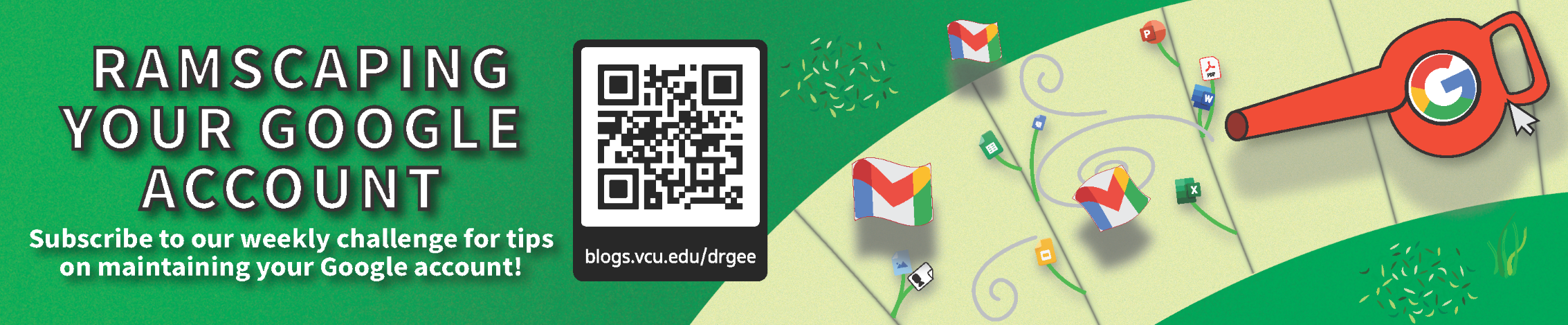
Welcome to Week 2 of our Ramscaping challenge! This week we’re going to start using our prepared tools from last week to begin organizing your mail and learning methods to keep the inbox maintained.
⏪ If you missed last week, click here to see last week’s post.
🗓️ Weekly Goal: Get your inbox completely emptied by archiving, deleting, snoozing, or making tasks for the emails in your inbox.
- Hint: You can select everything in your inbox by clicking the checkbox at the top of the checkbox column and then clicking “Select all X emails in Inbox.”
🔥 Stretch Goal: End the rest of the working days this week (at a minimum) with an empty inbox. Set recurring reminders for 15 and/or 30 minutes before the end of the day if you need to!
Click “Unsubscribe” for newsletters you don’t open anymore: If you’re subscribed to a newsletter that you no longer open, you can click the “Unsubscribe” button above the email provided by Gmail or the one in the email’s footer. This will stop the newsletter from being sent to your inbox.
Use email snoozing to remind yourself to come back to something later: If you have an email that you need to deal with later, you can use email snoozing to have Gmail remind you to come back to it. This will move the email out of your inbox temporarily and show it again after a specified period of time or date and time.
Use “Add to Tasks” for anything that requires a follow-up: If you have an email that requires a follow-up, you can use the “Add to Tasks” feature to add it to your Google Tasks list. This will help you to remember to take action on the email.
And finally, to keep your inbox empty and tidy, always archive or trash emails once you’ve replied to or acted on them, made a task for them, or if they require no action. Archiving an email will move it out of your inbox, but will leave it under All Mail, and if it is labeled it can also be found under the label(s). Trashing an email will move it to the Trash where it will be deleted in 30 days.
You can find these options at the top of the screen (under the search bar) or via right clicking on the email(s):
With an empty inbox, it becomes easier to handle emails as they come in. Next week, we’re pruning our bulkiest emails.
This was posted as part of our “Ramscaping your Google Account” summer challenge.
Categories Ramscaping Your Google Account, Storage Cleanup