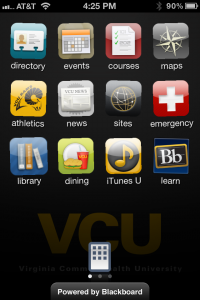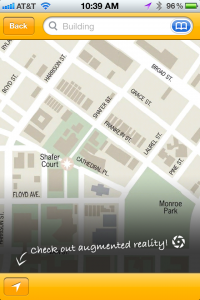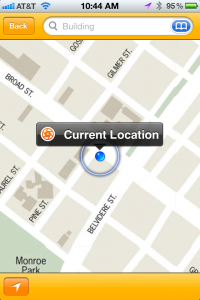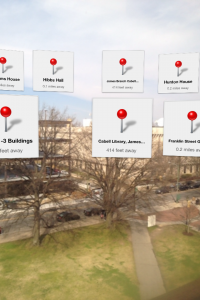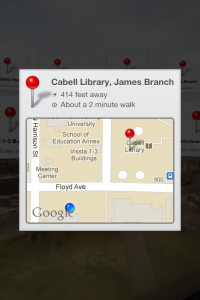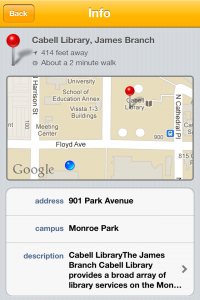VCU Mobile For Apple Devices Updated
A new version of VCU Mobile for iOS that powers Apple’s iPhone, iPod touch, and iPad is now available. This update allows for re-ordering of the icons on the screen in the app and implements augmented reality when using the Maps module.
To re-order screen icons, just press and hold an icon much as you would in iOS. The icons will begin to wiggle and can be dragged around on the screen or to other pages in the VCU Mobile app. Once finished, tap the white screen icon that slides up from the bottom of the screen to exit this mode (See image below) or tap the home button on the iOS device to exit the VCU Mobile app.
To access the new augmented reality mode, tap on the Maps icon in VCU Mobile and then tap the “See your location icon” at the bottom left of the screen. (See image below.)
Once you are located on the map, tap the on the round icon in the “Current Location” label (Image below) to enter augmented reality mode.
Holding up the device (Image below) and pointing it in any direction will bring up VCU buildings as pins in a live view of the campus.
Tap on a pin an a information summary sheet will appear on the screen. For the image below the summary is for Cabell Library on the Monroe Park campus at VCU.
Double tap the summary in the above image to expand to the full informational sheet for the building as seen below.
This a great update for the iOS version of VCU Mobile so go get it. Other versions of VCU Mobile will be getting the update at a later date.
Categories Announcements