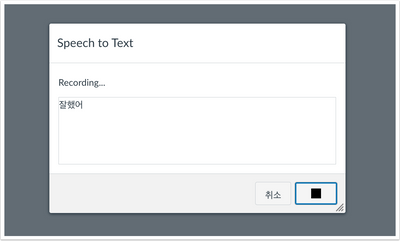Canvas Feature Updates – October 2022
Course Settings – File Visibility Access
Production Environment Availability – 10/18/2022
Instructors can customize file access in published courses. The Files drop-down menu allows instructors to set the file visibility access to the Course, Institution, or Public. When files are uploaded, the file visibility matches the course default setting unless visibility is otherwise specified in the process of uploading the file or adding the file to the course.
Note: All course files will default to the course file visibility setting. Additionally, individual file settings can be adjusted independently.
- If File Access settings are set to “Course,” files uploaded to the course will only be viewable by users actively enrolled in the course
- If file access settings are set to “Institution,” files uploaded to the course will only be viewable by users actively enrolled in the institution.
- If file access settings are set to “public,” files uploaded to the course will be viewable by any user
In Course Settings, click the Customize checkbox [1]. This displays the Files drop-down menu [2].
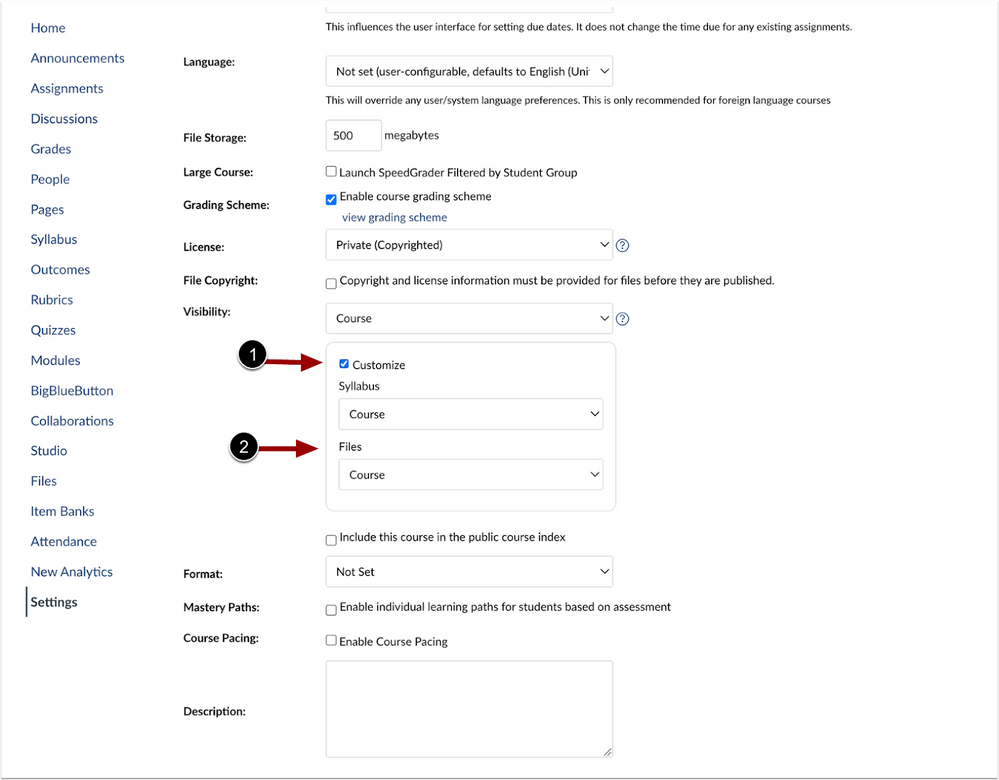
The Files drop-down menu allows instructors to set the file visibility access to the Course, Institution, or Public.
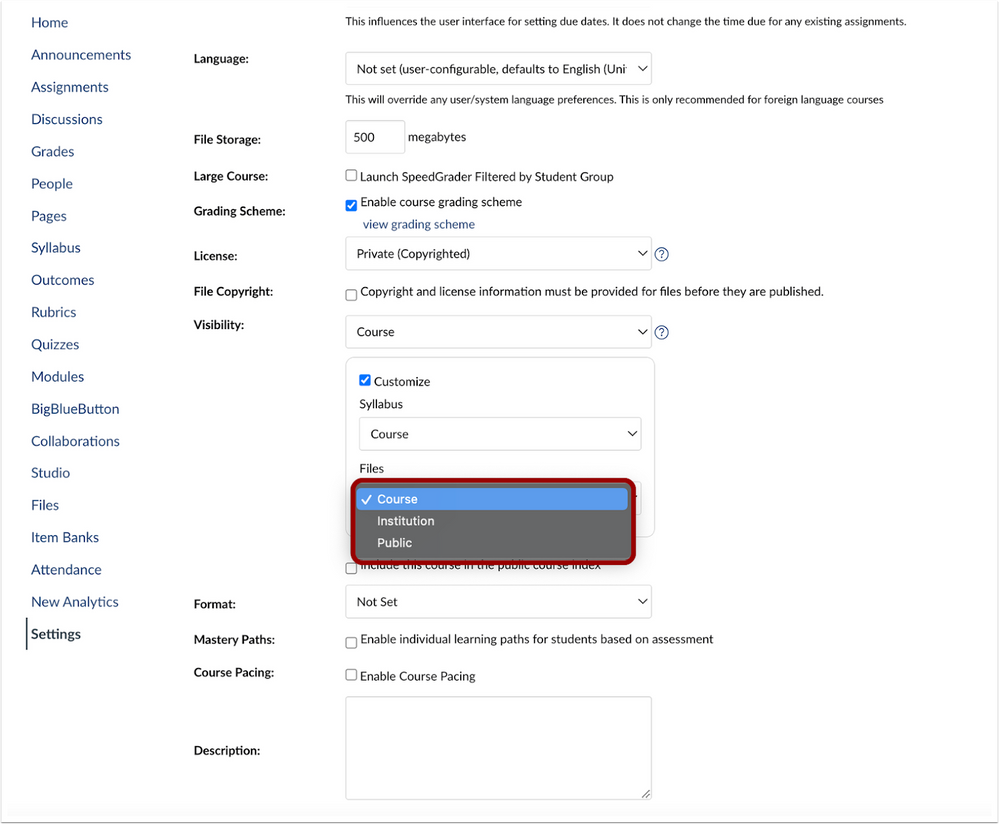
In the Files page, to update an individual file’s visibility access select a file [1] and click the Manage Access button [2].

In the Visibility drop-down menu, the Inherit from Course option is selected by default.
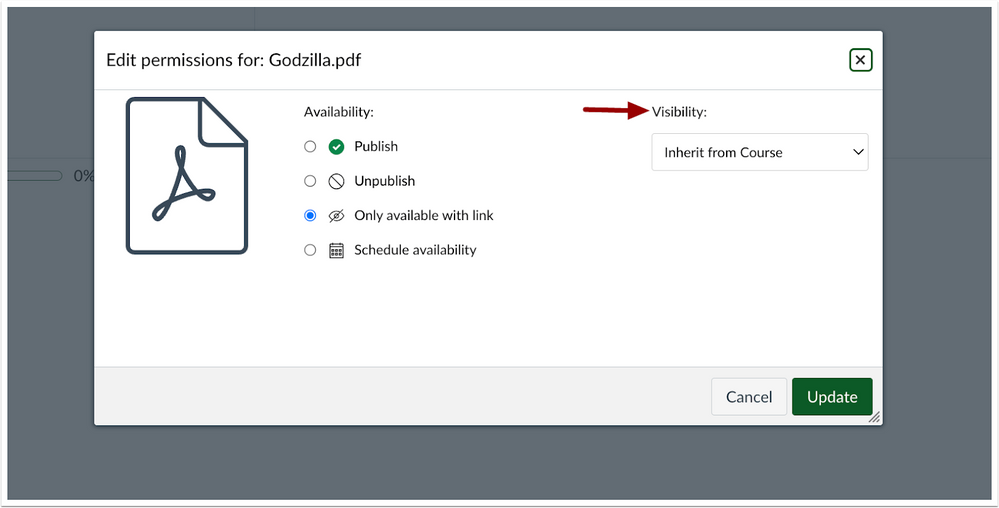
To edit the file permissions, click the Visibility drop-down menu and select an option in the drop-down menu.
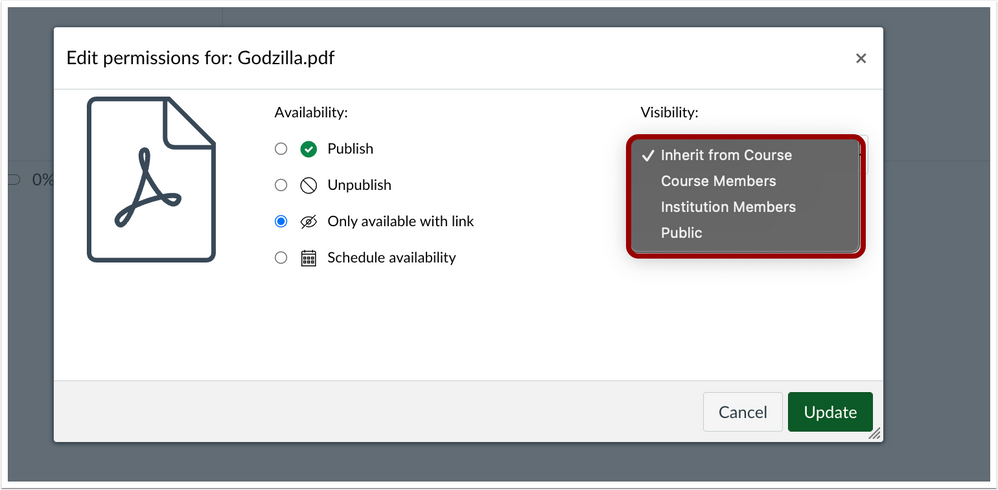
Conferences – BigBlueButton Conference Updates
Production Environment Availability – 10/15/2022
When using BigBlueButton, users can enable a waiting room in Conferences Settings. Additionally, in Conferences, users can add conferences to the calendar and update or sync attendees. This update gives users the ability to manage when participants join the conference. Adding a conference to the calendar when creating a new conference with BigBlueButton allows users to invite attendees to the calendar event simultaneously. Additionally, the ability to sync attendees as they are added or removed allows users to quickly and easily update the attendees.
When creating a new conference, click the checkbox to Enable waiting room.
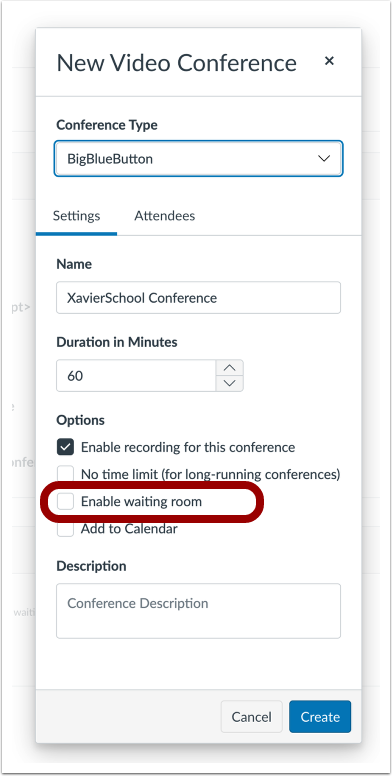
Instructors can update the Invitation Options and permissions for attendees.
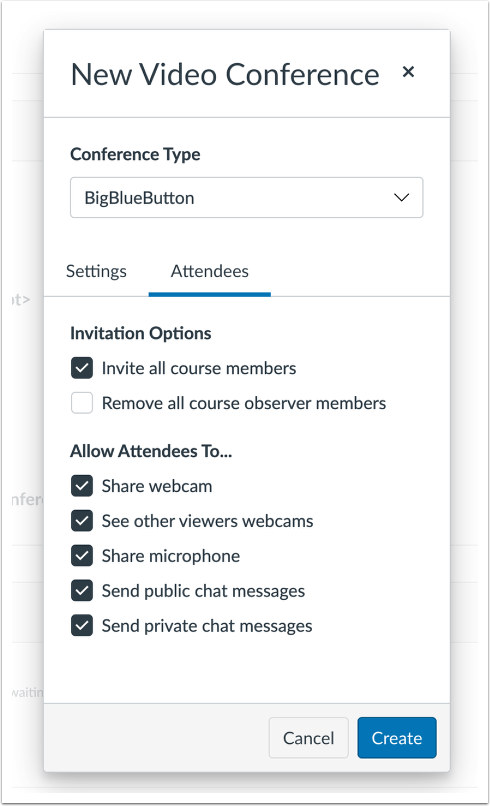
To add a conference to a calendar, click the checkbox to Add to Calendar [1], enter a Start Date [2], Start Time [3], End Date [4], End Time [5], and click Create [6].
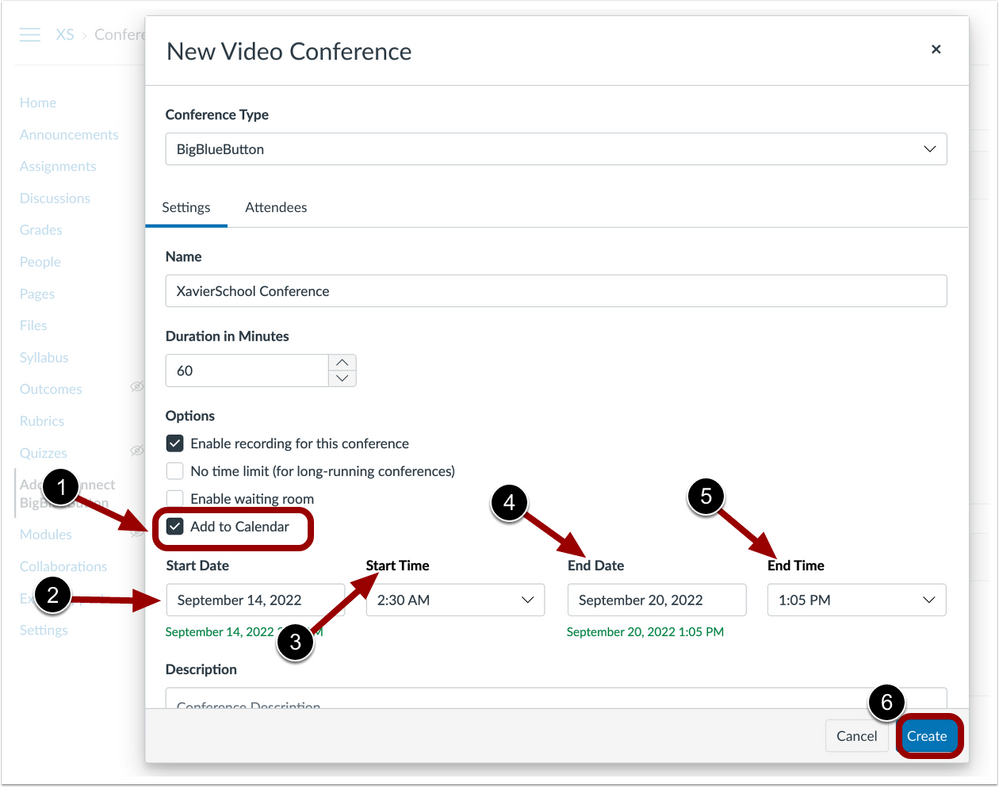
When adding a conference to the calendar, a tooltip displays indicating all course members must be invited to calendar events.
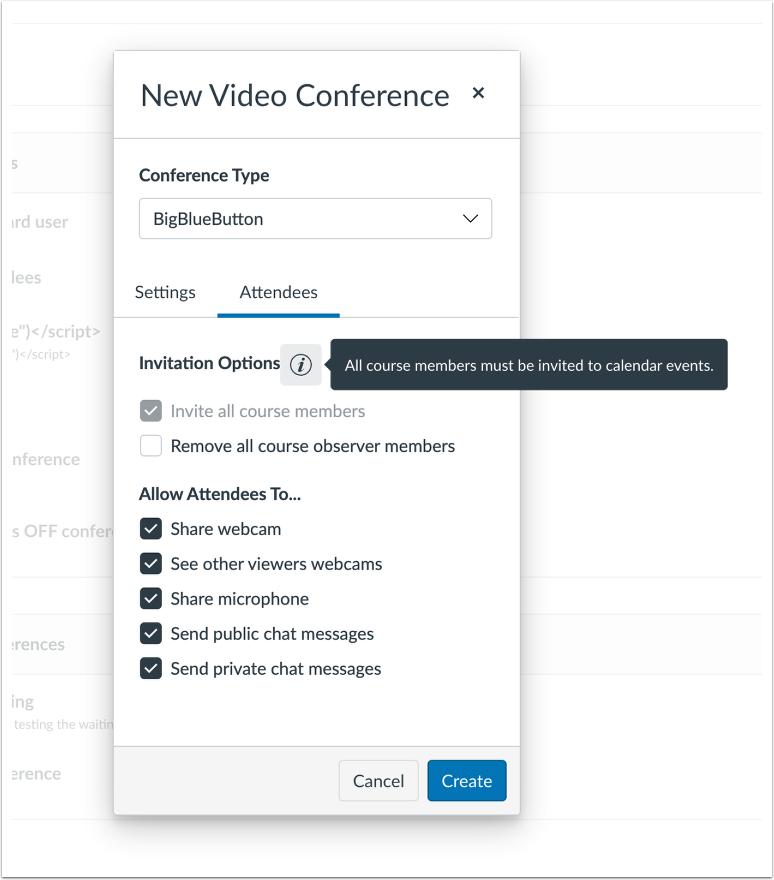
When attendees are removed or added to a course, instructors can sync the attendees with new conferences.
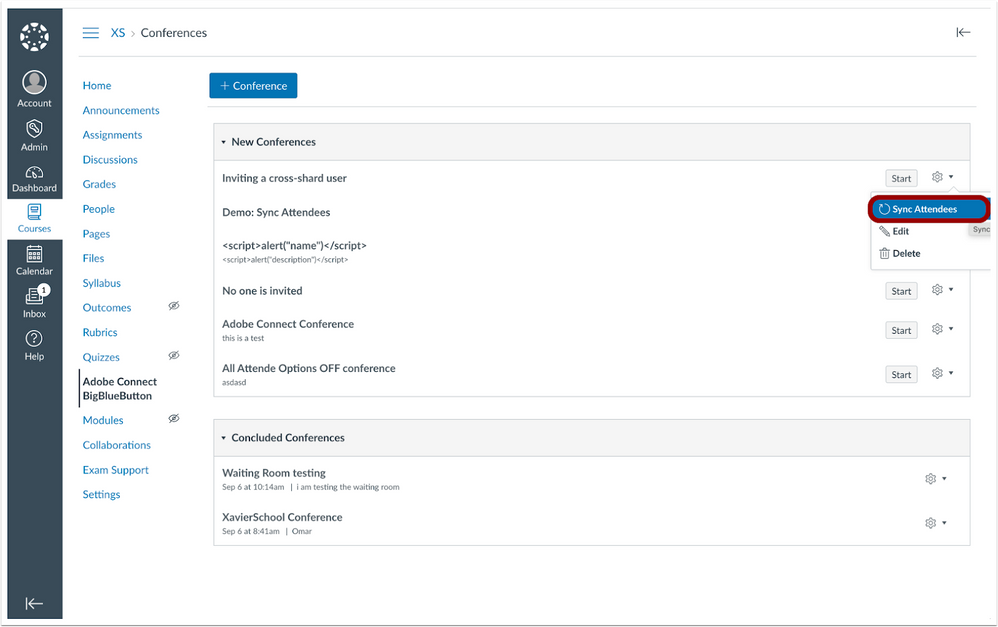
SpeedGrader – Speech-To-Text Recognizes Chrome Browser Set Languages
Production Environment Availability – 10/26/2022
In the Google Chrome web browser, the Speech Recognition feature uses browser-set language to translate speech-to-text in SpeedGrader. Previously, the Speech-to-text feature only recognized spoken English. Additionally, this feature is only available in the Google Chrome web browser. This update allows the speech-to-text feature to recognize other spoken languages.
Click the Speech Recognition button.
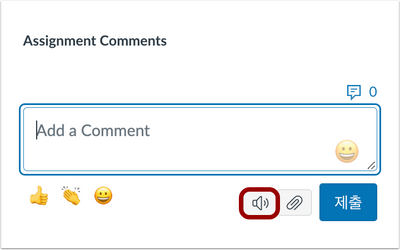
When recording in other languages, the Speech Recognition feature recognizes the spoken language and translates the speech to text.