Closed Captions and Live Transcriptions
As of Feb 1, 2021, the “live transcript” option has been added to the VCU Zoom account, making it possible for users to include live captions in their meetings.
To take advantage of this feature, you’ll need to be running at least version 5.5 of the desktop client. You can update your version by opening the application on your desktop, clicking on your avatar in the upper right corner and choosing “Check for updates” from the options offered. Please note that if you’re running Zoom on a university-owned device for which you do not have administrator privileges, you will need to work with your department’s destkop support team to make this happen.
By default, Closed Captioning has been enabled for your account, but it’s up to you when to use it. Once you’ve started your meeting, click on the “CC: Live Transcript” option in the toolbar.

From the options offered, choose “enable auto-transcription.”
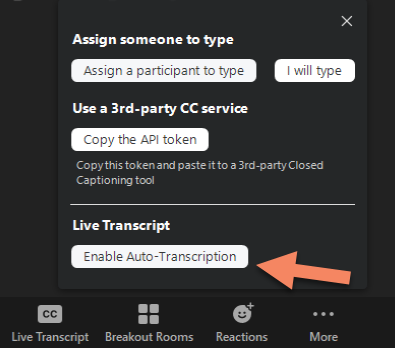
Captions will appear at the bottom of the Zoom window. If you find the default type size too small, click on the caret next to the “CC:Live Transcript” button to access “Subtitle Settings” and increase the font size.
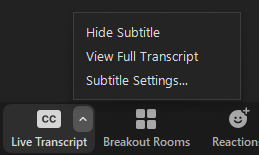
Use the slider control to see a preview of the font size and choose what works best for you.
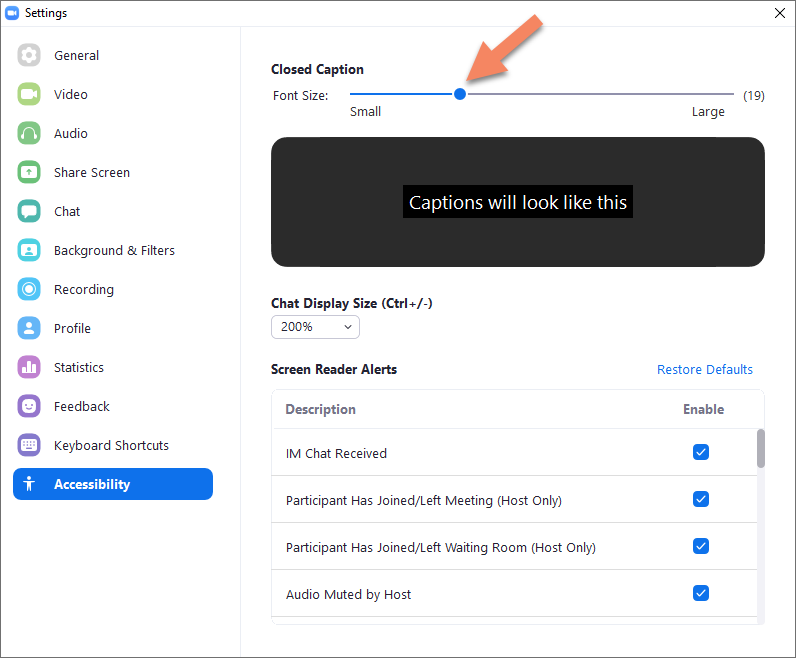
Once you’ve started captioning, the captions will be visible to all meeting participants. If they’re not seeing it, ask them to click on the “More” icon on their toolbar and choose “display subtitles.” Like you, they’ll be able to customize the font size of the captions as needed.
You and your participants can also use the “CC: Live Transcription” controls to launch a window that displays the full transcript in a side panel (similar to “Chat”), and save it as a text file, if you like. The transcript will be time-stamped and will note which participant said what. The entire transcript can be downloaded as a text file if you’ve enabled that feature on your Profile page, as shown here:
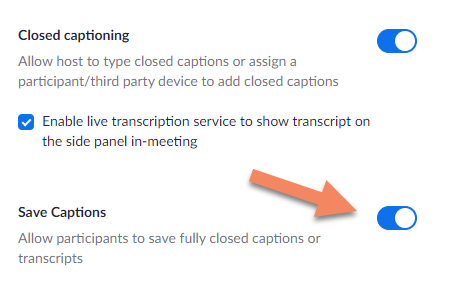
Captions will probably be visible even to participants running older versions of the Zoom client, but as the host, you will definitely need a recent client version to generate them.
“Live Transcript” is a welcome addition to the Zoom feature set, helping VCU meet its goals of equitable access for all faculty, staff and students. You’re encouraged to take advantage of this feature and offer live captions to any and all meeting participants who may need them.
Categories announcements, features