Ouch, My Eyes!

Have you ever visited a website or looked at a magazine that left you with a feeling of cognitive overload because the fonts and colors were so varied? This can happen if you copy and paste from Word or another source into Blackboard. Behind the scenes code that isn’t visible gets copied with your text. This code controls font type, size, color, etc. When you paste into the text editor, Blackboard attempts to interpret this code. Sometimes it does a pretty good job, but if the code is poorly written or Blackboard doesn’t understand it, the pasted text can look really messy. Not only that, it might look fine in your browser, but terrible – or unreadable – in another browser or on a mobile device.
In the past, the only way to avoid this was to manually type directly into Blackboard or to first paste the copied text into Notepad or Text Edit before pasting into Blackboard.
Introducing the Remove Formatting Toolbar Button
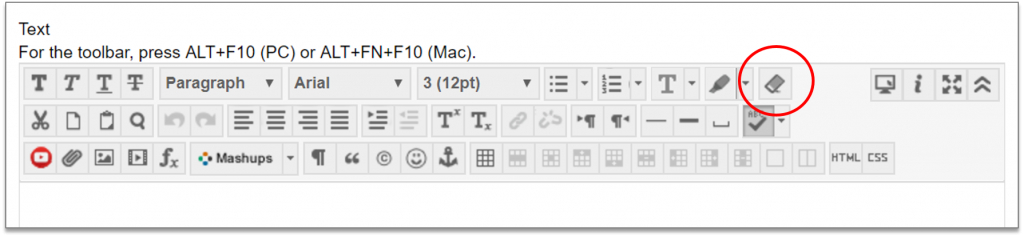
This handy little addition to the toolbar will remove all of that messy code and ensure the appearance of your text is consistent throughout your course.
- Paste your text into the Text Editor
- Select all of your text
- Click the Remove Formatting option
Note that this might remove some formatting that you want to include, but you can quickly reapply it using the tools in the Text Editor.
Categories Uncategorized