Filtering the Gradebook with Smart Views
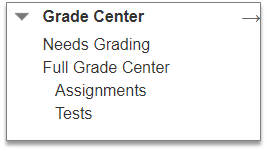 When you go to Control Panel > Full Grade Center you will usually see two things listed below: Assignments and Tests. These are Smart Views, filters that Blackboard creates by default to collapse the gradebook view to only that category. This can be helpful, but what if you want to filter the gradebook by something other than assignments and tests?
When you go to Control Panel > Full Grade Center you will usually see two things listed below: Assignments and Tests. These are Smart Views, filters that Blackboard creates by default to collapse the gradebook view to only that category. This can be helpful, but what if you want to filter the gradebook by something other than assignments and tests?
Create a Smart View
- Go to Control Panel > Full Grade Center
- Select Manage > Smart Views. Existing Smart Views be listed here.
- To create a new Smart View, click the Create Smart View button near the top of the page.
- Name your Smart View
- Select the Type of View
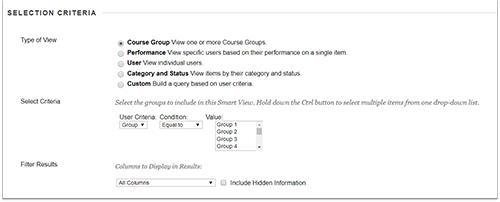
- Select the Course Group option if you have already grouped students in your Blackboard course and want to filter the gradebook by group. Example: Consider using this in large courses in which multiple clinical sections are enrolled.
- Select Performance to quickly and easily filter the gradebook by student score in one or more columns. Examples: Identify students at risk (low scores) or students that might be able to mentor their peers (high scores).
- Select User to filter the results by user and gradebook column. Example: Create a Smart View that displays all students and an attendance or extra credit column.
- Select Category and Status to view gradebook columns based on a specific category, selected users or groups, and a grade status. Example: Create a Smart View based on everything categorized as an assignment that has a Not Attempted grade status.
- Select Custom to build your own complex Smart View based on a variety of criteria.
Favorite a Smart View
When you check the Add as Favorite box, your Smart View is added to the list of Smart Views that appear below the full Grade Center in the Control Panel and when you click the Filter button in the gradebook. You can also favorite a Smart View by going to the Full Grade Center, selecting Manage > Smart Views and clicking on the asterisk associated with each Smart View that you want to appear in the Control Panel.
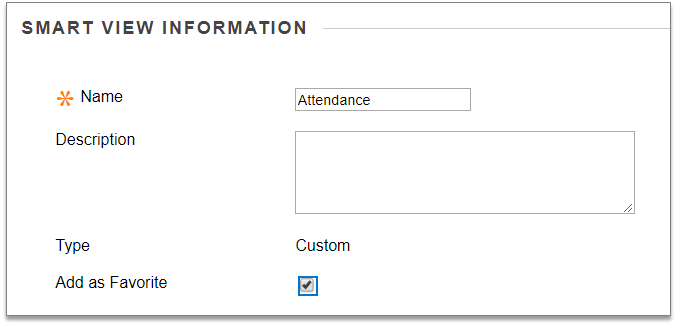
Categories Uncategorized