Canvas Feature Update – November 2021
New Quizzes – Assignments and Quizzes Build Link
Production Environment Availability: 11-20-2021 This feature is associated with the New Quizzes Feature Preview.
New Quizzes in Assignments and Quizzes pages include a link to the quiz Build page.
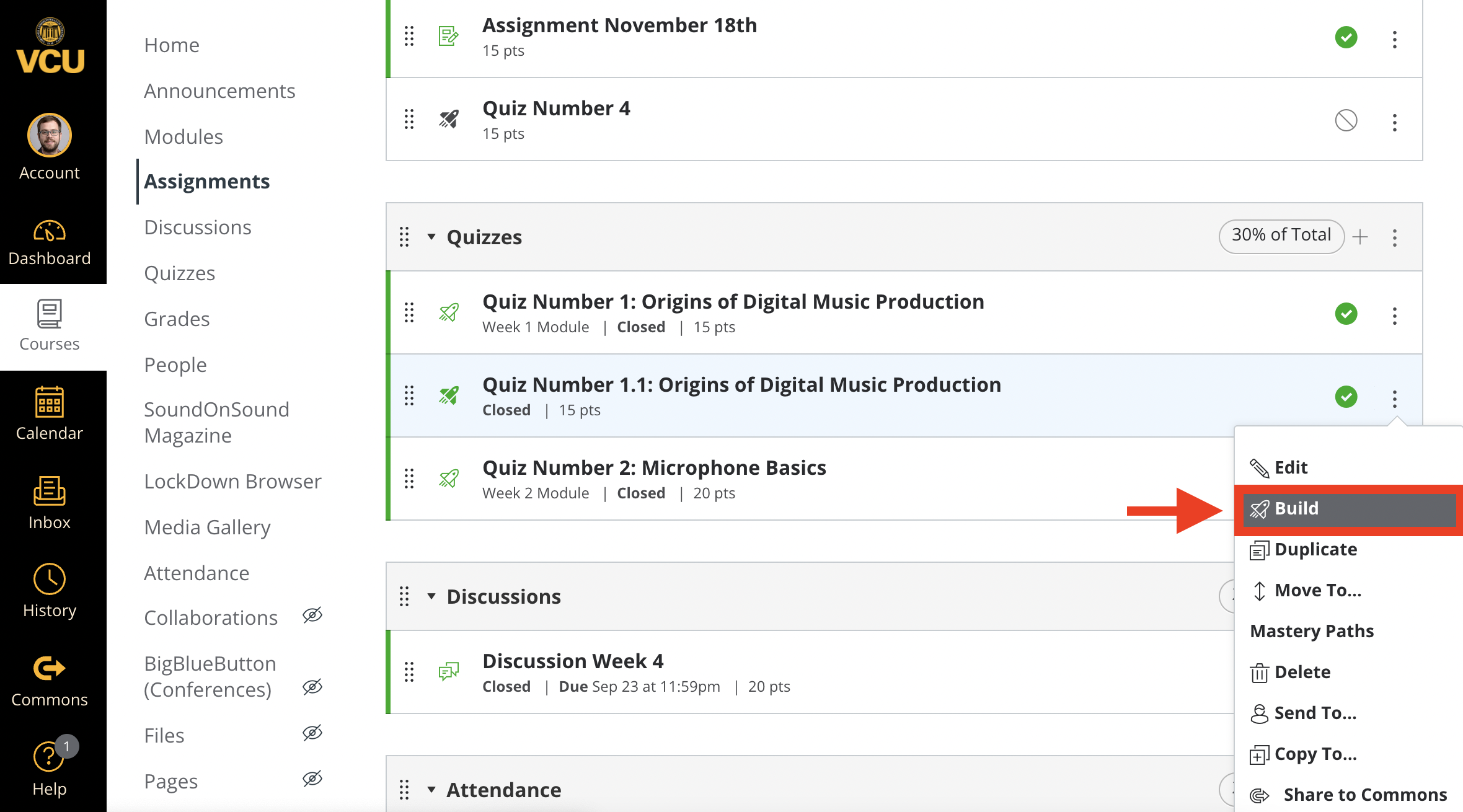
This change allows users to bypass the assignment details page and quickly access the quiz Build page. The link to the quiz Build page allows instructors to immediately change quiz questions, general settings, or quiz moderation options.
Watch the screencast: New Quizzes – Assignments and Build Link
Assignments – Submission Feedback Indicator
Production Environment Availability: 11-20-2021
In the Assignment Details page, the Show Rubric and View Feedback links indicate when new comments have been added as an annotation or in a rubric. This change allows students to see when new comments have been added to a submission.
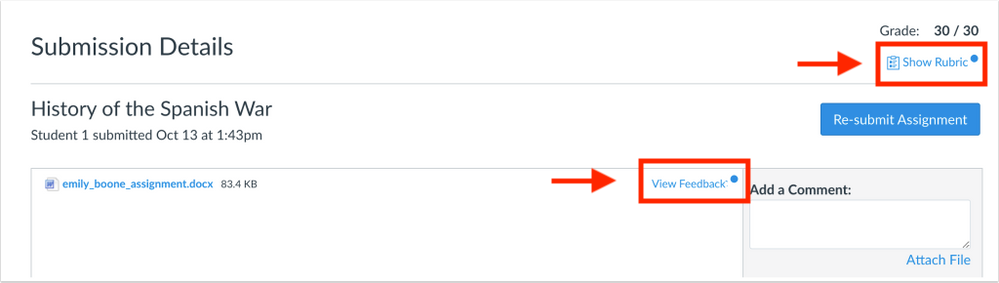
The View Feedback link displays an indicator if annotated comments have been added to a supported assignment. Additionally, the Show Rubric link displays an indicator if comments have been added in a rubric. In the Assignment Details page, the View Feedback link only displays for students in assignment types that support DocViewer annotations. Otherwise the assignment displays a Preview button.
List View Dashboard Conference Links
Production Environment Availability: 11-20-2021
In the List View of the Dashboard, calendar events that include a link for a supported provider in the description or location field display a Join Conference button. This change allows students to view scheduled conferences and join conferences directly from the List View Dashboard.
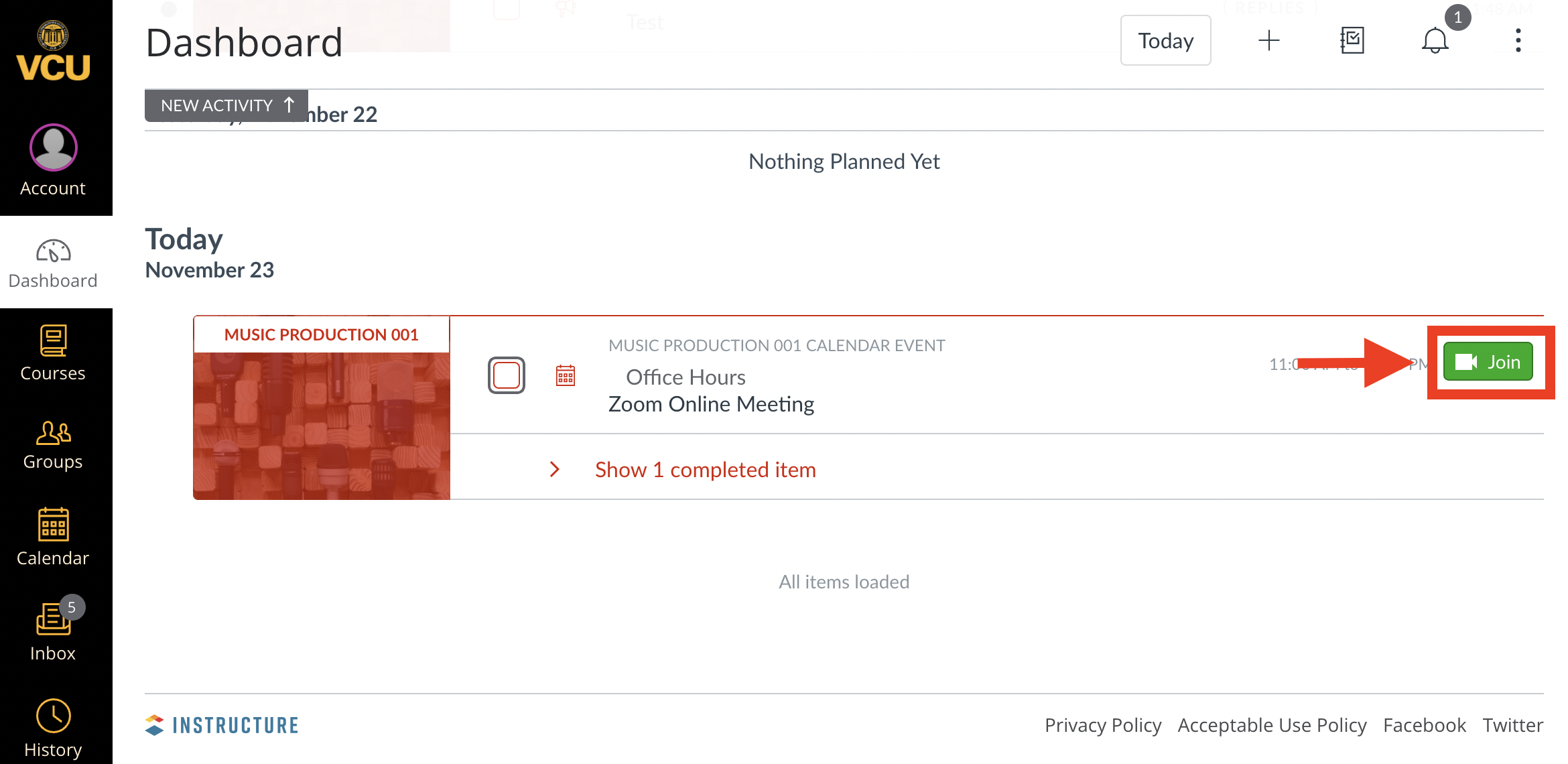
If a conference is created for a course as a calendar event, the event displays in the List View Dashboard for students. If the Join Conference icon is solid and green, the conference is currently active. If the button is lined and gray, the conference is not currently active.
Watch the screencast: List View Dashboard Conference Links
Settings – Settings Tab URL Links
Production Environment Availability: 11-20-2021
The Account and Course Settings tabs support independent URL references. This change allows users to remain in a specific tab after a Settings page is refreshed.
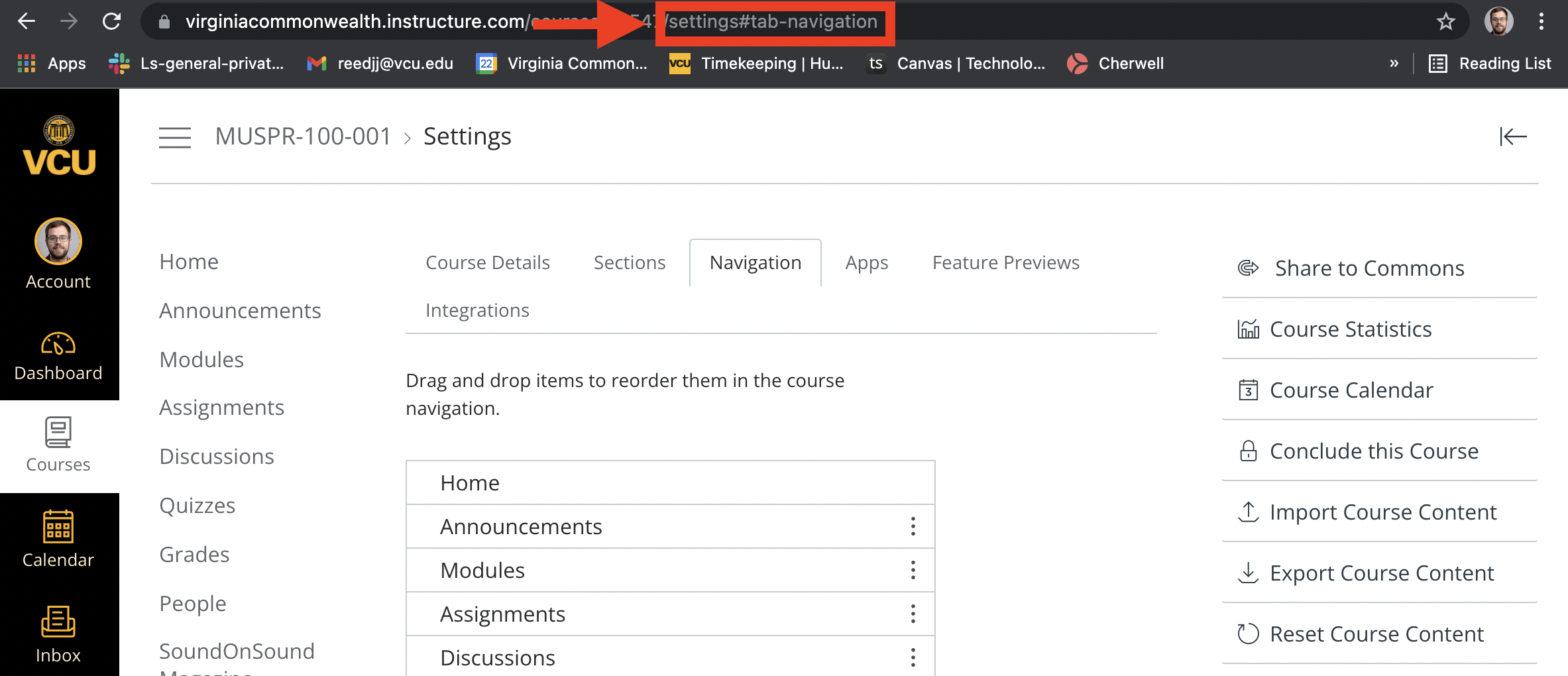
When a user accesses a Settings page, the tab being viewed is the same tab that displays if the page is refreshed. Additionally, when multiple Settings tabs are viewed, the browser back/forward button will return to the previous/next tab that was visited. Previously, the Settings pages always reloaded to the Course Details tab regardless of the tab previously being viewed.
Watch the screencast: Settings – Settings Tab URL Links
SpeedGrader – Assignment Text Entry Word Count
Production Environment Availability: 11-20-2021
The word count for assignment text submissions is displayed in SpeedGrader in the sidebar. This change allows instructors to display the word count in assignment text submissions while grading in SpeedGrader.
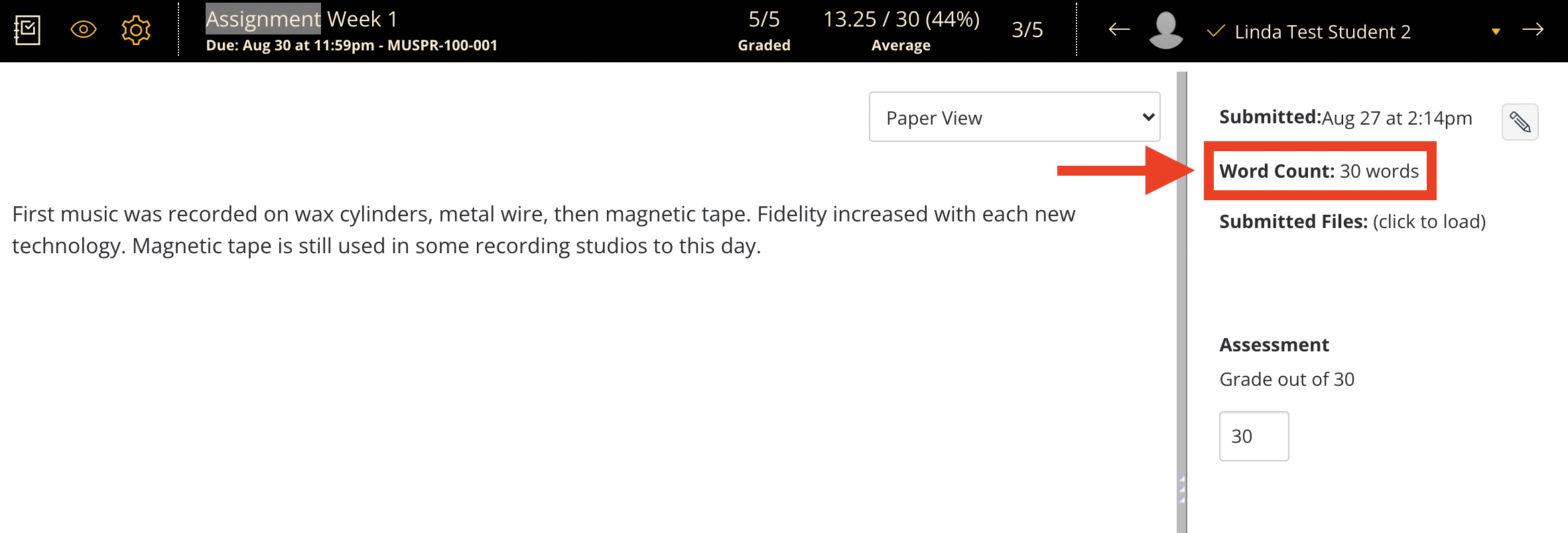
Note: Current functionality is only for text entry assignment submissions and does not apply to any other submission type, such as graded discussions.
Watch the screencast: SpeedGrader – Assignment Text Entry Word Count
New Quizzes – Stimulus Orientation
Production Environment Availability: 11-20-2021
The Stimulus type includes the ability to choose if the related questions appear to the right or below. The Stimulus question type includes an Orientation menu. By default, associated questions are shown to the right of the stimulus. Questions can alternatively be placed below the stimulus.
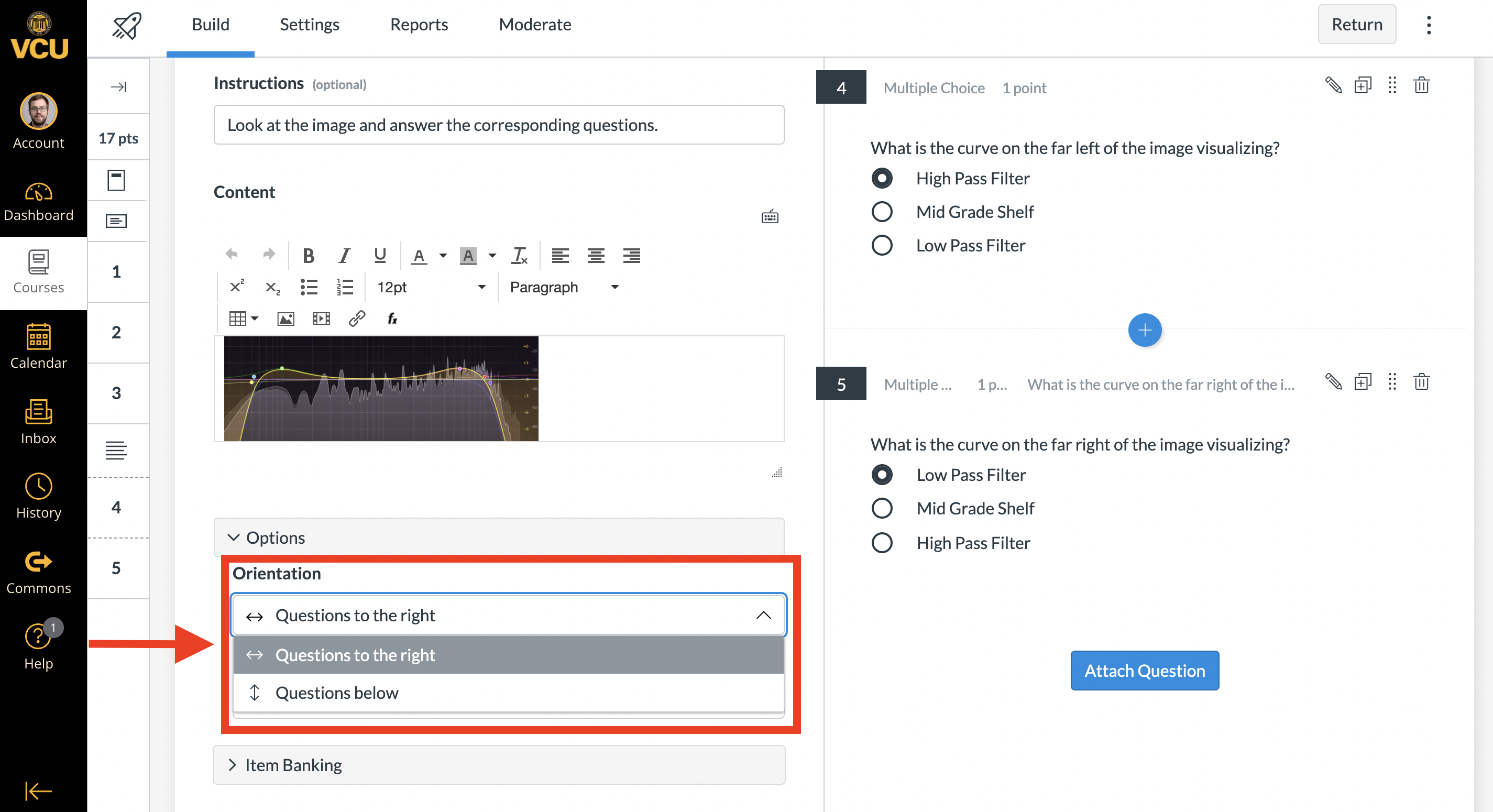
This change allows instructors to control the presentation of an item’s stimulus, functionality that is useful when printing quizzes or when adding narrative stimulus content.
Watch the screencast: New Quizzes – Stimulus Orientation
People – Profiles Reporting Interface Updates
Production Environment Availability: 11-10-2021
When Profiles is enabled, the process for reporting profile pictures has been adjusted so that profile pictures are no longer clickable.

When students view another user’s profile information, the link next to the user’s photo displays as the Report Profile Picture link. Selecting this link notifies the Canvas admin about the image, the image will be removed, and text displays next to the image: This image has been reported.
When an instructor views a user’s profile information, the link next to the user’s photo displays as the Remove Avatar Picture link, which can be selected to remove the profile picture. When the link is selected, the image will be removed.
Categories Canvas, Faculty, Students, Uncategorized