Enabling Passcodes Or Waiting Rooms for Meetings
(NOTE: This article has been edited to reflect Zoom’s decision NOT to enforce Waiting Rooms or Passcodes for all meetings, as originally announced.)
“Zoombombing,” or unwanted intrusions into Zoom meetings by uninvited troublemakers, continues to be an issue for users worldwide. Waiting Rooms and Passcodes are two ways to combat this trend.
To make passcodes your default security option, go into your account settings at vcu.zoom.us under “Settings > Meetings > Security” and enable “Require a passcode” for scheduled and instant meetings and for your Personal Meeting Room.
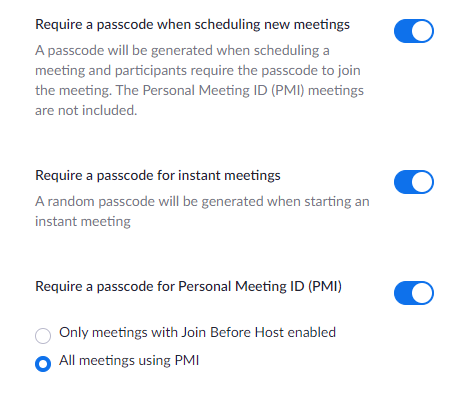
Your meeting participants will now need to type in a passcode before they can enter your meetings. To make it easier on them, you can opt to embed the passcode in your meeting link. This new, extended link will allow your guests to go straight into your meeting with the passcode already applied.
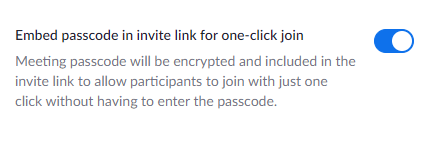
Keep in mind that if you make this change to previously scheduled recurring meetings (like semester-long classes), you’ll end up with a new, longer meeting link (it’s the old link PLUS the password at the end). You will need to share this new link with your students/guests. Be sure the new link is reflected in your calendar entries, Blackboard and Canvas pages, etc. As an alternative, you may choose to simply send the passcode to your attendees to be entered manually, and keep your advertised links as they are.
You can find the passcode in your Meeting settings. Normally it’s hidden, but you can use the “show” option to reveal it.

If you find it easier to just stick with Waiting Rooms and avoid having to update your existing links or send out passcodes, you can. The newest version of the Zoom desktop client provides enhanced Waiting Room capabilities, including easier-to-see notifications of when attendees are waiting, even when you’re in share mode.
In your account settings, go to “Waiting Room Options” and click on “Edit.” You can opt to send to the waiting room only those persons who are NOT on the VCU account (instead of everyone). As long as your participants are logged in at vcu.zoom.us when they arrive, they will bypass the waiting room. Everyone else will need to be admitted manually.
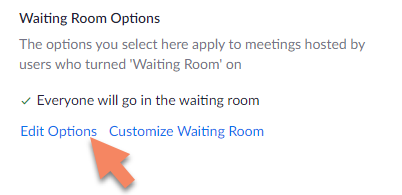
As always, feel free to contact us at [email protected] if you need assistance.
Categories announcements, policy, security