New “Screen Sharing Presenter View”
The latest release of the Zoom client offers new options when sharing content.
With Zoom Client version 15.7.2, “Screen Sharing Presenter View” combines your video and shared screen to present everything in one frame. Presenters have a few different layout options, ranging from having the content appear over-the-shoulder of your video, to having the presenter appearing in front of the content, or the presenter and the content appearing side-by-side. These options are available in the sharing window where users can select what they want to share, the layout of their video and the shared content, and a common virtual background for both you and the content.
When you go to share your content, you’ll see a new panel on the right side of the Share window, offering you four layouts to choose from.
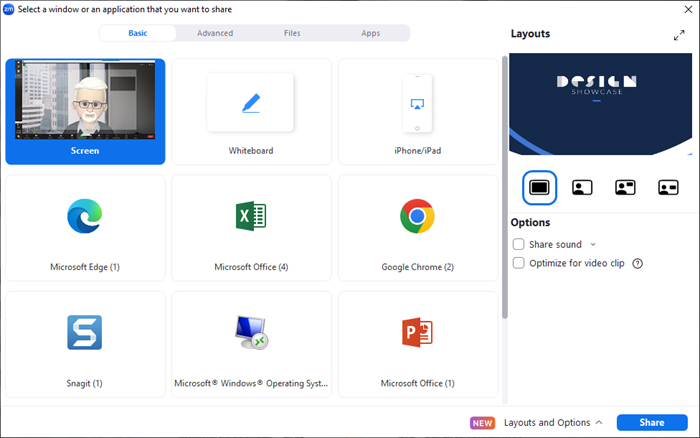
The first and default option is to share as you always have, with your content filling the entire screen and your camera video treated as a separate source.
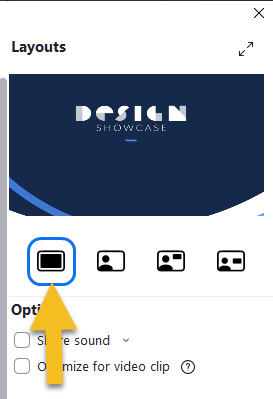
Your next option is to have your camera image appear super-imposed over your full-screen content.
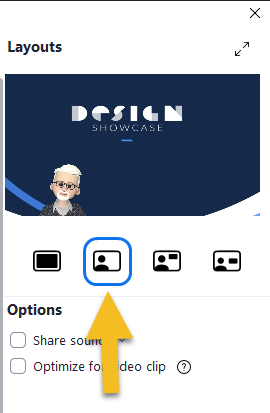
The third option is to keep your superimposed camera image while reducing the shared content to a smaller window that appears “over your shoulder,” with either black or one of four available wallpapers displayed in the “negative” space.
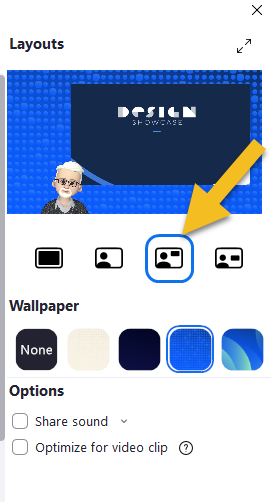
Finally, you can choose to display your camera view and your shared content in two equal-sized windows side by side, with or without a wallpaper in the background.
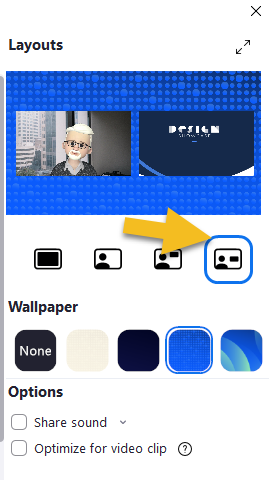
When you make your selection, you’ll be briefly shown a view of how your share looks to others, then the preview window will disappear so you can see your shared content clearly. Your participants will continue to see you and your content in the layout you’ve chosen.
These options are on by default for you and your meeting participants running the latest version of Zoom. If you prefer to disable the feature, you can do so in your account settings under “Settings > Meeting > In Meeting (Basic).” Just slide it to the “off” position.

Hopefully this new feature will help make your meetings and presentations more engaging and visually interesting for your participants. As always if you have any questions or concerns about this or any features in VCU Zoom, you’re encouraged to contact us at [email protected]
Categories features