Using the new “Zoom Notes” feature
Starting with client version 5.15.12, all Zoom users have access to a new, built-in note-taking app. With it, you can collaborate with colleagues to document your thoughts, ideas and action plans both in and out of Zoom meetings.
With the new version of Zoom installed, you’ll find the “Notes” feature in your meeting toolbar:

When you launch the feature, you can choose to open and add to a previously saved note, or start a new one.
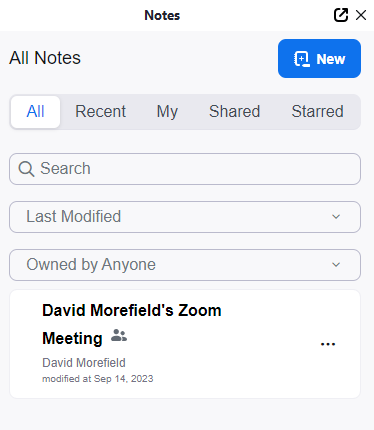
The new note will take its name from the meeting it was created in. You can choose to take notes privately or share what you’re doing with collaborators. Use the blue arrow icon to initiate sharing…
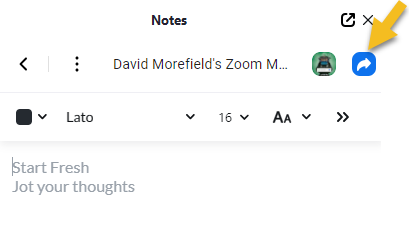
…and when prompted name the colleague you want to share with, or just opt to share your note with everyone in the meeting. Zoom will ask you if you’d like the meeting participants to retain access to the note after the meeting ends. If you say yes, your participants will find the saved note under the “Shared” tab in their own account the next time they log in. (Note: in order for this to work, a participant will need to be logged into their Zoom account, so Zoom knows who they are.)
Your note can include text, images and web links. You can choose from multiple fonts, use bold, italic, underline or strikethrough formatting for emphasis, create headers, indent text, add color highlights, etc. It’s up to you whether you want your participants to simply view your notes or actually contribute to them by adding their own remarks, images, etc.
When the meeting ends, you and (if you choose) your participants will be able to access the Notes via the VCU account page (at vcu.zoom.us)…
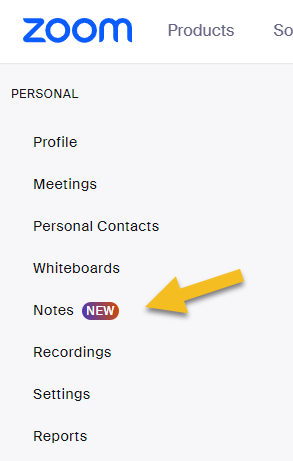
…or via the desktop client.
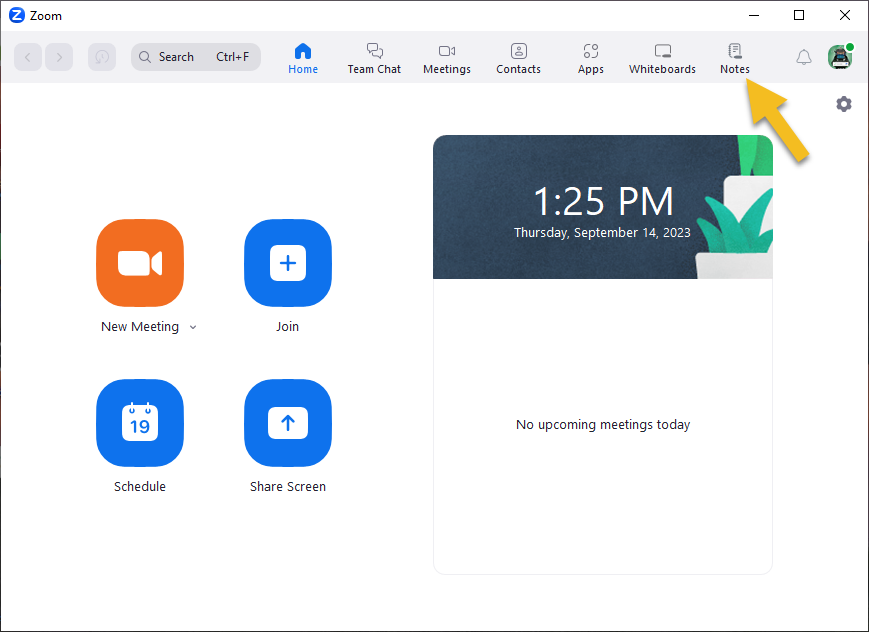
Either way, you can continue the collaboration — or start a new one — outside of the meeting. All your Notes are available to you until and unless you choose to delete them.
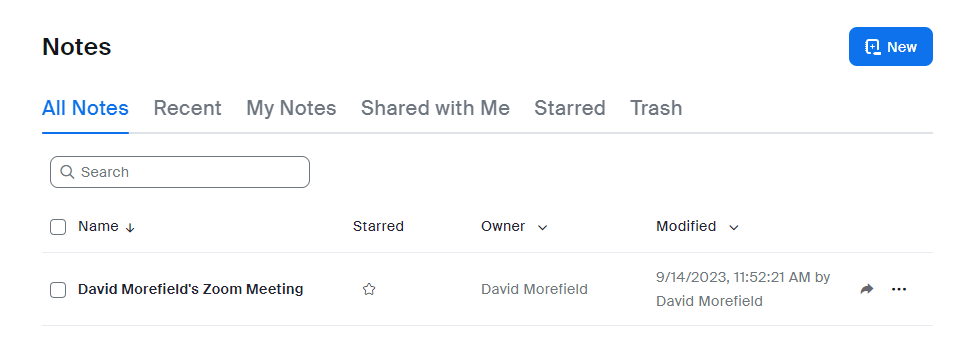
Like Whiteboards, Zoom Notes provides a great way to collaborate before, during and after meetings. For more details on how it all works, see Zoom’s guide to Getting Started With Notes and Managing notes from the Notes Dashboard, and as always, feel free to contact us at [email protected] with any questions or concerns.
Categories features