New “Q&A” Feature for Meetings
Formerly available only in Zoom Webinar, the “Q&A” feature is now supported in standard Meetings on VCU Zoom.
With Q&A, meeting participants can type in questions to be answered by the host or co-host either verbally or via text-based response. Q&A differs from “Chat” in that only the Host and Co-Host can see the questions posed by participants. It’s useful in situations where meeting attendance is so large the Host has opted to mute participants, or in cases where a participant may feel too shy to ask a question aloud.
To use Q&A, the host needs to enable it when scheduling the Meeting. Under “options,” Q&A should be enabled by default, but if not, check the box to enable it.
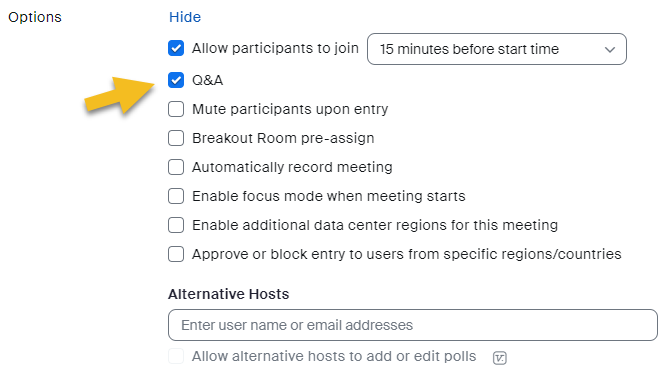
With the meeting in progress, participants will see the “Q&A” icon in their taskbar. After clicking on this, they can type in their question and choose whether to submit it with their name attached or anonymously.
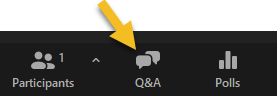
The host (and co-host if there is one) will see an indicator alerting them that questions have been submitted, and how many.

Clicking on this icon will open the Q&A window and display the questions. The host can choose “Answer live” to let the participant know they will provide the answer as part of their presentation, or choose “Type Answer” to send a text-based response to the participant.
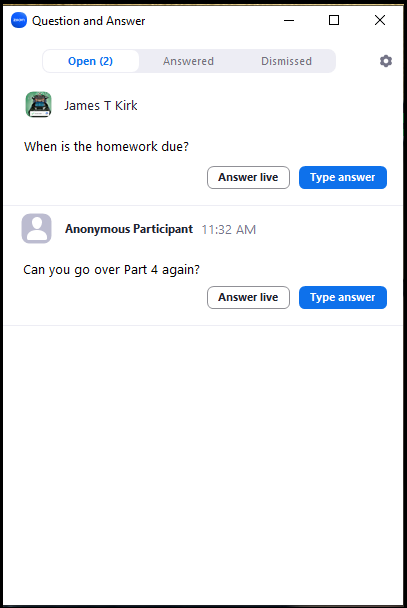
By default, meeting participants will not see the questions until and unless a response has been entered. As the Host, you can opt to respond privately to only the participant who asked the question.
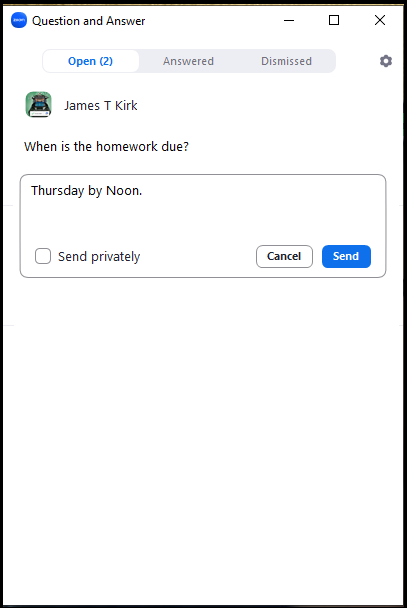
If you need a record of the questions and answers from your meeting, log into your account at vcu.zoom.us and go to Reports > Meeting Reports, enter the date range for your meeting and choose “Q&A” as the report type. You can download your report as a .csv file and open it in Microsoft Excel or a similar program.
It’s important to note that this feature is only available for Zoom version 5.13 or higher. If you need to update your version, you can do so at zoom.us/download.
You can find more information about how the Q&A feature works on the Zoom Support site. As always, feel free to reach out to us at [email protected] with any questions or concerns.
Categories announcements