Using Meeting Templates
Videoconferencing has become a part of our daily lives, but not all meetings are alike. In the course of a day, you may use Zoom to collaborate with a small team of colleagues, teach a class with dozens of students, hold an information session open to many guests outside the university, and so on. Each scenario involves different formats, levels of collaboration and security, so each requires fine-tuning of various settings.
With the latest Zoom client update, you can build Meeting Templates to cover your most common meeting formats and apply those templates when you schedule your meetings. For instance, maybe there are meetings where you only want the host’s video to be shown, and not participants. Maybe you need stronger security for some events, or have certain meetings you always want recorded automatically. You can create Templates to cover each scenario and apply them as desired to each new meeting you create.
To create a template, you’ll need to schedule a meeting under the “Meetings” tab on the VCU portal (vcu.zoom.us). Give the meeting a name, choose the settings you want, and choose “Save As Template.”
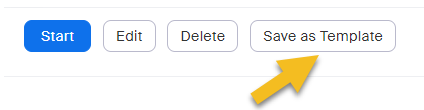
You can name your template as you see fit, but it’s most helpful to use a “generic” name that can apply to similar, future events.
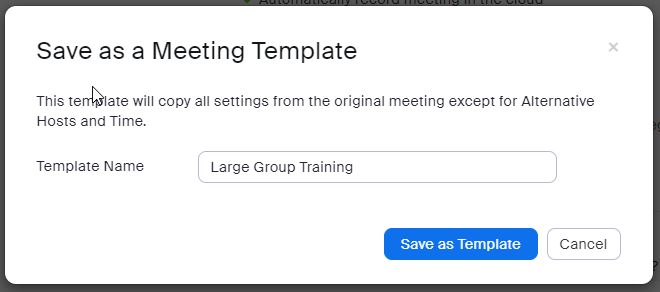
Once the template has been saved, you have two ways to use it. The first is to go to the “Meeting Templates” tab, find your template and choose “Use This Template.”
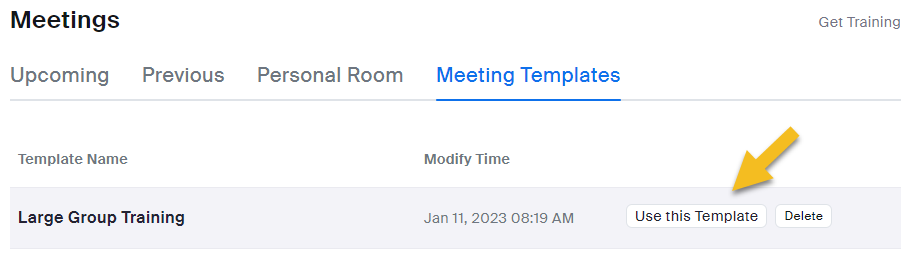
This will take you to the Schedule a Meeting form, and from there you’ll just need to enter a meeting name and start time, and if applicable, any Alternative Hosts you might want to assign.
The other option is to use the normal “Schedule A Meeting” option and apply a template from a pull-down list that includes all the templates you’ve created.
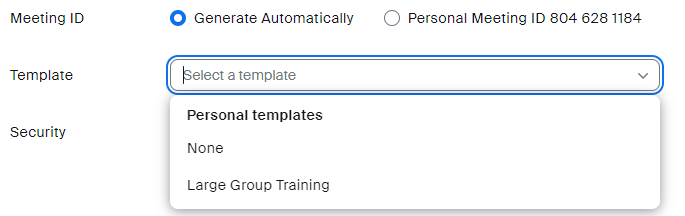
There are a couple of important caveats to consider when using Templates:
- Meeting templates do not save the meeting time and date or alternative host settings. These settings obviously change from meeting to meeting.
- Your Personal Meeting ID (PMI) cannot be used for a meeting template. Only automatically-generated meeting IDs are used for meeting templates.
Hopefully Meeting Templates will help streamline the scheduling process for you and ensure your events adhere to the formats you use most often. To make sure the feature works properly, it’s best to stay up to date with the latest version of the Zoom software client.
If you have questions or concerns about this feature or anything related to VCU Zoom, you’re encouraged to reach out to us at [email protected] for assistance.
Categories announcements