Upgraded Zoom Features for the New Year
Several popular Zoom features sport a new look and enhanced capabilities as we enter the new year, with client version 5.13.3 introducing updates to avatars, live transcription and in-meeting polls.
Speaker Attribution for Live Automated Captions
When viewing automated captions in a live meeting, the speaker’s profile picture will now appear next to the caption text to make it easier to understand who is currently speaking. If the user has no profile picture, their initials will be displayed instead.
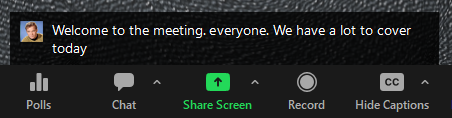
When viewing the full transcript, the speaker’s full name is provided in addition to their profile picture.
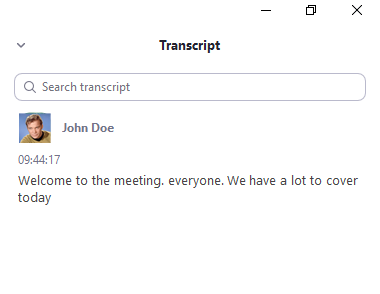
As a reminder, the “View Full Transcript” option is accessed by clicking on the caret next to the “captions” icon in your toolbar. The transcript will be shown in a window on the right side of your screen. Unlike the captions that appear and disappear at the bottom of the screen, this window displays a complete transcription of all spoken content for the duration of the meeting, and even allows for keyword searches.
In-Meeting Polls
It’s now possible for hosts and co-hosts to create and edit polls in the course of a meeting. Previously, this required launching the Zoom web portal, but now this process can occur within the Zoom application itself.
To create a poll, click on the “Polls” option in the toolbar and you’ll be presented with this window:
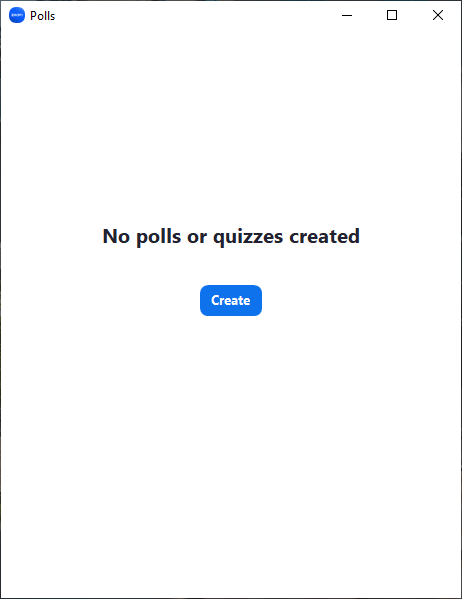
Click on “Create” and choose between “Polls” (the traditional “choose one” format) or “Advanced Polls and Quizzing” (supporting additional formats like “Matching,” “Rank Order.” and short and long answers). More information on creating polls can be found in an earlier blog post.
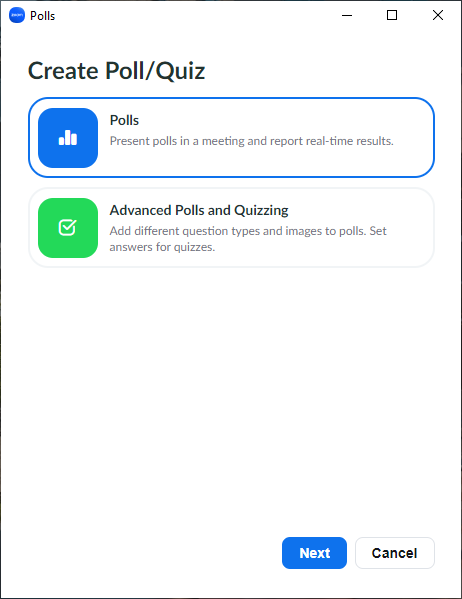
PLEASE NOTE: For MacOS users, this feature requires macOS version 10.12 or higher.
“Human” Avatars
Zoom has offered “animal”-style avatars for a while now, but with the latest release, it’s possible to customize a “human” avatar to represent you in meetings.
To access this feature, click on the caret next to “Video Options” (the camera icon) and “Choose Avatar.” You’ll see options to customize the face shape and features, complexion, hairstyle, clothing, etc.
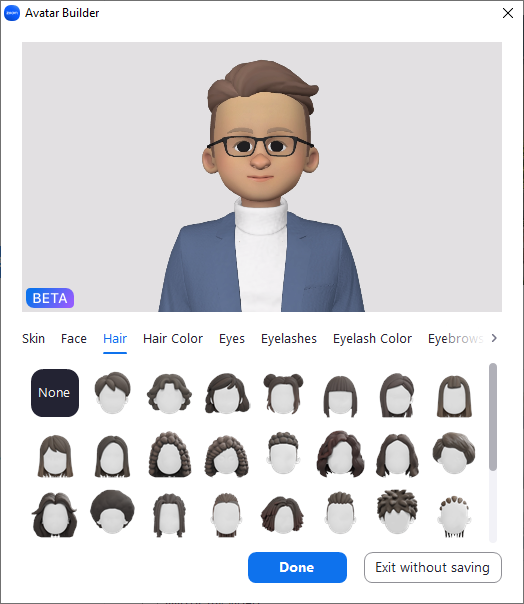
By default, your avatar will appear with a solid color background, but you can also opt to use it in combination with a virtual background from your library.
These and other features and enhancements require the latest version of the Zoom desktop client. You can update your version by opening the desktop client and finding your profile picture (or initials) in the upper right corner of the application window. Click on that and from the pull-down menu choose “Check for Updates.” Alternatively, you can download the latest version at https://zoom.us/download.
It’s also worth noting that Mac users who want all these options need to be using iOS 11 or higher. Zoom support has ended for devices running iOS 10 or below, so version 5.12.9 (5692) is the highest version available for those devices. Version 5.12.9 supports the updates to captions and polls but not the “human” avatars, which require version 5.13.3.
As always, if you have question about this or other Zoom questions, please feel free to reach out to us at zoom@vcu.edu for assistance. Happy Zooming in 2023!
Categories announcements, features