Updates to the Meeting Registration Feature
Released this week, version 5.8.0 of the Zoom software client offers a number of new features. Among them is the ability to limit the number of persons who can register to attend your meetings, a feature previously available only in Zoom Webinars.
To access this feature, the first step is to download Zoom version 5.8.0. You can either open Zoom on your desktop, click on your avatar and choose “Check for Updates” from the pulldown menu, or simply browse to www.zoom.us/download to get the new version.
Next, log in at vcu.zoom.us and go to “Meetings > Schedule A Meeting.” In your meeting settings, use the checkbox to require registration.
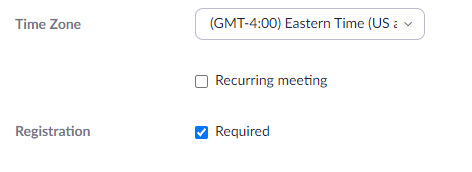
Save your settings and on the next page, scroll to the bottom to find the “Registration” tab. Click on the “Edit” option to modify your settings from the defaults.
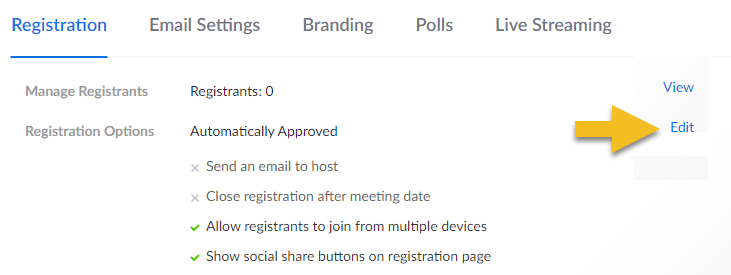
Choose “Restrict number of registrants.” By default, attendance will be capped at 300 (the limit for Zoom meetings) and maybe you’ll want to leave it there, so you’ll know when you’ve reached your limit. Or maybe you want to keep it down to a smaller gathering. If so, you can simply type in the number you want. Either way, anyone who tries to register after the cutoff point will get a message that registration is closed.
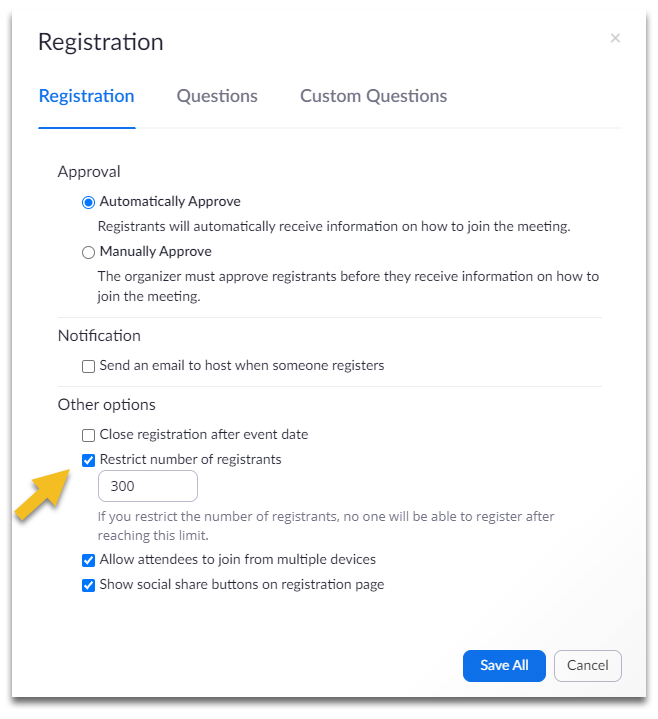
You’ll notice there are other ways to customize registration, as well. For instance by default, anyone who registers is automatically approved, but if you prefer to pick and choose who gets in, select Manual Approval and every registration request will be forwarded to your email address for review. Even if you leave registration set to “automatic,” you can still opt to have an email sent to you every time a registration occurs.
Next is the “Questions” tab. By default, registrants will only be asked for their names and email addresses, but you have the ability to add more questions if you want to gather additional data. You can choose from pre-built questions that ask for a person’s phone number, mailing address, organization, job title, etc or you can build your own custom questions (short answer or multiple choice).
As registrations start to come in, you can return to the Meeting settings page to track the numbers. Click on “View” and you’ll be presented with a list of who’s signed up so far, and their e-mail addresses. You will have the option to download the list as a CSV file you can open with MS Excel or another spreadsheet program.
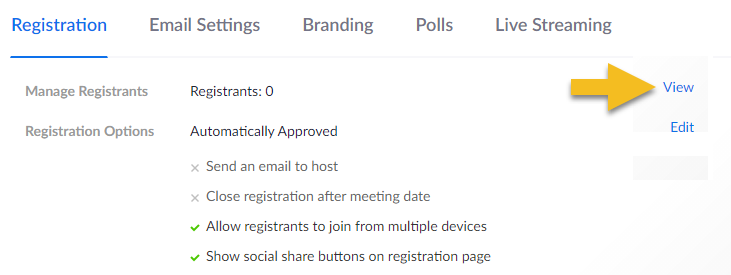
The “Email Settings” tab lets you change the contact your registrants are given for the event. By default, you’ll be listed as the contact because it’s your meeting, but if you want to assign a colleague to handle questions about your event, you can enter their address here.
Be sure to update to Zoom version 5.8.0 to take full advantage of these features, as well as other improvements in capabilities and security. As always if there are questions or concerns about this or other features in Zoom, VCU users are encouraged to reach out to zoom@vcu.edu for help.
Categories features