Attendance Reports
Yet another helpful feature in Zoom is the ability to run meeting attendance reports.
To take advantage of this feature, log in at vcu.zoom.us and click on “Reports” from the left navigation bar. When presented with the option, choose “Usage.“
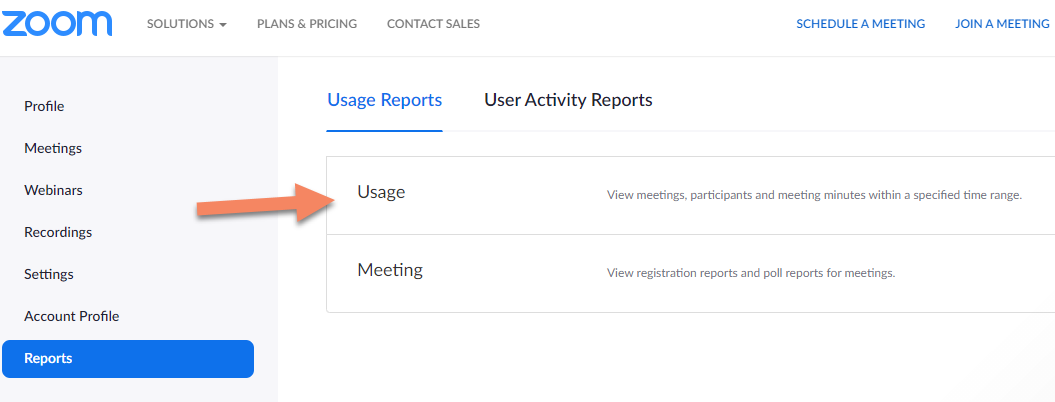
From the list of recent meetings, pick the one you want. It may be necessary to enter a date range if the meeting you’re looking for isn’t all that recent. Scroll to the right to find the participant total for the meeting. This number is a hyperlink to your participant list. Click on it to see who attended.
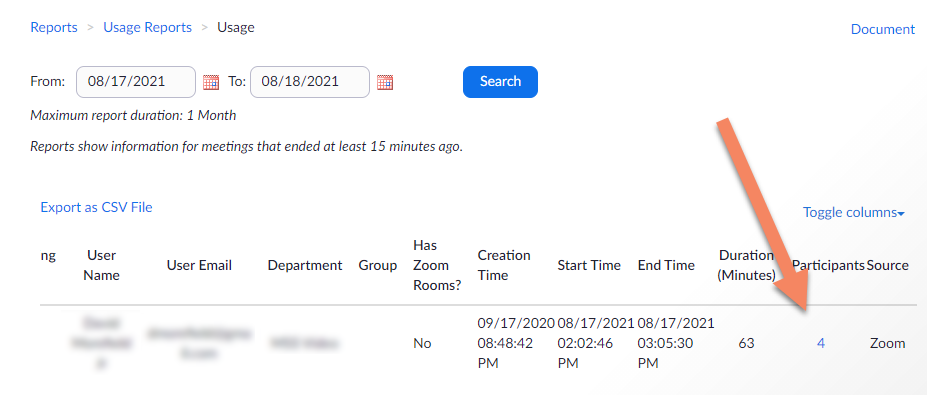
If you want to retain a copy of the participant list, use the “Export” option to download it as a .CSV file you can open in a spreadsheet program like Microsoft Excel.
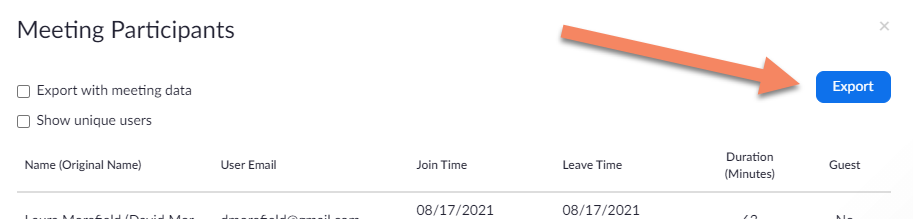
Now you have a list of your meeting participants, useful for tracking class attendance, continuing education credits, etc. If a participant is logged into their Zoom account when they join the meeting, their name will be reported as it appears on their account. If they aren’t logged in, they’ll be prompted to enter a name they want to be addressed by, so results may vary, but their actual email address will be recorded. The report will also show the time they joined, the time they left and the total time spent in the meeting.
Attendance records appear to be available for meetings going back six months in time. Until recently, users in departments dealing with HIPAA-governed data could only see partial reports (participant names and other details were redacted) but thanks to recent improvements in Zoom security it is now possible for all VCU users to generate unredacted reports for meetings where they served as owner/host.
As always, if there are questions or concerns about this or other Zoom features, you’re encouraged to contact us at [email protected] for assistance.
Categories features