“Chat” vs. “Chat”
An earlier message to VCU Zoom users referenced changes to the security settings in Zoom Chat, restricting participation to persons in the host’s “Contacts” list. This has created some confusion and concern we’d like to address here.
To clarify, there are two forms of Chat in Zoom. One is “In-Meeting Chat,” the version that runs inside of a Meeting. This version of Chat is not affected by the security changes and will continue to allow participation by all meeting guests, regardless of whether they have any affiliation with VCU. Unless the host has disabled the feature, everyone in the meeting can chat.
The other version of Chat is a stand-alone, “instant messaging” feature that can be used independently of Meetings. It’s this version of Chat that’s affected by the new security settings. You can access it from the main menu of the Zoom desktop client.
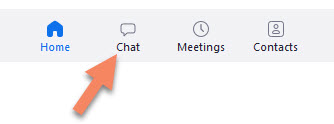
The standalone version of Chat requires you to manually select those persons you wish to chat with, either individually or in “Channels” (see below). Anyone with a VCU Zoom account will be a candidate for chats automatically, but to chat with anyone outside of VCU, you may need to manually add them to your Contacts list. You’ll find this list using the last icon on the top menu.
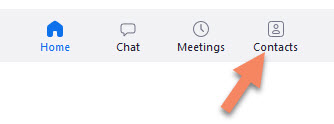
Click on the “+” icon for a drop-down menu that gives you the option to add contacts.
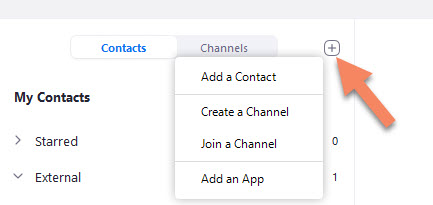
Enter the address of the person you want to add and submit your request. They’ll appear on your “external contacts” list as “pending” until they accept your invitation.
Back on the “Chat” tab, you’ll have the ability to launch a new chat or create a channel.
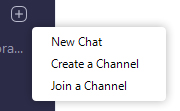
“Channels” are a useful way to reach multiple contacts at once. Add as many contacts as you like to a channel: if they accept, then any future chats can pull in all channel members at once, rather than requiring you to manually add them one-by-one. This is helpful if you’re on a team or committee that needs to collaborate frequently. You can build as many channels as you like, and give each an appropriate name.
Again, the In-Meeting version of Chat is not affected by the new security settings. Unless you’ve chosen to disable the feature, anyone in the meeting will be able to chat, regardless of whether they’re a VCU student or employee or not, and without having to be added to your contacts list.
Hopefully this clears things up for users concerned about their ability to use in-meeting chat as they always have. If you’ve never used the stand-alone version of Chat, consider trying it out as another handy communication tool.
Categories announcements, features