Evolve Link from Canvas
It is possible to link directly to Evolve resources from your Canvas course using Evolve link. You need to create an Evolve account, request access to the resource, and create the link.
Here are two screenshots that show how the content will appear in your Canvas course:
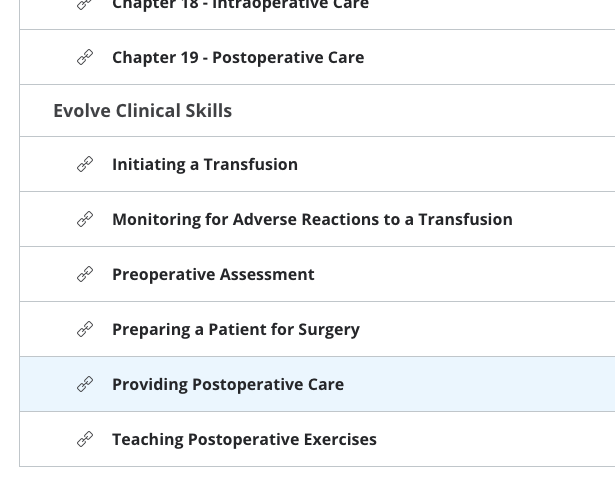
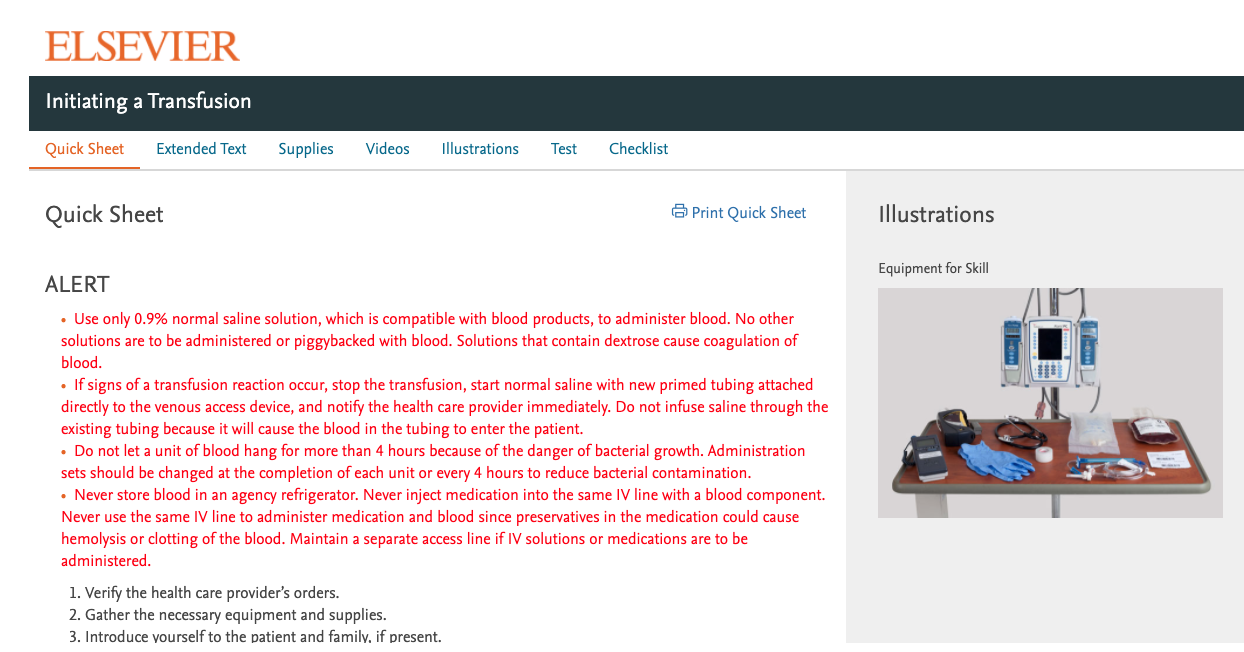
**Please note** you will not be able to view the content as it appears to the student when you are in student view since you will not have the proper Evolve credentials to access the content.
**Please note** the student must purchase access to the resource in order to view the content.
Add Evolve Link to Canvas
To add an Evolve link in your Canvas course, do the following:
- Click the + button at the top of the module where you would like to add the Evolve link.
- Choose Add > External Tool and choose Evolve Link
- Find your content. When you get to the correct area of the resource, click the Create Link button.
- Click Add Item at the bottom of the screen.
- Make sure to click the Publish icon so that students can view the item.
See this video from Evolve on adding Evolve content to Canvas.
Request an Evolve Account
If you don’t already have an Evolve account, please see the document below for step by step instructions on how you can request access to instructor materials.
Categories Canvas