Ramscaping Your Google Account Week 8 – Maintaining a Shared Drive
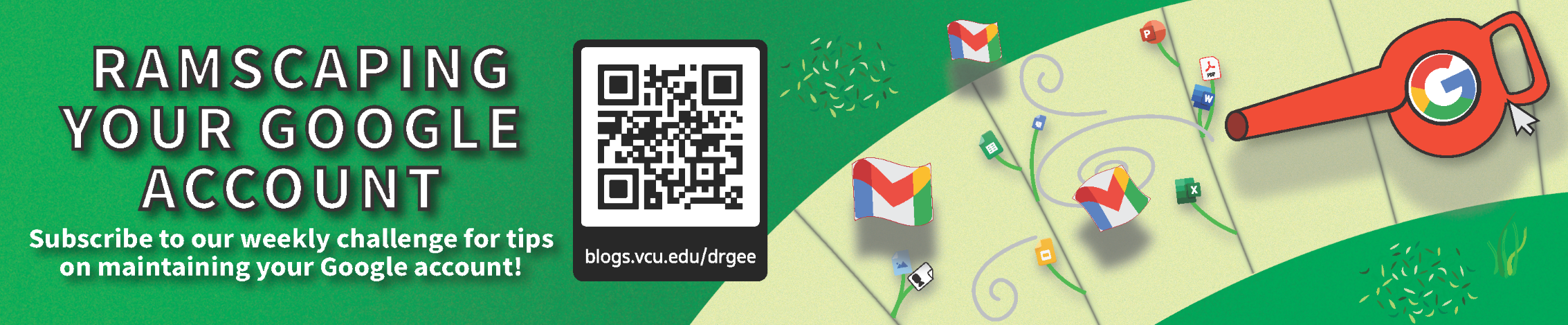
Welcome to Week 8, our final week of our Ramscaping challenge! This week we’re cleaning out our Shared Drives and setting up long term methods for maintaining them.
🎉 Congratulations to our Ramscaping Week 7 winner, Sam K.!
⏪ If you missed last week, click here to see last week’s post.
🗓️ Weekly Goal: Schedule a meeting with your team and evaluate at least 50% of the items in the shared drive and determine if they’re no longer needed or should be moved to a new/different shared drive.
🔥 Stretch Goals:
- For the Weekly Goal, shoot for at least 90%.
- Schedule a regular meeting with your team (at least twice per year, more often if you have multiple shared drives) to regularly evaluate content.
Shared Drives are much like a shared garden, where when everyone pitches in and it is maintained regularly, there will be a better chance for success.
For brevity, we won’t rehash all of the ways you can clean your Google Drive, but you can find those general tips in Week 5 and Week 6 of the challenge.
However, because we are working in a Shared Drive, there are some key differences:
- To delete content in a Shared Drive, you’ll need to have the Manager or Content Manager role.
- When searching, use the “Advanced search” button in the search bar in Drive, then click the “Locations” field, click “More locations…”, then click “All locations,” then click “Shared drives,” then finally hover over the Shared Drive being tidied and click the “Select” button to the right of the name.
- Use the above combined with Week 5 and 6’s tips to search for the oldest files, stagnant files, and/or largest files.
Once you’ve identified these files, before we begin trashing anything, communication is key: Items can be large, old, and not modified recently but still be frequently opened or used, so don’t remove items without discussing them with your team first.
Tip: Consider viewing the file’s Activity dashboard to see how often the item is accessed by others.
After you’ve finished clean-up, consider these next actions:
- Empty the trash for the shared drive you’ve finished cleaning.
- Consider taking the same steps for similar shared drives
- Schedule recurring team meetings to regularly clean out items that are no longer needed.
Evaluate overly broad or large Shared Drives
If your shared drive is close to meeting one of the criteria below, consider requesting another shared drive be created or the original one may need to have settings adjusted:
- Your shared drive is approaching the maximum hard file limit of 400,000 items*
- * Email Doctor Gee if you’re not sure if you’re near this limit.
- Your shared drive contains content that is too diverse (i.e. the subject matter could be considered separate from the original purpose of the shared drive)
- If your shared drive is giving too much access to individuals who don’t need or shouldn’t have access to everything.
If you’ve determined that a new Shared Drive would be appropriate, visit our page for steps to request a new one. As before, once your Shared Drive is ready, you can move your items.
~~~~~
Thank you for joining our Ramscaping journey! Next week we’ll be announcing the Week 8 winner and maybe we’ll even have some bonus tips.This was posted as part of our “Ramscaping your Google Account” summer challenge.
Categories Ramscaping Your Google Account, Storage Cleanup