Broadcasting Your Voice to Breakout Rooms
Even with your participants split up into multiple Zoom Breakout Rooms, it’s still possible for you to communicate messages to them from the main meeting area. Recent versions of the Zoom software allow hosts to send text-based messages to all participants and the latest version, 5.11.9, allows you to broadcast spoken messages via microphone.
To use this feature, find the “Broadcast” button in the Breakout Rooms window.
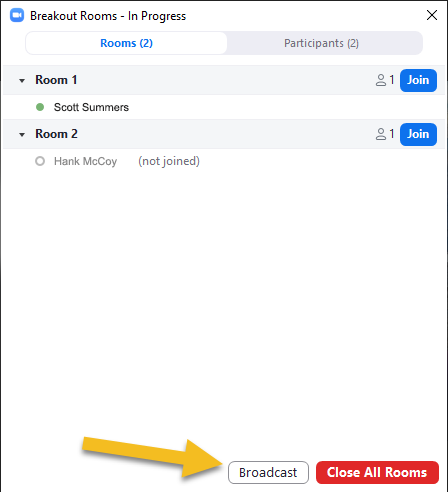
You’ll be given the option to “Broadcast Message” (via text) or “Broadcast Voice.” Choose the latter if you wish to be heard.
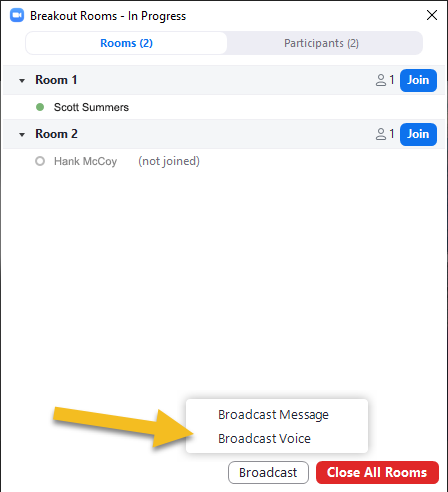
Click on on the blue Broadcast button and speak into your mic. While you’re transmitting, the blue button will turn red with a “stop” icon replacing the “play” one. Once you’re done speaking, click on this button to end your broadcast.
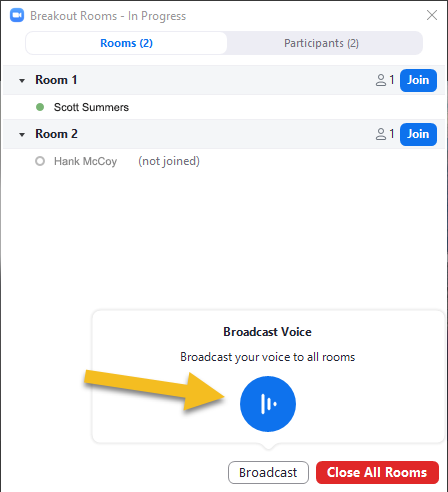
Keep in mind this is a one-way transmission, so your participants will be unable to make an audible reply.
This new feature is supported beginning with Zoom version 5.11.9 and both you and your participants will need to be updated to that release for it to work. The ability to send text-based broadcasts to Breakout Rooms is supported on versions 5.9.0 and higher. As the host, you also have the ability to share your screen to all Breakout Rooms.
More details on all these features can be found on the Zoom Support site. As always, if you have questions about any Zoom features, feel free to reach out to us at zoom@vcu.edu.
Categories features