Advanced Polling Options
Zoom versions 5.8.3 and higher provide advanced options for user polls.
Previously, hosts were able to pose multiple choice questions with one or more possible correct answers. Now, you can also create polls that include “matching” questions, rank-ordered responses, or short or long text responses. Please note that in order for this to work, you and all your participants need to be running Zoom version 5.8.3 or higher.
To use this feature, you’ll first want to schedule a meeting. Give it a title and time and click on “Save” to get to the meeting’s settings page.
At the bottom of the page, choose “Polls/Quizzes“, click on “+Create” and choose “Advanced Polls and Quizzing“
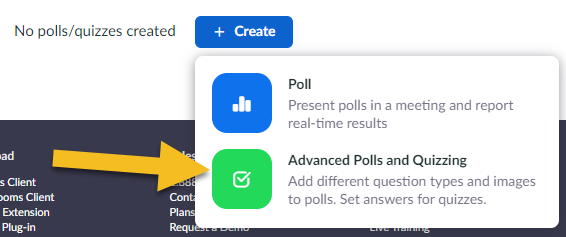
Zoom will default to the familiar “multiple choice” format for your questions. Use the pull-down menu to select other question formats as desired.
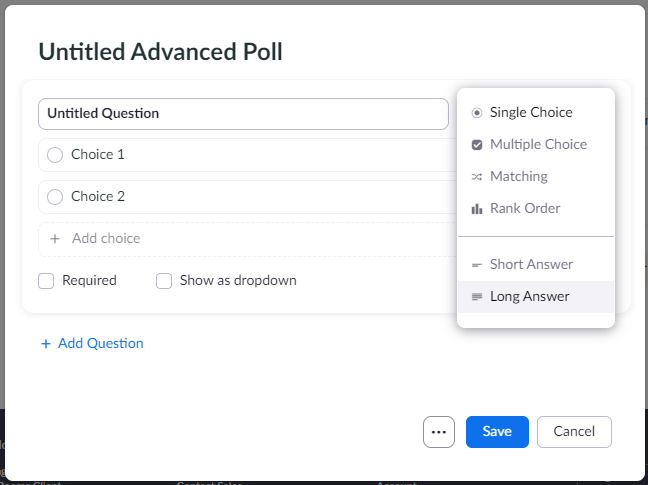
“Matching” allows you to generate your prompts and create a list of possible answers for participants to match them to:
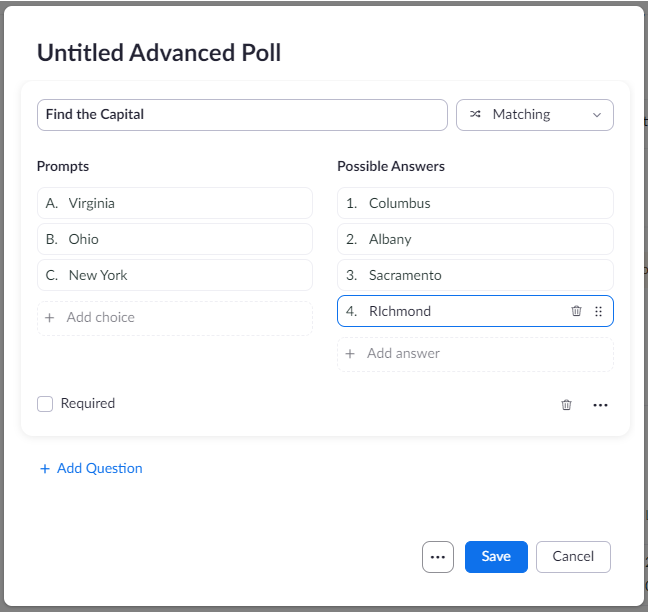
The “Rank Order” option gives participants a way to share their opinions. Use the “rows” field to enter your prompt and the “Columns” field to create a list of possible responses. (You can create up to 7 columns in total)
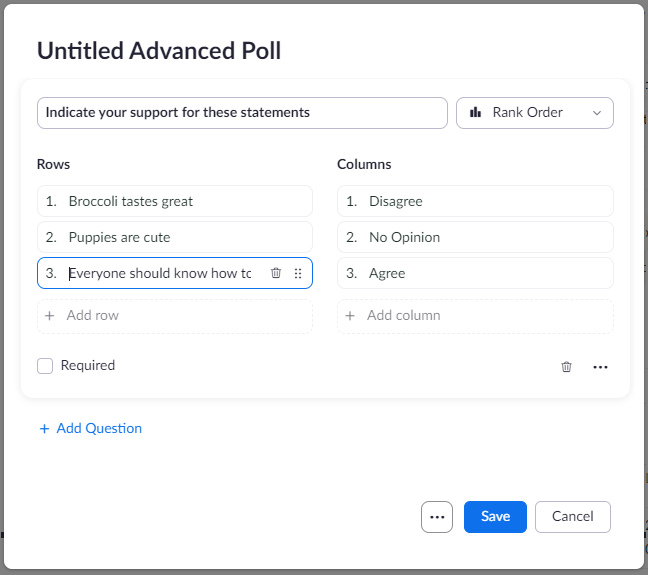
In your meeting, a “Rank Order” question will include “radio buttons” for participants to choose from based on their preferences, so it looks more like this:
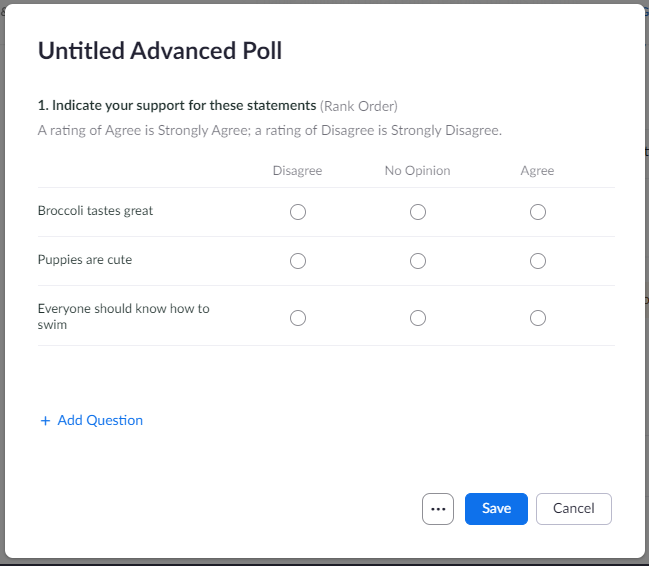
For the “short answer” and “long answer” options, you can specifcy how many words each format allows. For instance, you may want to limit “short” answers to 20 or 30 characters, then open up “long” answers to 200 characters or more.
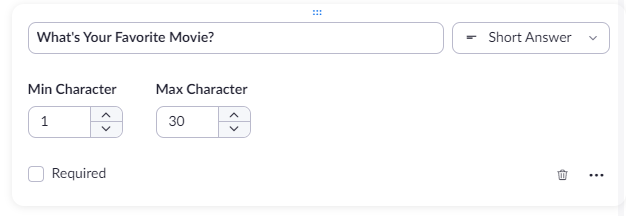
Once your meeting is in progress, you can launch your new poll using the “Polls” icon in the bottom toolbar of the Zoom application window. Review your questions and click “Launch” when ready. As responses are submitted, you’ll see the results in real time, with a progress bar indicating when you’ve reached 100% participation.
Hopefully you’ll find this expanded “polling” function useful in the new semester. As always, feel free to contact us at [email protected] with questions or concerns regarding this or other Zoom features.
Categories features