Auto-Update feature in Zoom 5.8.6
Version 5.8.6 of the Zoom desktop client became available on Nov 29.
Among other (mostly minor) changes, this version adds an “auto update” feature that’s enabled by default. If you choose to install the update, a pop-up window lets you choose the frequency for updates, or disable the feature by un-checking a box.
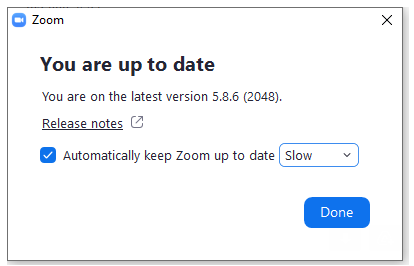
Note: If you’re using Zoom on a university-owned device, your ability to enable auto-updates or even perform manual updates yourself may depend on your department’s security policies for software.
There are two options offered via pull-down menu: “Slow” to put more time between updates and “Fast” to stay immediately up-to-date with new features as soon as they roll out. If you want to alter this setting later, or if you change your mind about auto-updating entirely, you can access the option again through the “Settings” menu in the desktop app:

With new features being added to Zoom all the time, this could be a great way to keep your software current with a minimum of effort, but again it all depends on your preference and circumstances.
You can update to Version 5.8.6 to take advantage of this and other features by opening Zoom on your desktop and clicking on your Avatar/intials in the upper right corner to reveal a pull-down menu. Choose “Check for updates” and if you’re not already on 5.8.6, Zoom will offer to download and install it in a process that should take less than a minute.
More information is available on the Zoom company blog. As always, you are encouraged to reach out to us at [email protected] with questions or concerns.
Categories announcements, features