Using the new “Security” Icon
Zoom has always given users a range of options to help keep their meetings secure, but until now those settings have been scattered and sometimes difficult to keep track of.
The newest client version simplifies matters by adding a “Security” icon to the meeting toolbar, organizing many of the most useful security settings into one simple list.
From the new icon, you can…
- turn content sharing on and off for participants as needed
- enable or disable the waiting room (and back again)
- lock the meeting once all your expected guests have arrived, to prevent unwanted “crashers.”
- grant or deny the ability for users to rename themselves
- enable or disable chat at different points in your meeting, or for the duration
Please Note: The new “Security” icon appears on your toolbar where the old “Invite” button used to be. Don’t worry; you still have the ability to invite participants while your meeting is running.
You will now find the “invite” option in the window that opens when you choose “Manage Participants.” Despite the new location, the “Invite” feature works exactly as you remember it.
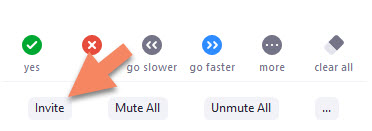
Hopefully these new features will make for a more logical workflow and make it easier to respond quickly and flexibly to situations that may arise in the course of a meeting.
Categories features