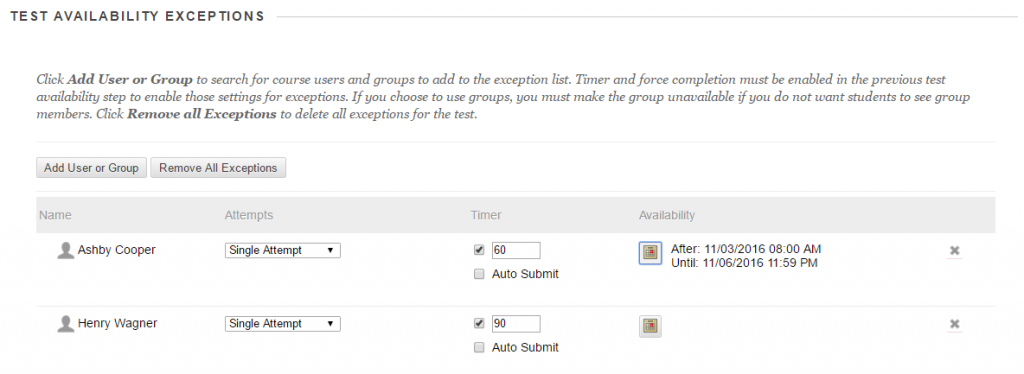Bb Quick Tip: Provide accommodations for students during tests
 At some point, most instructors encounter a situation where a student is unable to complete a test as scheduled or has an accommodation letter for extended time. It isn’t difficult to provide an alternative in a face-to-face class, but how do you handle such cases with the test is only offered online? Let’s take a look at Blackboard’s Test Availability Exception tool using the following scenarios:
At some point, most instructors encounter a situation where a student is unable to complete a test as scheduled or has an accommodation letter for extended time. It isn’t difficult to provide an alternative in a face-to-face class, but how do you handle such cases with the test is only offered online? Let’s take a look at Blackboard’s Test Availability Exception tool using the following scenarios:
Student A
This student has to be away unexpectedly due to a death in the family. Your test is set to open and close before the the student returns, and you know it will be impossible for her to complete the test during that time.
Allow the exception
- Click the chevron associated with the test and select Edit the Test Options
- Scroll down the page to Test Availability Exceptions and click Add User or Group
- Check the box associated with Student A and click Submit
- Click the Availability (calendar) icon and enter the beginning and ending dates and times when the test should be made available to Student A
- Click Save
Student B
This student has an accommodation letter that allows for an extra thirty minutes on in-class and web based tests. You have set a time limit of 60 minutes on the test.
Allow the exception
- Click the chevron associated with the test and select Edit the Test Options
- Scroll down the page to Test Availability Exceptions and click Add User or Group
- Check the box associated with Student B and click Submit
- Make sure the Timer box is checked and enter 90 to give Student B the additional 30 minutes
- Click Save