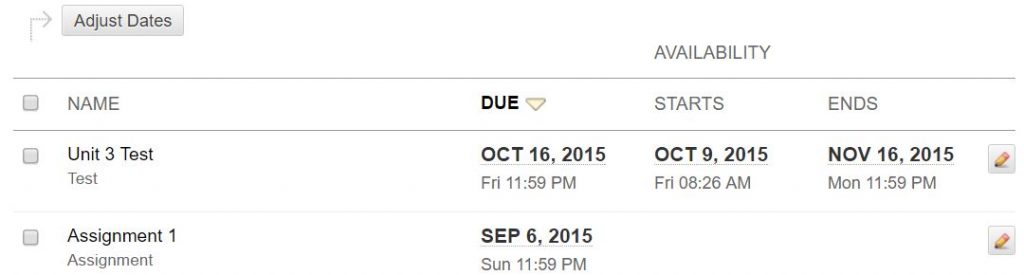Quickly and easily update all dates in your copied course
Updating dates after you copy a course for the next semester can be very time consuming and result in risk of error. Blackboard’s Date Management tool simplifies this process by making all due dates and content availability dates visible and editable on a single page.
Try it!
- Open your course and go to Control Panel > Course Tools > Date Management
- Check List All Dates for Review, then click Start
- The Date Management progress meter will display. Click Next when it reaches 100%
- Click the Edit button (right side of the screen) to modify a date
Keep in mind that this only works for dates and times entered using Blackboard’s date and time selection tools.
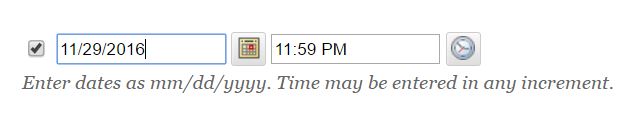
To make the best use of the Date Management tool, avoid using the text editor to manually enter dates and times .
One more tip!
After adjusting dates, click the Student Preview button at the top of the page then go to Tools > My Grades. This will allow you to view the gradebook, including due dates, from the student perspective.
Categories Beginning of semester, Teaching Tips