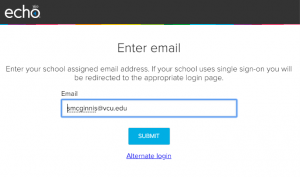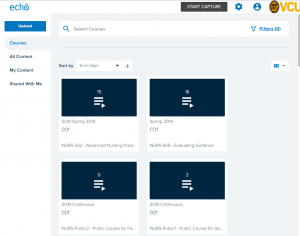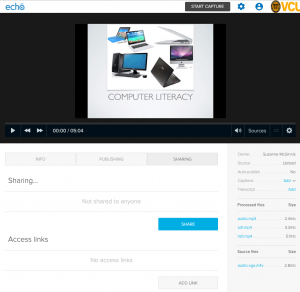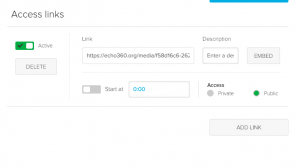Echo Cloud – Make a Capture Available to the Public
A number of folks request that School of Nursing IT set up a lecture capture using Echo 360 for one of their presentations. What if the lecture is so stunning that you wish to share it with the world? You can! You just need to set up a public access link.
Log in to the Echo Cloud server
The university has moved to a new version of Echo 360 that is stored in the cloud. To get there, go to https://echo360.org and put in your email address and hit the submit button.
The next screen will ask you to select your institution. Select Virginia Commonwealth University and hit the submit button.
Managing your content in Echo Cloud
After logging in, you will be brought to your home page. You can always go back to your Echo 360 home page by clicking the echo360 logo in the upper left corner.
On the left you will see your menu including:
- Courses – content located in courses that you are teaching or have taught in previous semesters.
- All Content – all content that you have created regardless of where it is stored. It may be in your Library or in a specific course.
- My Content – any content that you have created.
- Shared With Me – any content that has been shared with you to edit or use.
Share your content
To choose a particular lecture to display to the world, click My Content and click on the thumbnail of the particular video you wish to share.
The screen above has 3 tabs: Info, Publishing, and Sharing. Click on the Sharing tab. The publish tab shows what courses the video is published in and the sharing tab shows if the video has been shared with anyone or is available to the public.
To make the video public, click the Add Link button under Access links.
Creating an access link allows you to share the link with the world! Just make sure that Access is set to Public. Copy your link and put it on your website or share it with a colleague!
Categories Uncategorized