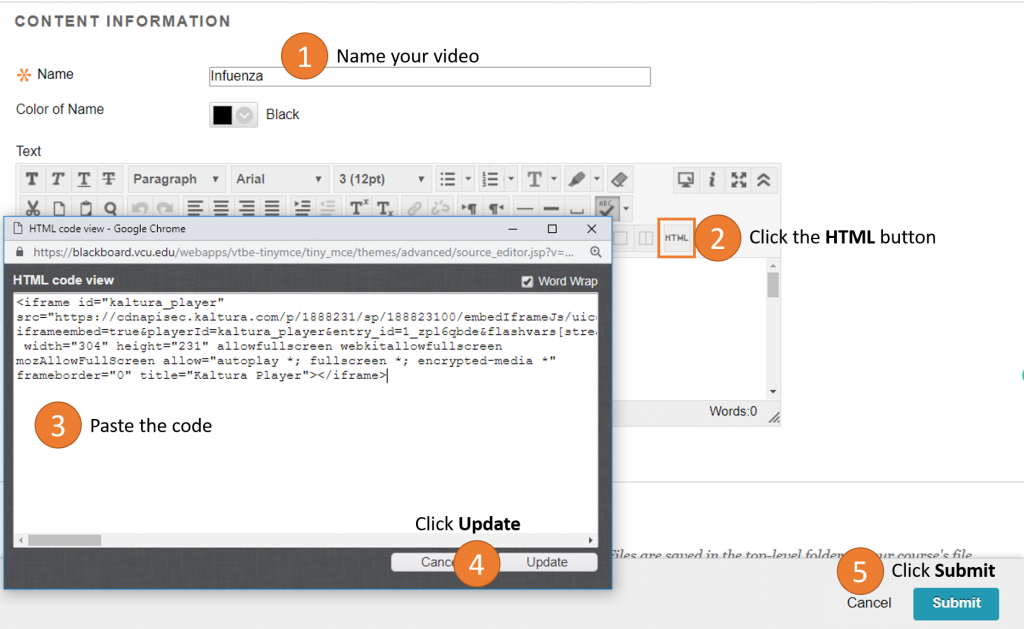Sizing Kaltura Videos
Due to a recent change, videos added to Blackboard using the Kaltura mashup no longer appear as a small thumbnail that plays when clicked, but instead display in a larger format. If you prefer a smaller clip for your course, you need to edit the video in Kaltura Media Space before adding it to Blackboard.
Step 1: Kaltura Media Space
- Go to VCU Kaltura MediaSpace and click the login button in the top right corner: https://vcu.mediaspace.kaltura.com/
- Click My Media (left side of the screen below the VCU logo)
- Click on the picture of the video that you want to add to Blackboard
- Click Share, then click Embed
- Scroll down and click on your preferred player size. The default is 400×285, so if you want to make it smaller you should choose 304×231
- Copy the code that displays above the player skin

Step 2: Blackboard
Go to the area of the course where you want the video to appear
Select Build Content > Item (do NOT select Kaltura Media)
Name your video
Click the HTML button in the content editor
Paste the code that you copied from Kaltura Media Space
Click Update
Click Submit