Do You See What I See?
No, this isn’t the beginning of a holiday song, it’s a reminder that Blackboard’s Student Preview button gives you the opportunity to fully experience your course as a student. Did you know there are two ways to hide content in the gradebook? One hides the column from instructor view, and the other from students. It isn’t uncommon to find quite a few hidden columns in courses that have been copied repeatedly. If you open the gradebook and select Manage > Column Organization you can see all gradebook columns; columns that are hidden are grayed out. This does not guarantee they are hidden from students, however!
Best Practice: View your gradebook from the lens of a student

As soon as the course is copied, and certainly before the course is made available to students, use Student Preview to view the gradebook. This displays all gradebook columns that are visible to the class as well as any due dates that were assigned using the Blackboard calendar tool.
- Click the Student Preview button
- Go to Tools > My Grades
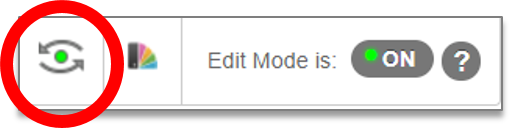
If you discover gradebook items that are no longer in use you should remove them from the Blackboard gradebook. Likewise, if old due dates are still associated with current gradebook items, you will need to update them.
- Exit Student Preview
- Go to the Full Grade Center
- Click Manage > Column Organization
- Check the boxes associated with the hidden columns that you want to remove
- Scroll to the bottom of the page, and select Show/Hide > Show Selected Columns to make them visible in the gradebook.
- Click Submit. *Best Practice: if you intend to delete many columns, move them to the front or end of the gradebook before you click Submit. This will make the process faster, and, since some gradebook columns may have similar names, grouping those you want to eliminate will help prevent the removal of active columns.
- Click the chevron associated with the column you want to remove and select Delete.
Note: if your only option is to Hide the column it means the gradebook item is tied to an assessment that is currently deployed. This is a safeguard to prevent you from inadvertently removing active content from your course. If you no longer need the assessment, removing it from the course content area will delete it from the gradebook.
To quickly and easily update dates, please refer to this post on Blackboard’s Date Management tool.
One last thing – after you clean up the gradebook, go back to Student Preview for a final look.
Categories Uncategorized