Canvas Feature Updates – August 2022
Calendar – Edit Event Start and End Time Drop-Down Menu
In the Calendar, when editing an event, the start and end time fields have been updated to include a drop-down menu. When editing an event, to view the drop-down menu, click the Start Time and End Time fields.
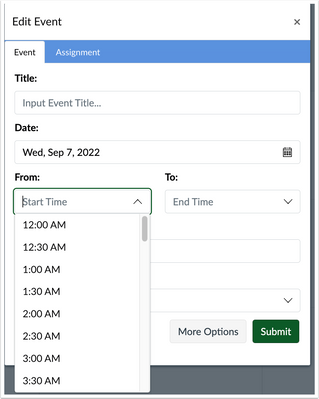
This update utilizes InstUI for creating calendar events, Instructure’s internal design language, to provide improved experience and accessibility.
Rich Content Editor – Align Option Text Labels
In the Rich Content Editor, the align options include text labels. In the Rich Content Editor, click the Align button. [1] The align options include text. [2]
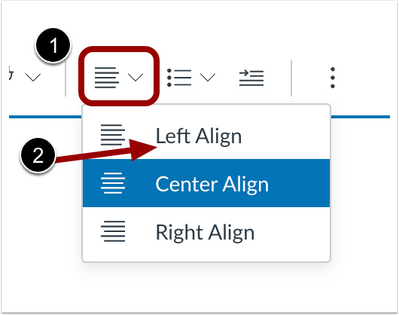
This update improves accessibility and clarity for users in Rich Content Editor align options.
Document Link Disable Preview Option
When uploading a document using the Rich Content Editor, users can disable preview. This update allows users the option to disable preview of a document link and force a download of the document. Once a document has been uploaded, click Link Options. In Link Options, click Disable Preview [1], then click Done.[2]
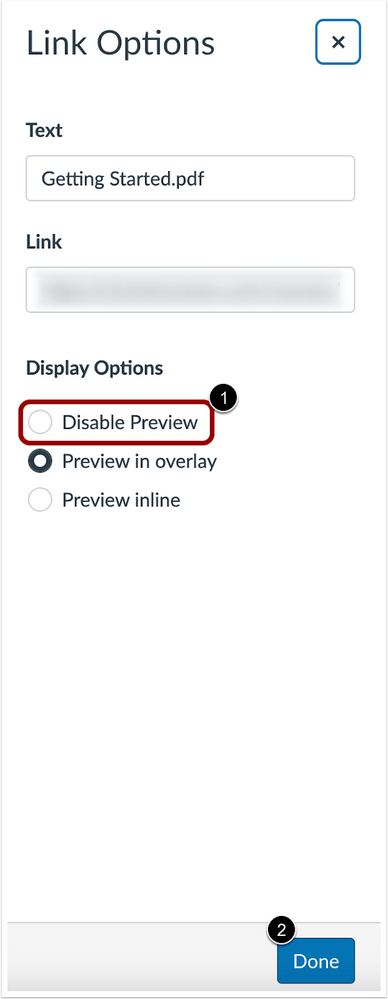
Preview in Overlay is the default selection for new links.
Gradebook – Message Students Who Default Subject Line
When composing a message from the Message Student Who link in the Gradebook, a default subject line is added. This update improves instructor workflow by automatically inserting a corresponding subject line when composing a message to students and observers with the Message Student Who link.
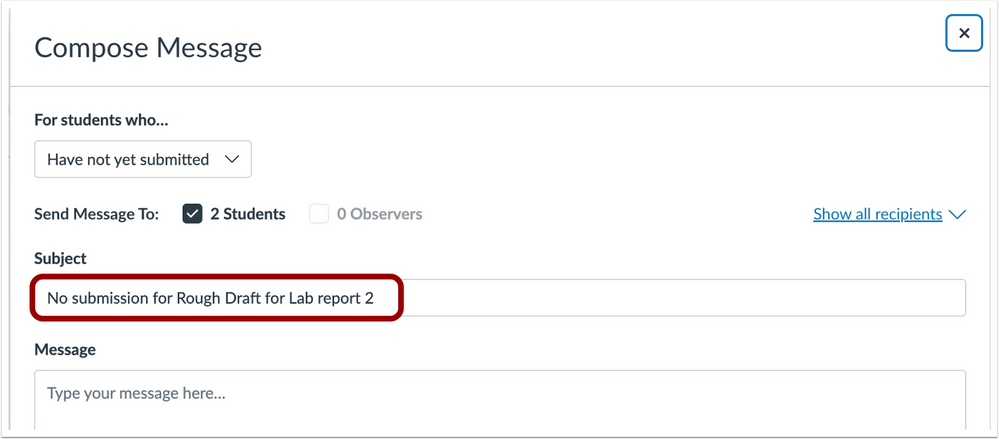
A default subject line is added when composing a message with the Message Students Who link in the Gradebook.
Rich Content Editor – Action Required for Modal Exit
In the Rich Content Editor, modals remain open until the cancel (x) button is clicked or the ESC key on a keyboard is pressed. This change applies to the following modals: Insert Link, Upload Image, Upload File, All Apps, Equation Editor, and Embed. To close an open modal, click the Cancel (x) button.
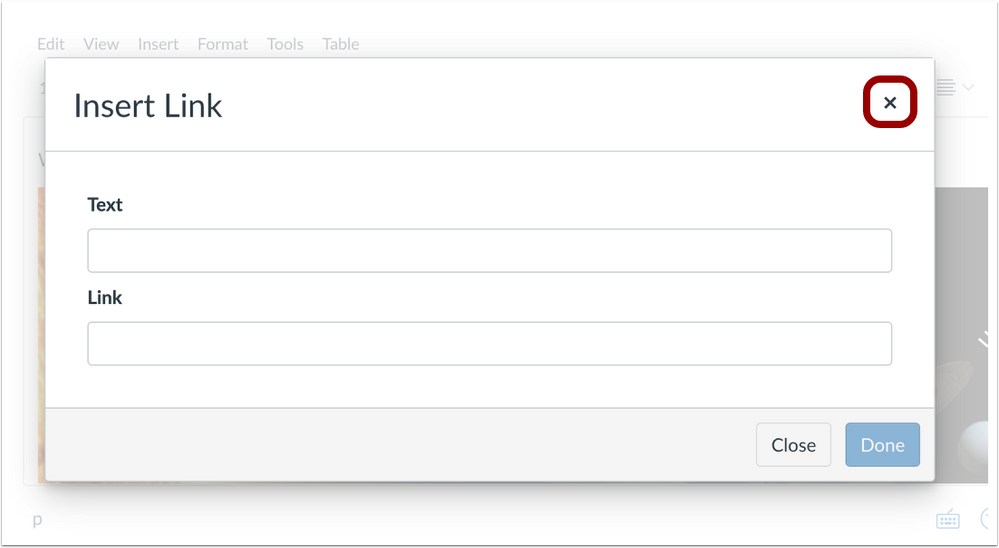
This update prevents users from accidentally closing a modal and losing work in progress.
Speedgrader – Rubric Unsaved Changes Warning
When scoring a rubric in Speedgrader, a browser warning displays for instructors when exiting Speedgrader before saving changes. When scoring a rubric in Speedgrader, a browser warning displays when exiting Speedgrader before saving changes.
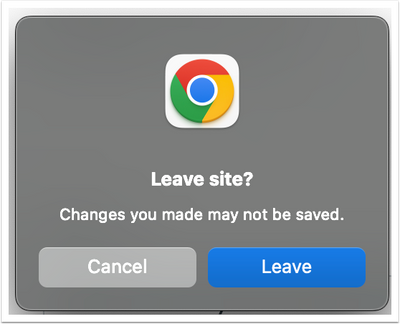
This update allows instructors to be notified about unsaved changes to a rubric before exiting Speedgrader.
Categories Uncategorized