Edit Assignment Dates in Canvas
Editing due dates is a task that must be done each semester. There are ways to make this task easier using Canvas.
View all assignment dates
- Go to your assignments page in Canvas.
- Click the three dots (snowman menu) next to +Assignment and choose Edit assignment dates
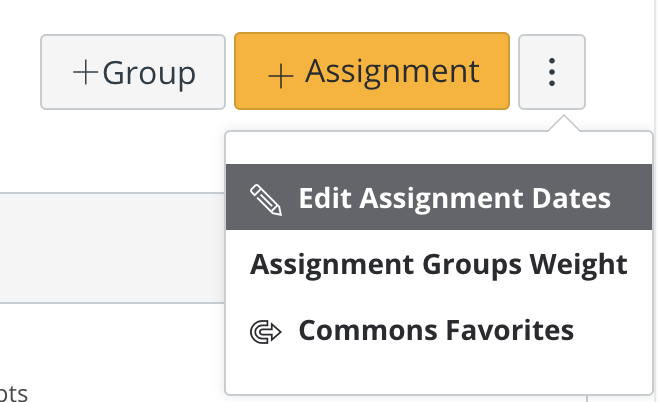
All of the assignments in the course will appear with the current due dates and checks next to each of them.
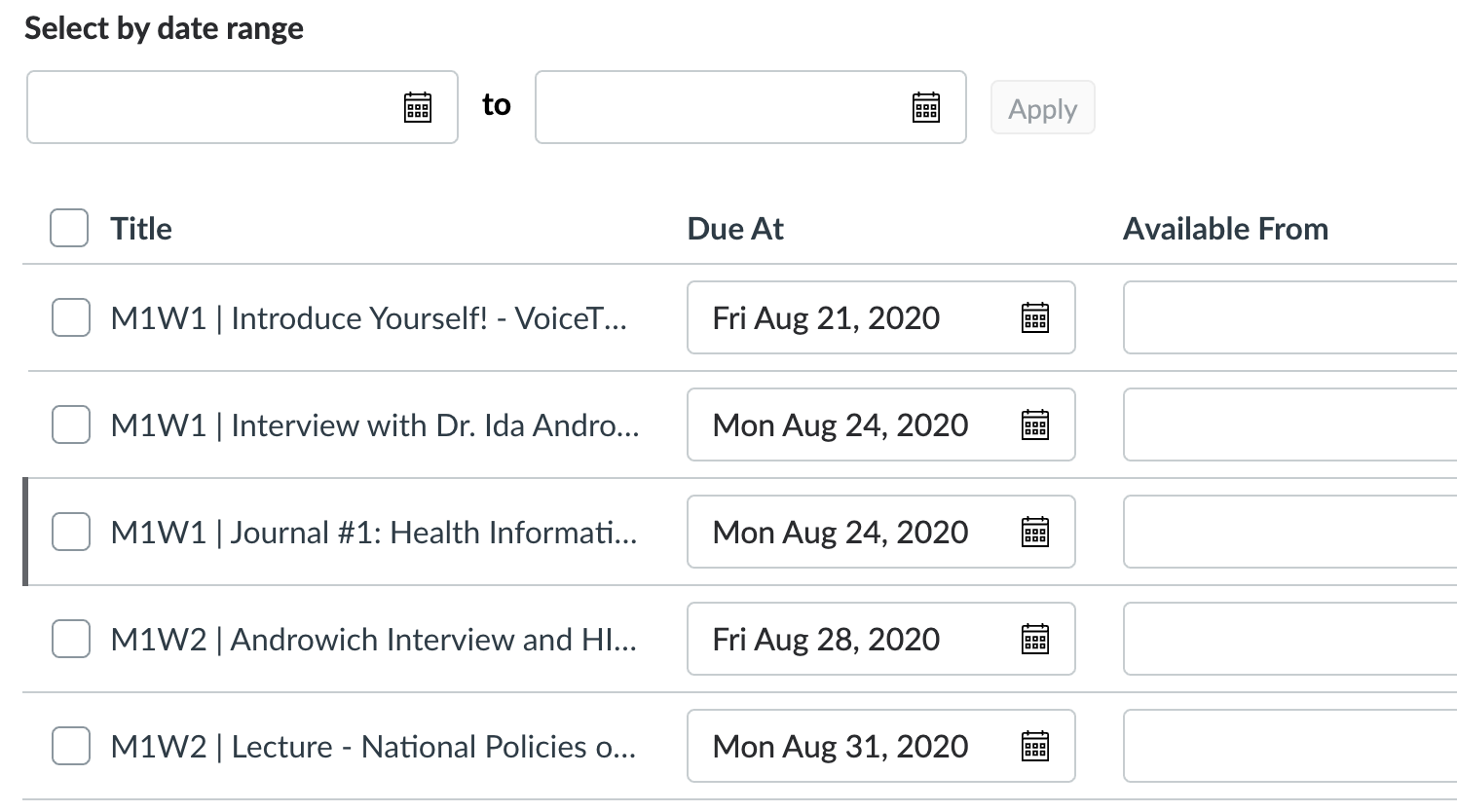
You can change the due dates manually for each assignment in the Due At column.
Bulk edit due dates
If you are teaching every fall semester and have your assignments due on the same days, you may want to use bulk editing. For this example, using the same assignments as above, select two dates.
When you select two dates, a Batch Edit button appears in the menu. Selecting this button allows you to move multiple dates forward. If you teach every fall, move forward by 364 days and press ok.
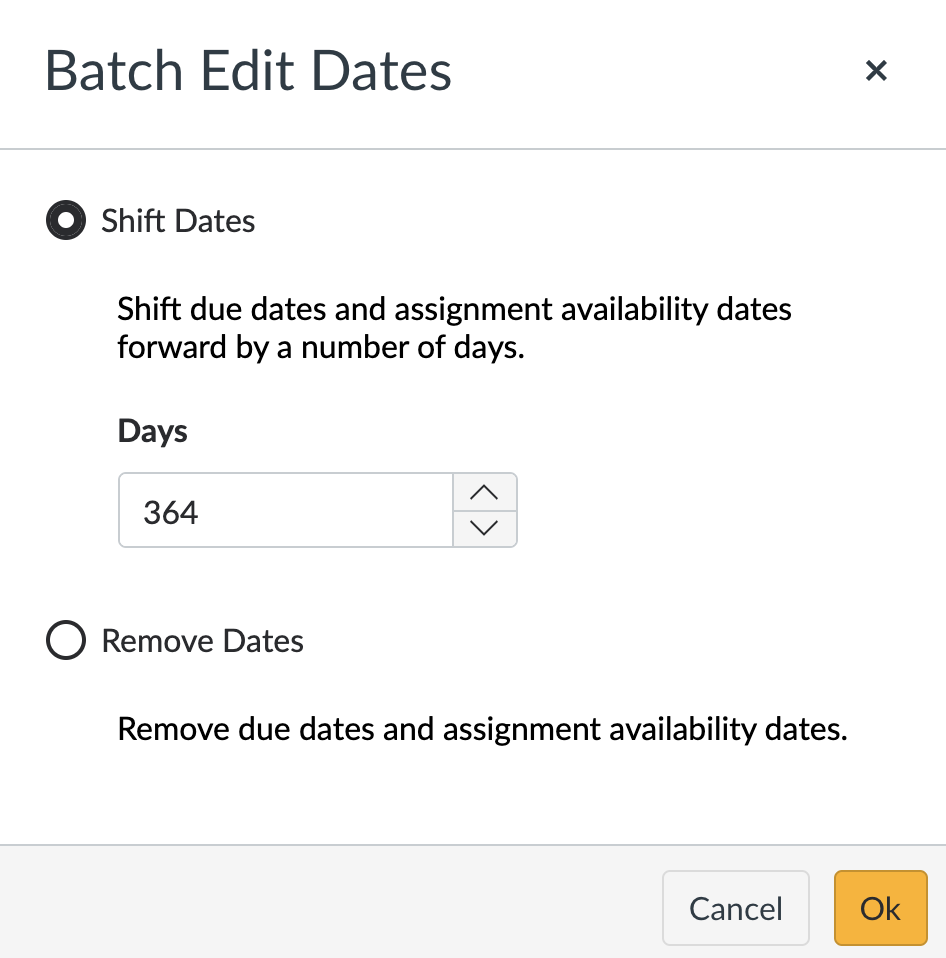
You can see in the screenshot below, that moving ahead 364 days changed when the assignments are due by 1 year on the same day.
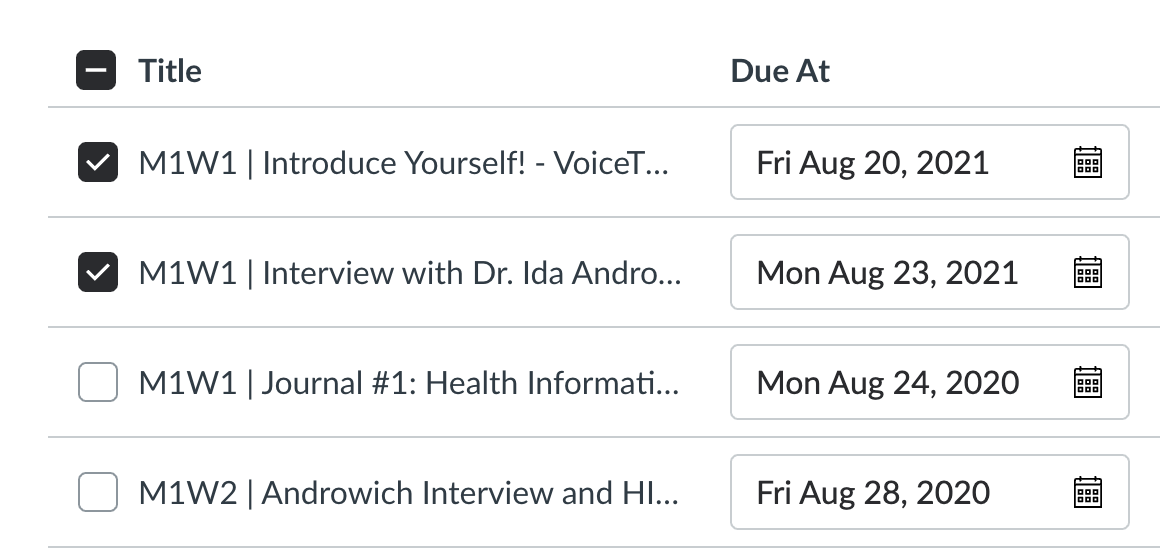
Make sure to hit the save button when you’re done!
Odd dates
What if you are teaching in the fall and the spring? To calculate how many days ahead you need to move the dates, use this Excel file. It uses the DATEDIF function to calculate the number of days you need to move ahead.
More information
For more information, see How do I bulk update due dates and availability dates as an instructor? from Canvas Guides or watch this video: