Canvas Assignments: How to set up Turnitin
Turnitin is a plagiarism checker that makes checking for academic integrity a breeze. Luckily, Turnitin is integrated into the Canvas LMS, and the process for setting up assignments with Turnitin only takes a few steps.
Turnitin can be set up with “Assignments” in Canvas, and it is only available for “Assignments” that have an “Online” “Submission Type”, specifically, online by “Text Entry” or “File Upload”. Please refer to image below to see these options selected in an Assignment.
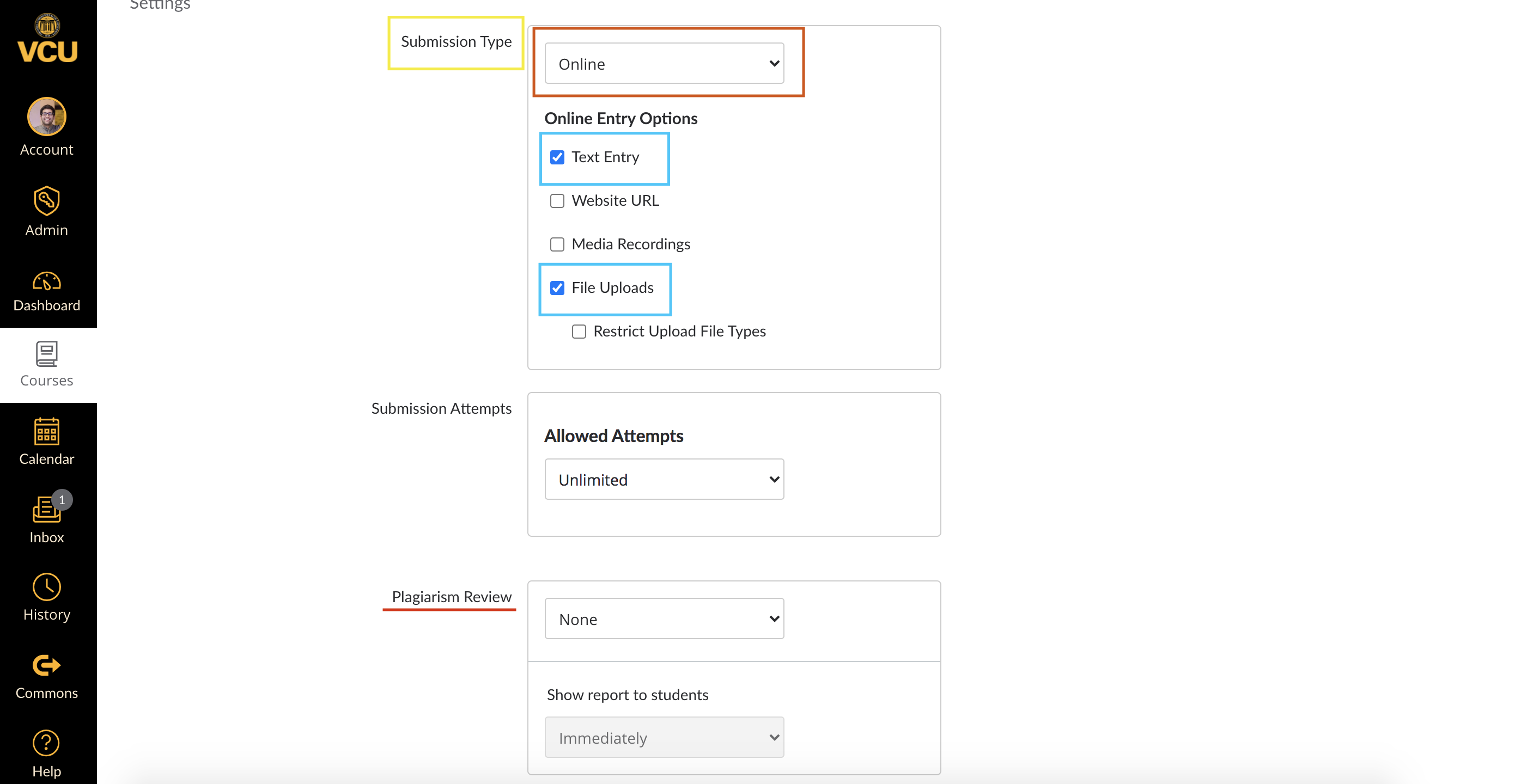
After making the appropriate “Submission Type” selections, the “Plagiarism Review” box will appear. (**Note** – The “Plagiarism Review” box is NOT visible until you select either “Text Entry”, “File Upload”, or both of these “Submission Types”. Only after selecting at least one of these “Submission Types” will the “Plagiarism Review” box appear.)
The “Plagiarism Review” box gives you the option of selecting Turnitin from the drop down menu. After selecting Turnitin, you will notice several options that you may select based on your need for the assignment. Please refer to the image below to have a look at these Turnitin options.
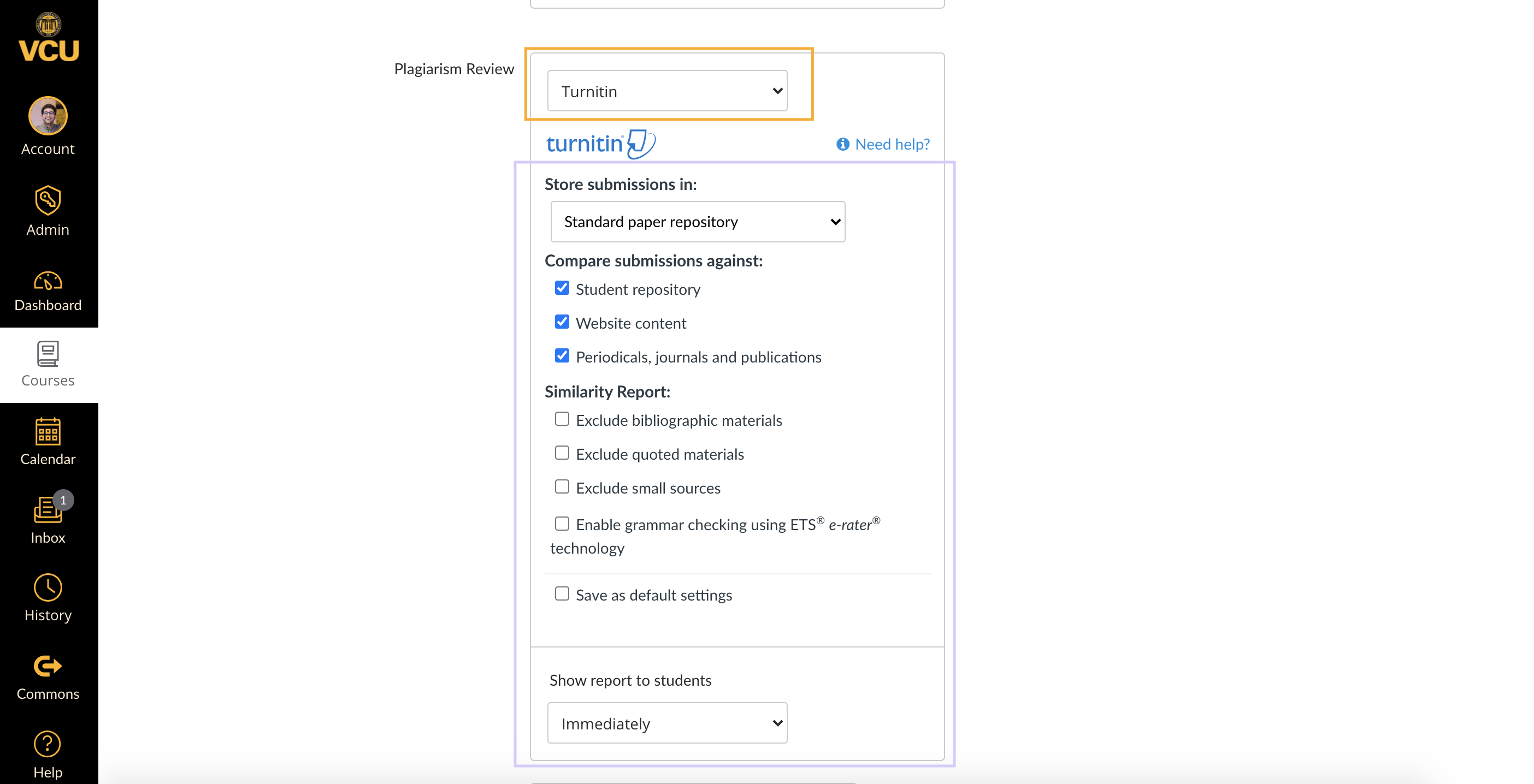
After selecting all of the necessary Turnitin options for your assignment, scroll down to the bottom of the page and click “Save”.
Categories Canvas