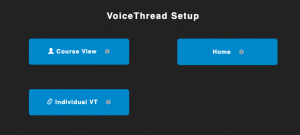Using VoiceThread for a Group Presentation
VoiceThread is a lot of fun for students. It is a great tool to build community when you have students introduce themselves using video at the beginning of the semester. It is also fun to use VoiceThread in lieu of the standard written discussion board.
One technique that you may not have considered is the use of VoiceThread for group presentations in an online course. How does this work? Here is a quick video that demonstrates how to set up the VoiceThread link from the instructor’s view in Blackboard and what the student sees when they work on the assignment.
Here are the instructions:
1.) Create your VoiceThread links. Do not enable evaluation.
Go into your module and hover over the Build Content menu item. Choose VoiceThread in the first column. When you create your links, do not click the Enable Evaluation button.
2.) Click on the link to set it up. Choose Course View. This will be link that will allow everyone in the course access to all submitted VoiceThreads. In your instructions, ask one member of the group to upload a PowerPoint presentation that all group members worked on.
3.) Each member of the group comments on one of the slides by phone, text, audio or video.
4.) As the instructor, you can give feedback to each student by voice, phone, video or text using VoiceThread.
5.) Grade the assignment by setting up the column manually in your gradebook and using a group smartview to filter the students in just that group.
Here is a video that shows students how to comment on an individual slide in their group’s VoiceThread presentation.
Categories Learner Engagement, Teaching Tips, Uncategorized