Student View of Echo Content
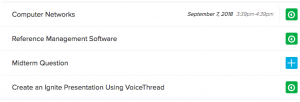
The university uses different technologies to capture lectures and class content. In your Blackboard course you may be able to click on a link called “Echo Recordings” and see a list of videos like the one above. This is the class view for Echo Cloud captures.
If you wish to view a particular video, click the name of the video and a new window will appear. There are a number of things you can do from this view.
- Change the speed of the presentation: click the gear icon and then the area next to speed. A drop down menu will appear that allows you to speed up or slow down the presentation.
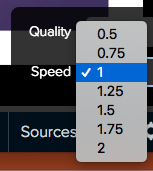
- Ask a question: at the very top of the presentation is a caption bubble with a plus sign. Clicking this icon will allow you to ask your professor a question about class content. There is even a toggle switch that allows you to reference class content or to post a question anonymously.

- Change the location of video and screen content: at the bottom of your screen in the lower right corner you can click this icon
 to change the location of screen 1, screen 2 or your video. Toggle between the three views to put the screen content in the best location for the video.
to change the location of screen 1, screen 2 or your video. Toggle between the three views to put the screen content in the best location for the video. - Download the video if the instructor has allowed this option: when you click the Echo recordings link in your Blackboard course and you see the list of recordings, the icons to the right will show if you have viewed or not viewed a particular presentation. The gray play icons below indicate that I have already viewed the presentation. If you wish to view the presentation again or to download it for offline viewing, click the gray icon.
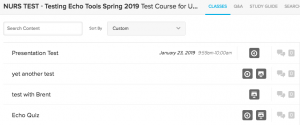 After clicking the icon, you will have a small thumbnail of the video, an indication if you have viewed it, an option to view it again, or an option to download the original.
After clicking the icon, you will have a small thumbnail of the video, an indication if you have viewed it, an option to view it again, or an option to download the original.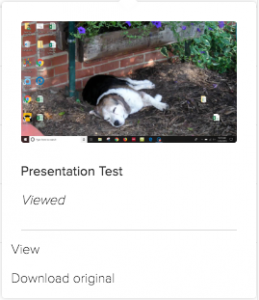 If you wish to download a copy to listen to in the car, select the audio icon to download an mp3 of the file and choose download.
If you wish to download a copy to listen to in the car, select the audio icon to download an mp3 of the file and choose download.