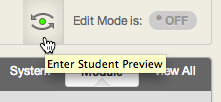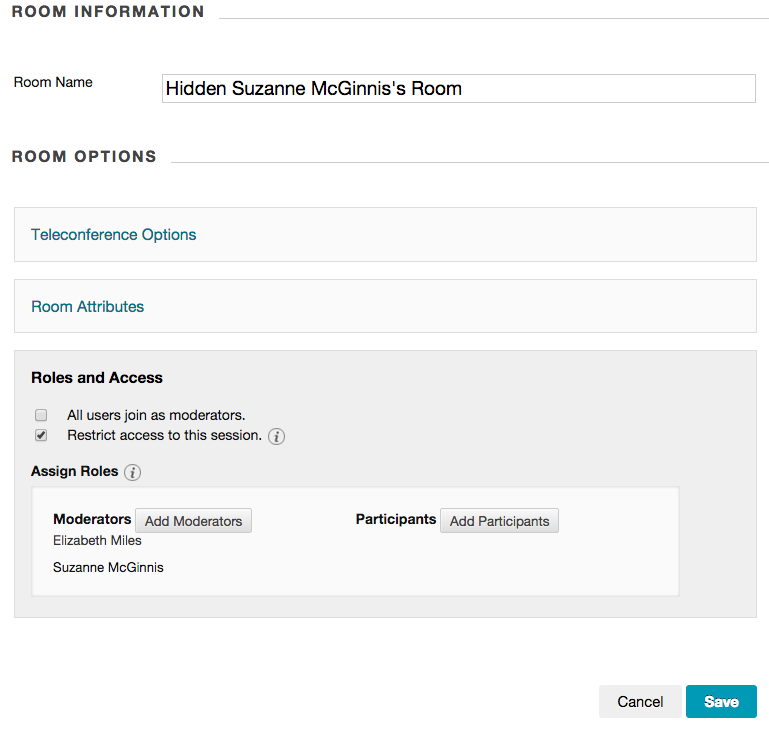Making Additional Collaborate Rooms Unavailable to Students
During a recent online office hours, one student thought that the session had been canceled because they were in the wrong Collaborate room.
By default, Blackboard Collaborate will create a room for every person who is listed as an instructor in a given course. With courses that have plenty of instructors – due to clinical sessions – the number of rooms can be overwhelming.
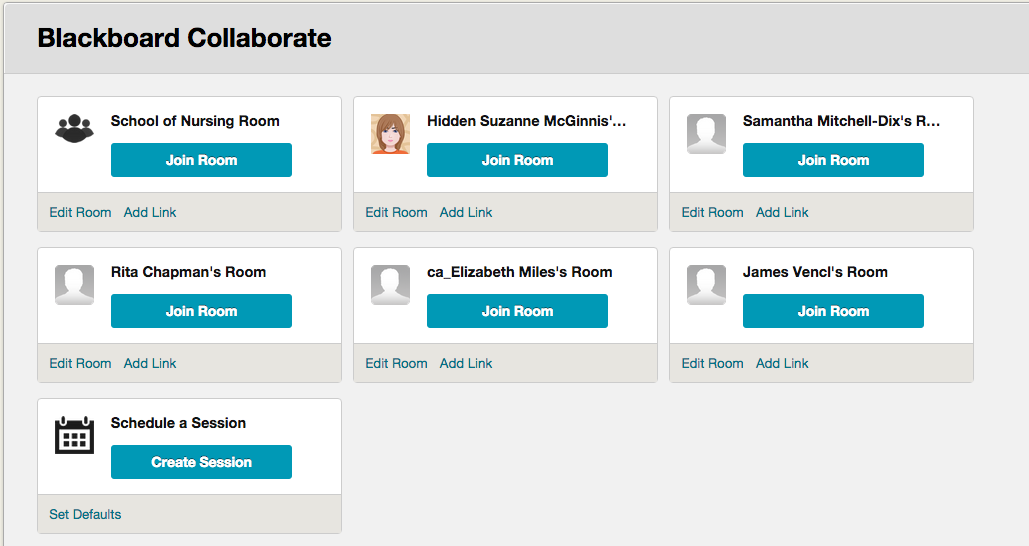
To hide your room, do the following:
- Click Edit Room
- Click Roles and Access
- Check the box next to Restrict access to this session. Checking this will only allow the people who are listed access to your room.
- Rename the course Hidden_Your Name so that you don’t forget that your students can’t see it!
Make sure to save your changes. Press the student preview button to see that all of the rooms have been hidden. This will hide your room across all of your courses. We recommend using the first collaborate room – which will have the name of your course for all of your course sessions.