Canvas Feature Updates – November 2022
Rich Content Editor – External Link Icon, Download File Icon, Focus Ring Around Content Match Link Color
The external link icon and download file icon that appear next to external links and files match the link color. Additionally, the focus ring that displays when tabbing through content matches the link color in the institution’s theme. This update allows branding consistency, improved accessibility, and makes the icons visible and consistent when the link color is changed in the Rich Content Editor (e.g. using a white link on a dark background).

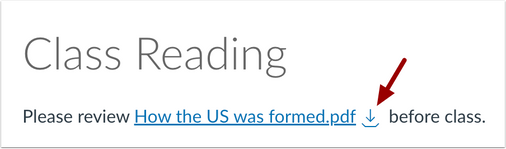
The external link icon and download file icon match the link color.
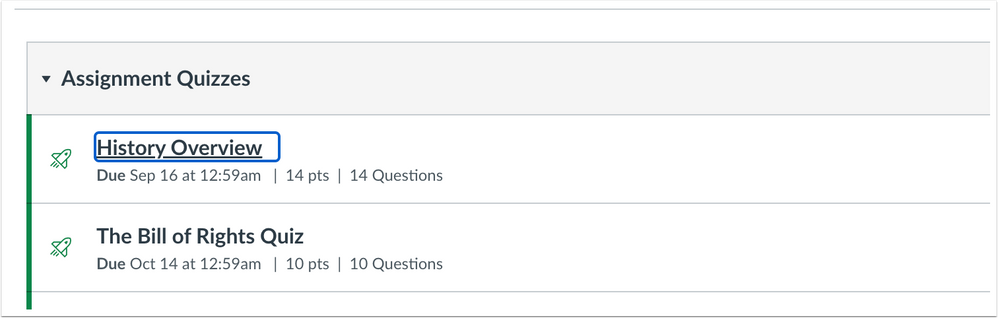
Raw and Pretty HTML Editor Links to Buttons Update
The Raw HTML Editor and the Pretty HTML Editor links have been updated to Switch to raw HTML Editor and Switch to pretty HTML Editor buttons. This update allows for improved accessibility in the Rich Content Editor.
To edit HTML using the raw HTML Editor, click the Switch to raw HTML Editor button.
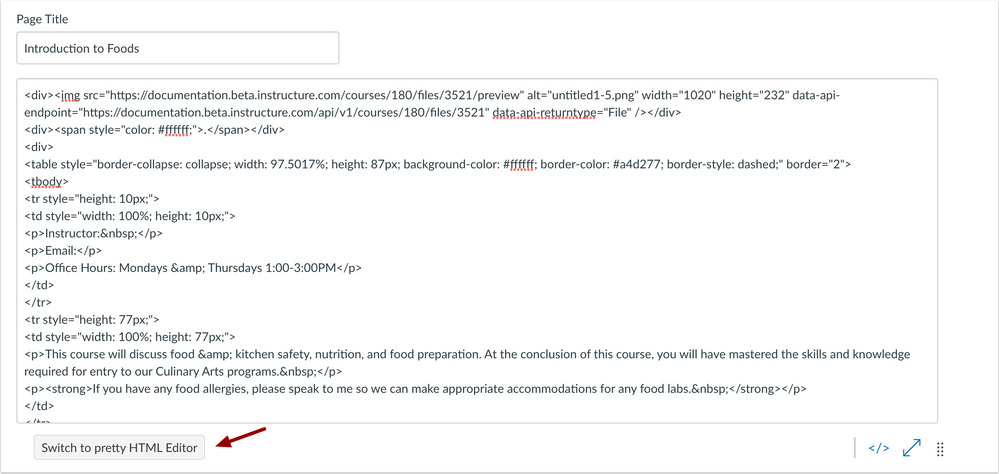
To edit HTML using the pretty HTML editor, click the Switch to pretty HTML Editor button.
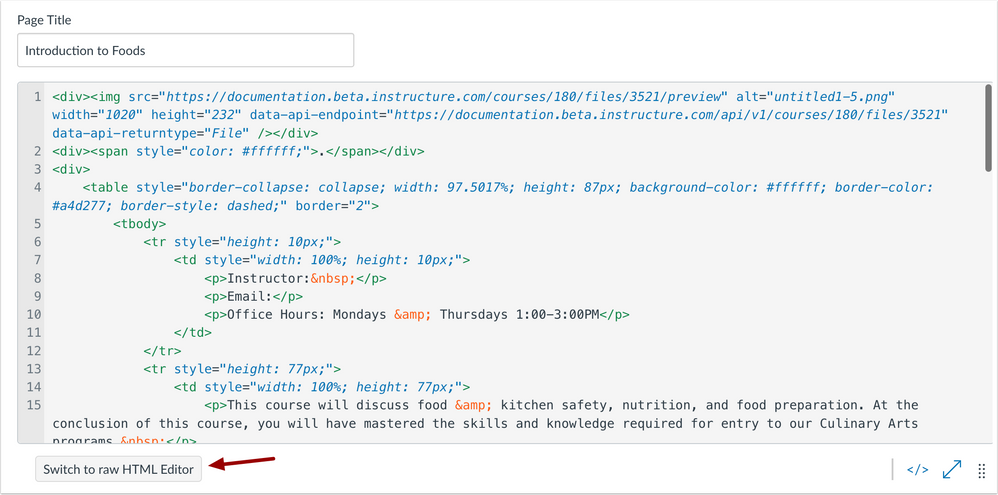
Rich Content Editor – Retain Replaced Image Style, Height, and Width
In the Rich Content Editor, when a user replaces an image with a Course or User image, the style, height, and width are retained. When a user replaces an image, the style, height, and width are retained. This update allows users to keep replaced images consistent.
Outcomes – Outcome Service Results to Canvas Reporting
New Quiz outcome data is available in the Learning Mastery Gradebook, Student Learning Mastery Gradebook, and the admin account-level Outcome Results report. This update allows users to collect outcome data from New Quizzes to improve usage of Competency and Standards-Based Grading.
In the Learning Mastery Gradebook, New Quizzes with Outcome alignments are included in the outcome calculations.
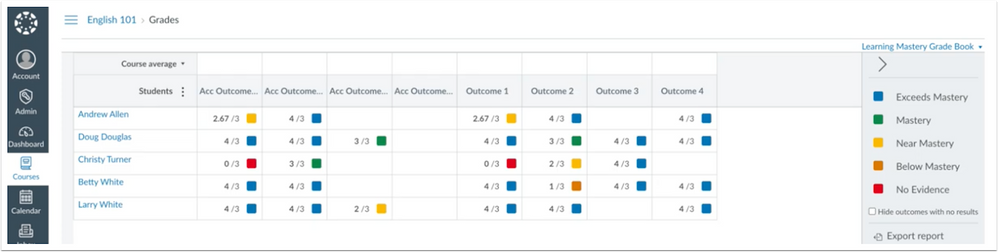
Admins can view account level outcomes data for outcomes-aligned New Quizzes in the Outcome Results admin report.
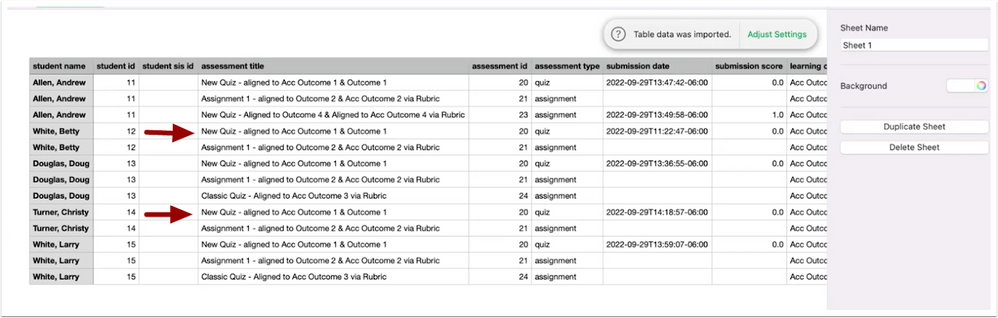
Calendar – Account Calendar
Admin and Sub-account admins can create an account calendar with events and important dates that display for users. In Canvas Calendars, users have the option to subscribe to Account Calendars in the Other Calendars section. This update allows institutions to share important institution-wide dates with instructors and students. This feature is available for account and sub-accounts only and existing calendar events do not merge to an Account Calendar. Also, users are not automatically added to Account Calendars and must subscribe to the Account Calendars to view important dates. Additionally, Account Calendar events do not currently display in the Dashboard List View or the Canvas for Elementary Homeroom Schedule.
In Account Navigation, click Account Calendars.
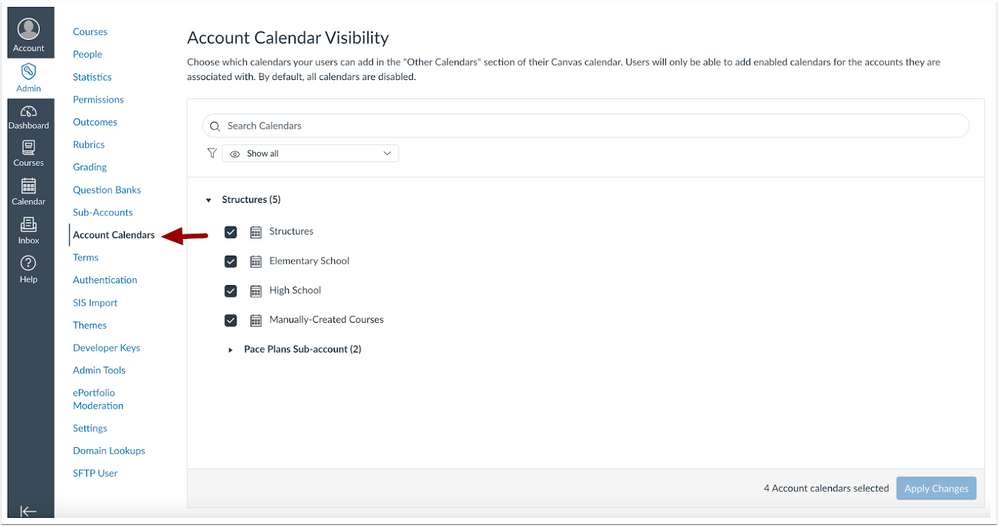
To filter account calendars, enter the calendar name in the search bar [1] or click the Show All drop-down menu [2].
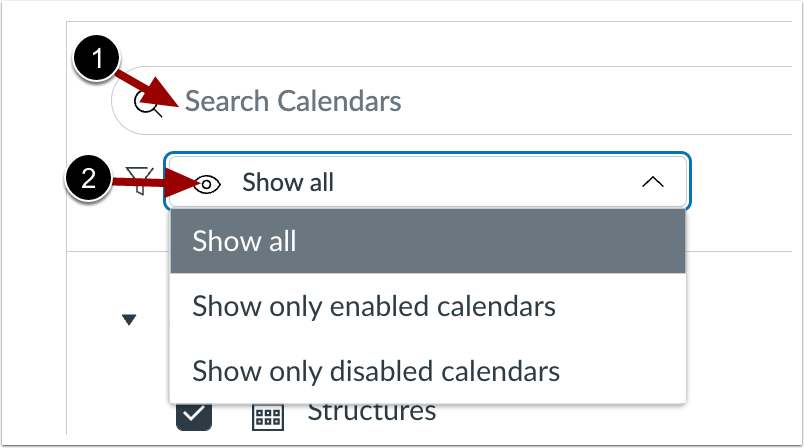
Select the Account calendars that users can add and view in the Other Calendars section of their Canvas Calendar.
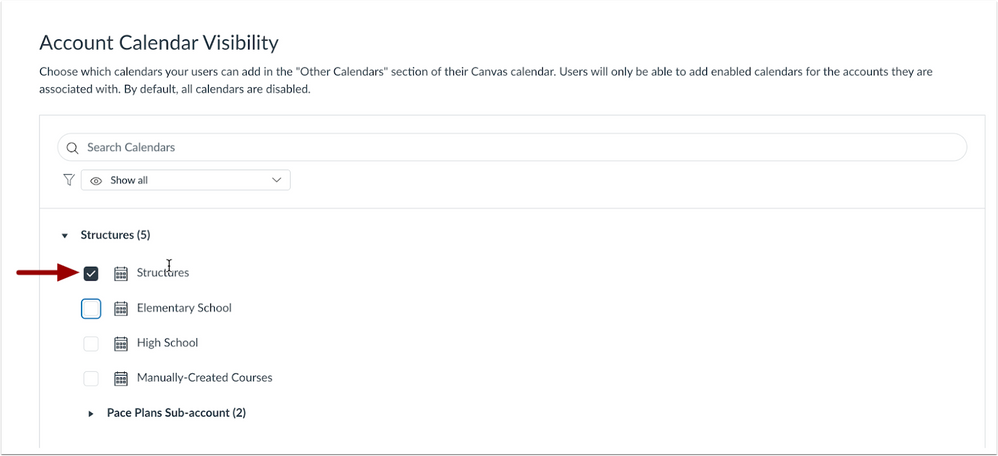
When the Account Calendars are selected, click the Apply Changes button.
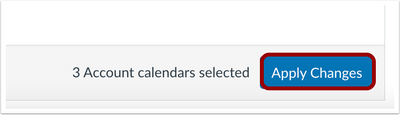
In the Canvas Calendar, to add an Account Calendar, click the Add icon.
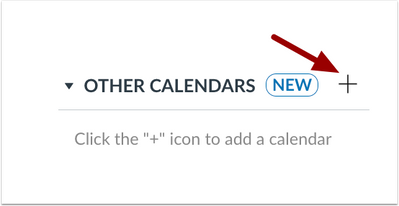
Select an Account Calendar [1], then click Save Changes [2].
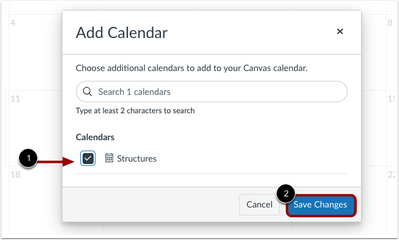
To create a new event on an Account Calendar as an admin, click the Calendar drop-down menu and select the desired Account Calendar.
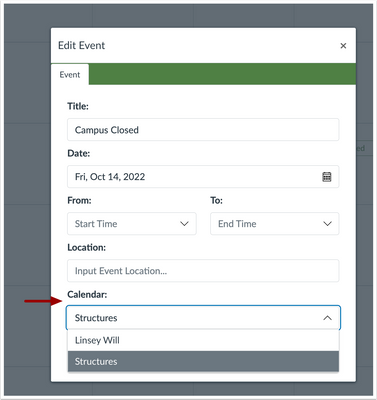
Events display in the calendar for users that subscribe to the Account Calendar.
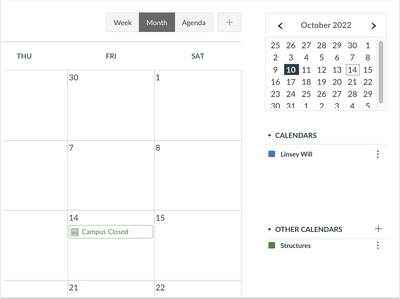
Speedgrader – Enforcement of Multi-File Submissions Display as Single Submission for Third-Party Tools Feature Option
The Allow Multiple File AGS Submissions Count as One Submission feature option has been enforced for all Canvas users. When using third-party tools to upload assignments, multiple files submitted together will display as a single submission in Speedgrader. Previously, when using third-party tools to submit assignments, each file displayed as a separate submission. Additionally, this feature requires LTI version 1.3.
Multiple files submitted together display as a single submission in Speedgrader.
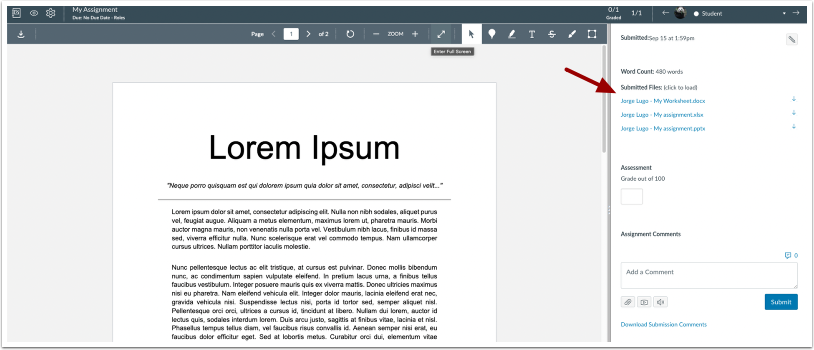
Note: This update changes how third-party tools plug into and receive information from Canvas. Additionally, third-party tools are not automatically updated to take advantage of new features and capabilities offered.
This feature was originally introduced in the Canvas Release Notes (2022-10-15).
Categories Canvas, Uncategorized