November 2023 CIO Update
I hope everyone had a pleasant and restful Thanksgiving holiday! As we begin to close out the calendar year and Fall semester, I would like to feature two exciting new services coming on-line, both of which are the result of great collaboration across Technology Services.
Revolutionizing Course Management: Ellucian ILP Meets Canvas
In collaboration with the Registrar’s office, the teams in Academic Technologies and Administrative Systems have teamed up to implement the Ellucian Intelligent Learning Platform (ILP) to seamlessly integrate our Ellucian SIS (Banner) with Canvas starting with the Spring 2024 semester. This integration will usher in a new era of efficiency and real-time updates for our institution.
What is Ellucian ILP? The Ellucian Intelligent Learning Platform (ILP) acts as a bridge, synchronizing vital information between Banner and Canvas. It streamlines the exchange of user data, course details, student enrollment, and faculty assignments, eliminating the need for the three-times-a-day Banner import process (for Academic Courses and enrollments).
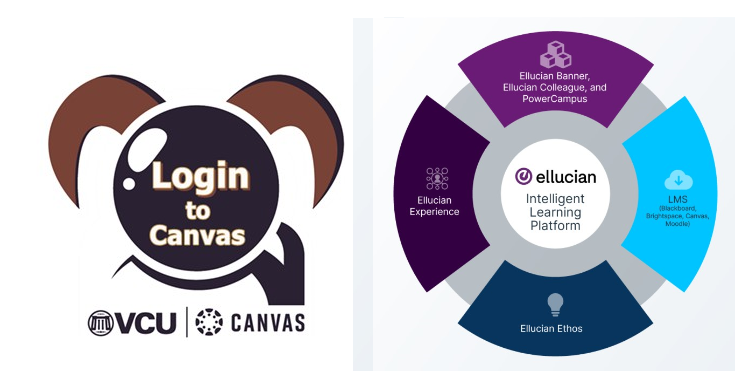
Key Benefits:
- Real-Time Updates: ILP allows for real-time updates directly from Banner into Canvas, ensuring that course information, student and teacher enrollments, and user data is always current.
- Inactive Students: Students who drop a course during the registration window and during Add/Drop will no longer show as ‘inactive’ in a course. Only those who withdraw after the Add/Drop period will retain an inactive status in the course.
Important Changes:
- Course Naming: With ILP in place, instructors will no longer be able to change the names of courses in Canvas. This adjustment is necessary to maintain data consistency and integrity. Instructors can still append course nicknames on the Canvas Dashboard.
- Display Names in Canvas: Display names will be overridden by your name of use recorded in Banner.
- Secondary instructors: Secondary instructors will now be added to the course as they are listed in Banner.
- Course Data Format: The format for course names and codes will change. Instead of the “SUBJ-COURSE-SECT-SEMESTER” format, we will now use a “CRN.TERM” format.
- SIS ID: The SIS ID for courses will also shift to the “CRN.TERM” format, further aligning our systems. (SIS ID = Student Information System; it is a unique identifier attached to each course ID in Canvas)
- Banner Crosslisted Courses: Official crosslisted courses will have sections automatically merged, but their SIS ID will follow a modified format.
We are excited about the increased efficiency and data accuracy that Ellucian ILP will bring to Canvas. If you have any immediate questions, please feel free to reach out to our support team at LSRequest@vcu.edu.
IT Application Inventory
We are excited to announce the launch of a new and improved IT Application Inventory. This new inventory represents a significant step forward in our efforts to provide a centralized repository of known technology solutions in use by divisions, units and individuals across VCU.
Key Features
- Comprehensive Inventory: Our new system provides a centralized repository for software applications, making it easy to see what is in use and under contract across VCU units. Applications approved by IT Governance are automatically added to the inventory upon approval.
- Applications by Category: Each application in the inventory is categorized to make it easy to find the different types of technologies that are in use at VCU.
- Application Ownership: interested in an application but not sure if it’s the right fit? Want to explore expanding someone else’s contract/license without buying your own? The application IT owner and corresponding fiscal administrator is listed on each application in the inventory, providing easy points of contact .
Getting Started: Getting started with the IT Application Inventory is easy. Login to the IT Support Portal at https://go.vcu.edu/itsupport with your eID and password. Upon login, you can access the inventory by clicking “VCU Applications” from the top menu bar:
View the full Application index listed by name, or view the applications listed by category. Double-click on an application to see further details and ownership information.
Support and Assistance: If you have any questions on how to access or use, please reach out to the IT Service Management Office at itsmo@vcu.edu.
As we enter the holiday system, I wish everyone all the best! Thanks to the entire VCU IT community for your tireless efforts!