Edit Assignment Due Date for Individual Students
Typically, due dates are assigned for everyone in a class. However, Canvas has the option to change certain student due dates. This post will demonstrate how to alter due dates for specific students.
To start, go to the assignment and click “Edit” in the top right.
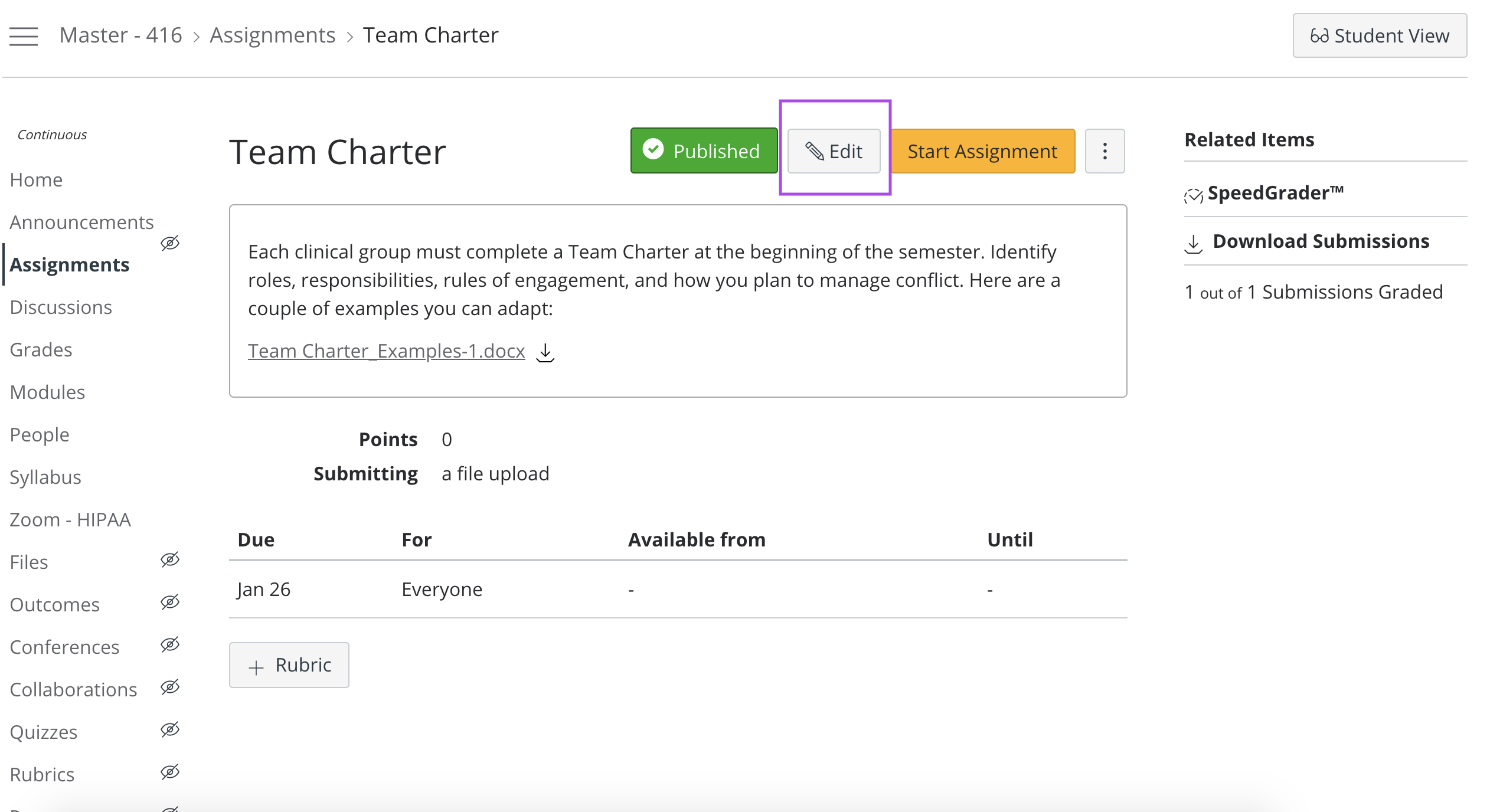
Next, scroll down on this Edit page until you see the “Assign” options. Notice in this area, there is a spot that says “Everyone”. At the bottom, you will also see a “+ Add” button. You will click this “+ Add” button to add new due dates for individual students.
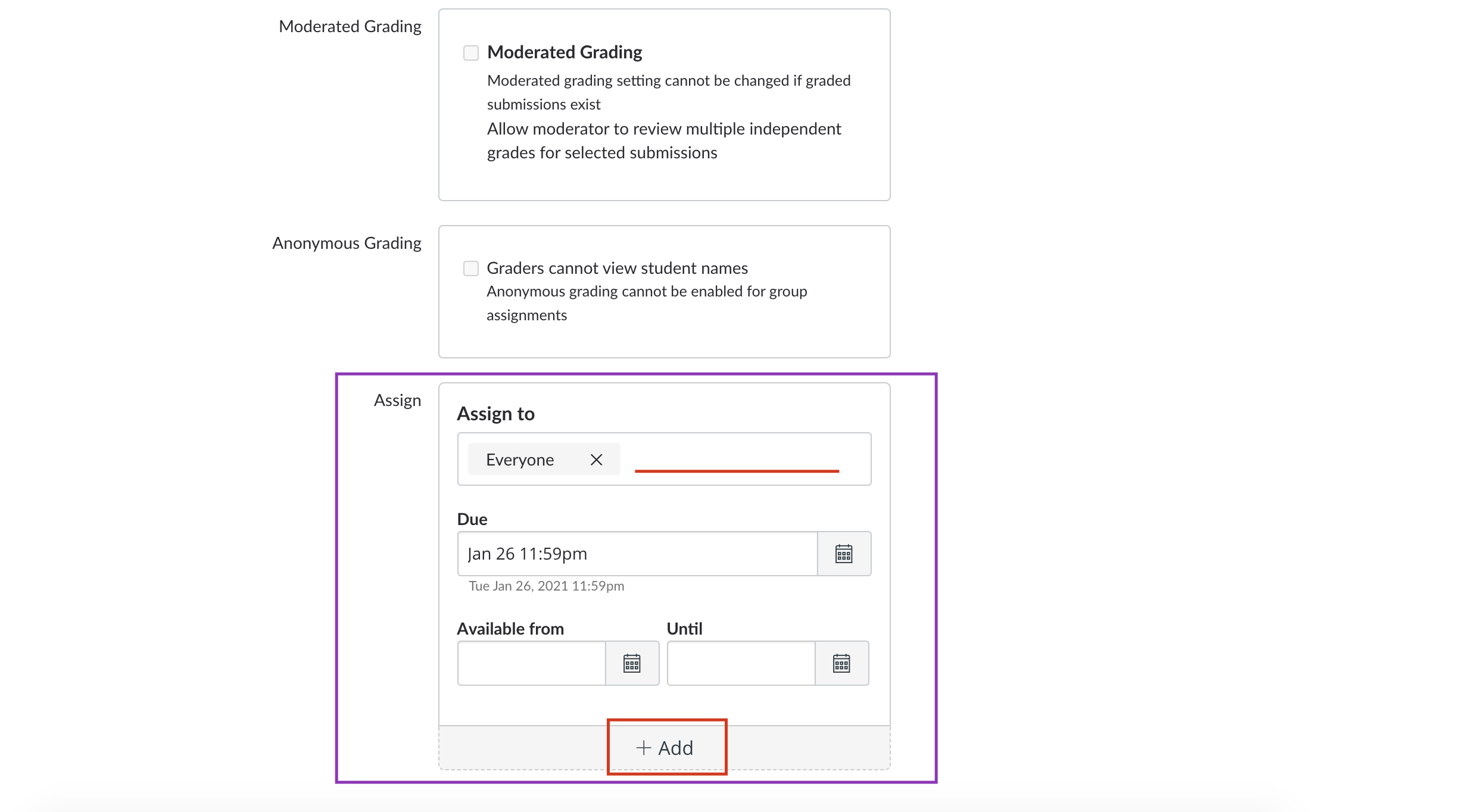
After clicking the “+ Add” button, you will be given an option to “Assign To” a specific student(s), set the due date, and also select the availability range of this assignment for this new student. When typing in a student’s name in the “Assign To” box, you will see a dropdown appear. As you type out the name, the dropdown will give you an option to select this student’s name. Select the student, enter you “Due” date and availability range, then make sure you click Save at the bottom of the screen to enable these new updates.
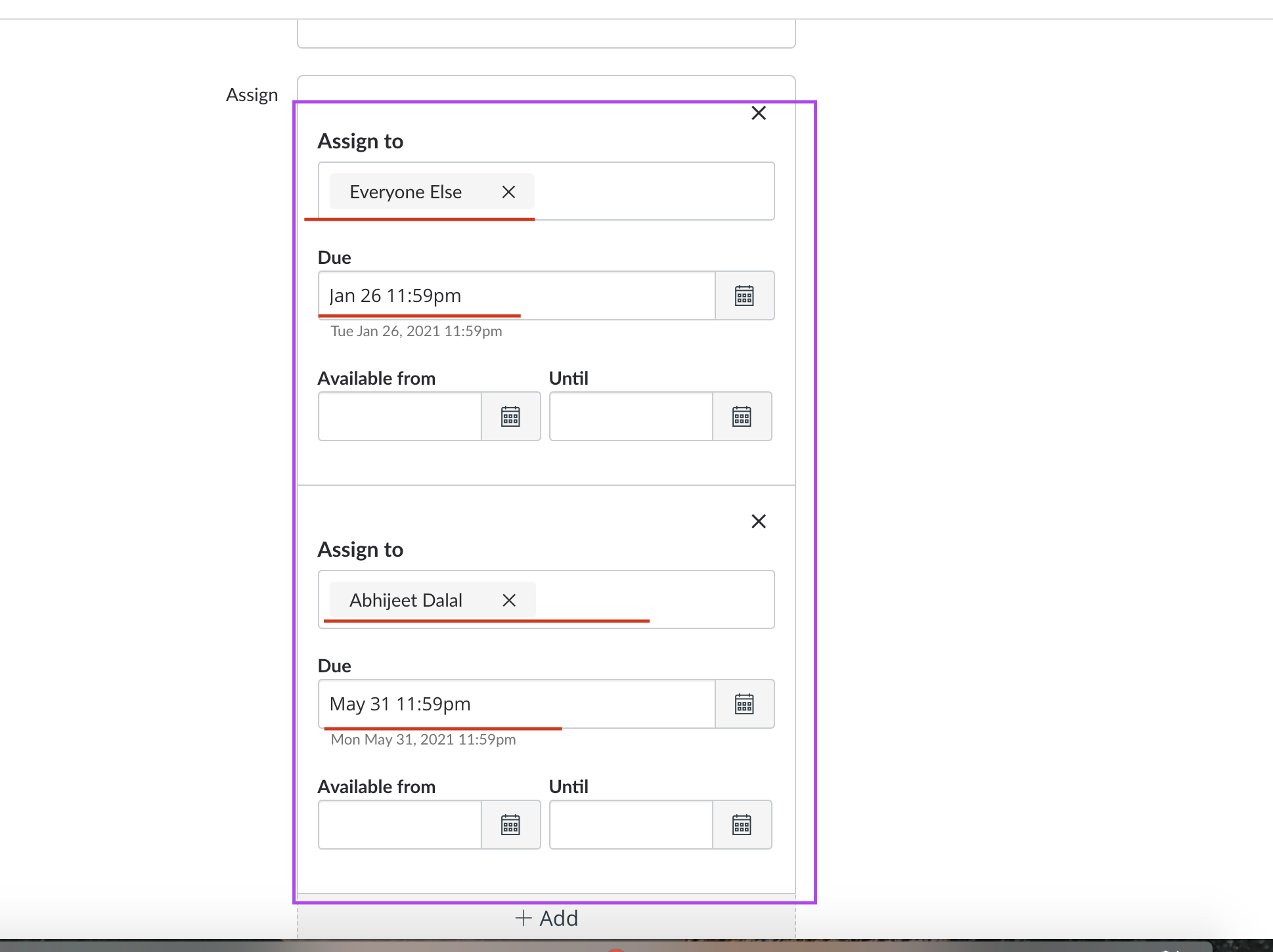
Once you hit Save, the new due date will be reflected on the student’s view the next time they log on to the course. You may make these adjusted due dates for any number of students in your course.
Categories Canvas
