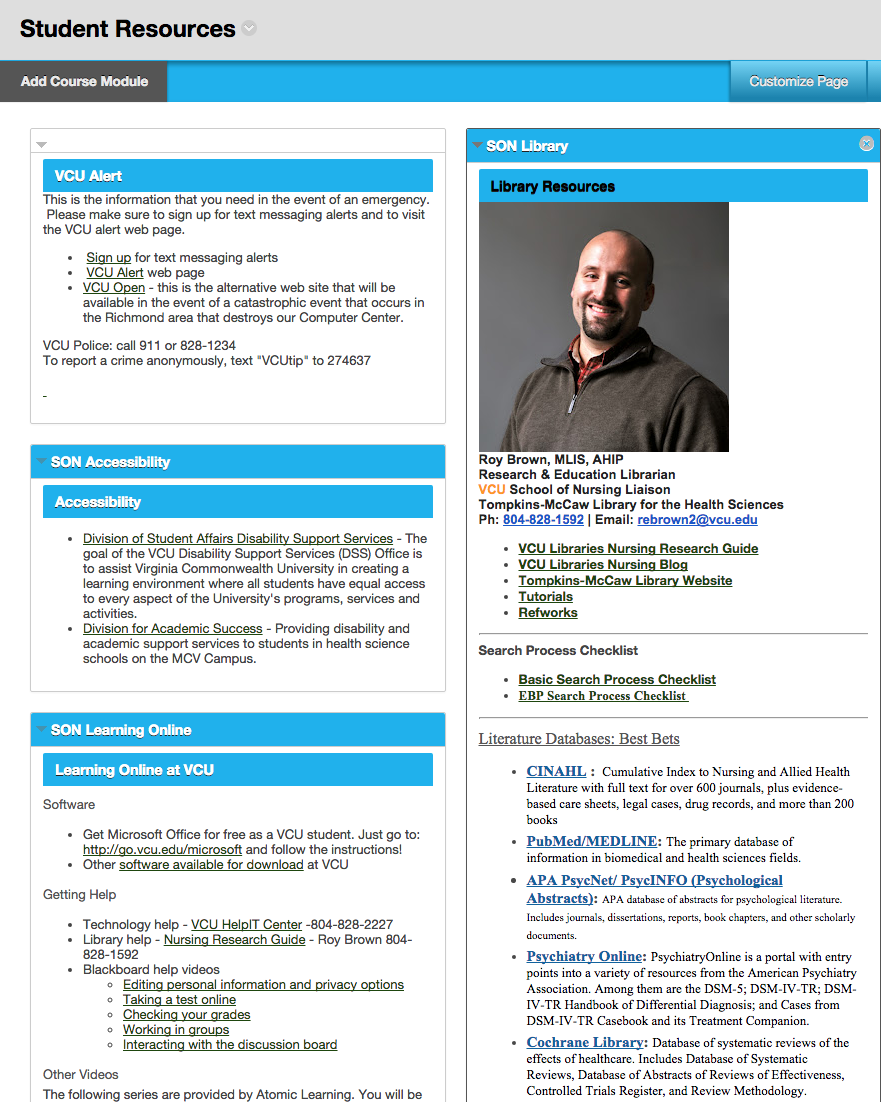Best Practice – Use Blackboard Modules
Everyone has links to student resources at the university in every one of their courses. What happens when the VCU Writing Center updates their website and changes their URL? You have to update that in every course where it is listed. There is another way – use Blackboard Modules!
To test drive modules, try the following:
- Log in to your course
- Click the + sign above your course menu and choose Module Page.
-
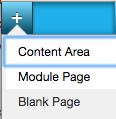
- For Name: Type Student Resources. Make sure to check the box to make it available to users.
- Click the new menu item and choose Add Course Module. Scroll down until you see SON.
- Choose SON Accessibility, SON Emergency Information, and SON Library.
- Your page will look something like the image below.
Why use them?
Modules are updated by one person. When a module is updated, every course that has that module is automagically updated!
So…if you have the SON Accessibility Module in your course, you will automatically have the updated link to the Division for Academic Success’ new website because all modules are updated at the beginning of each semester.
Have an idea for a new module? Let us know in the comments.
Categories Learner Support