Respondus LockDown Browser – Screen Recording is Here!
Respondus is back with another feature update; screen recording.
How it works!
1. Instructors enable the Screen Recording option on a per exam basis from the LockDown Browser & Respondus Monitor Dashboard.

2. The screen recording video for an exam session initially appears below the webcam video in the proctoring results.
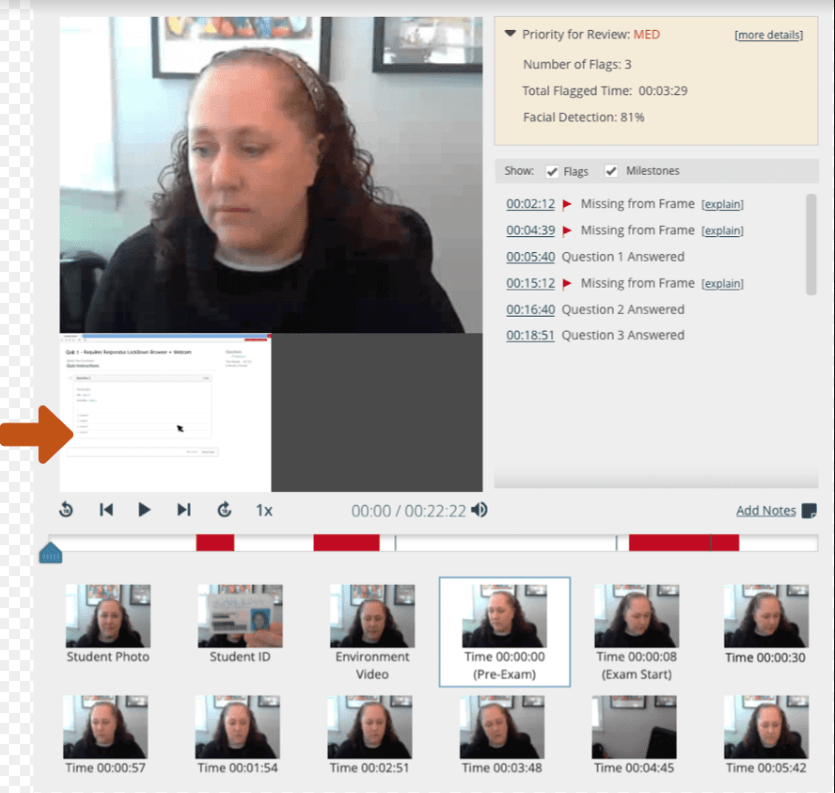
3. Click (or touch) the screen recording video to make it the primary, playback window. The rows of thumbnail images that appear below also switch to the screen recording view. Repeat this process to make the webcam video the primary focus again
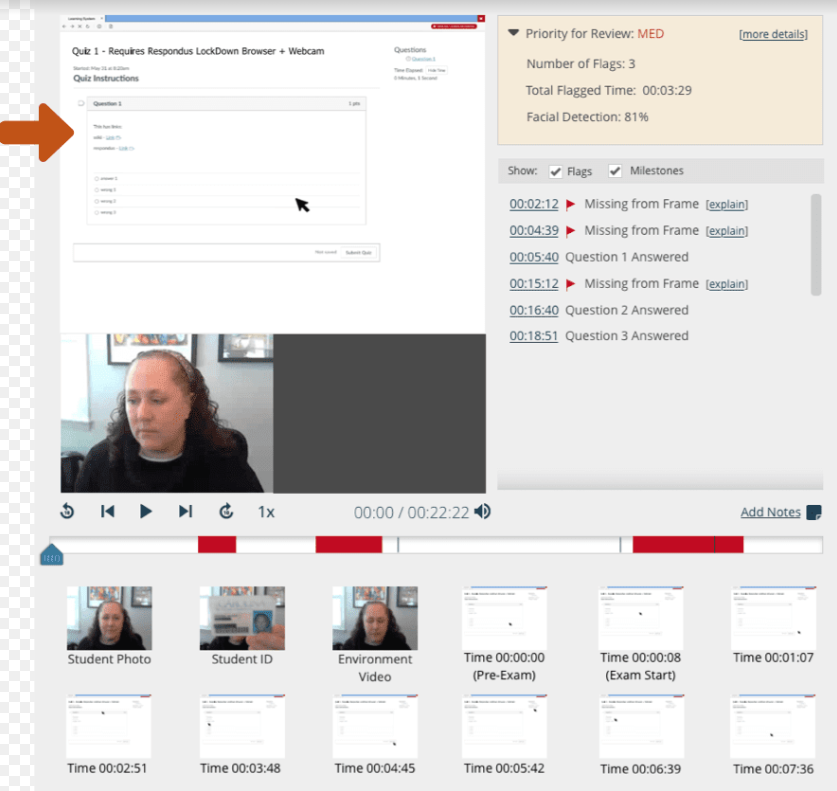
Additional notes about this release:
- Screen recording is only available for exams that use both LockDown Browser and Respondus Monitor.
- Initially, only students using Windows and Mac computers are able to use screen recording. The “beta” designation will be removed when screen recording is available for Chromebooks (3-4 weeks).
- There are currently no plans to offer screen recording for iPad users.
- Students won’t be able to access the exam if the screen recording option is enabled but the LockDown Browser version isn’t current (LockDown Browser version 2.1.1.00 or later.)
If you have questions or feedback about Respondus Monitor’s screen recording feature, please open a ticket with Respondus Support or send an email to a Respondus Trainer.
Sincerely,
The Respondus Product Team