Canvas Feature Update – April 2022
Assignments – Assignment Name Label
Production Environment Availability – 4/13/2022
When creating an assignment, an Assignment Name label is displayed above and in the Title field.
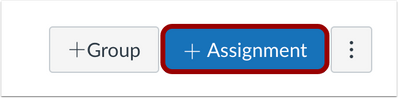
In the Assignments Index page, click the Add Assignment button.
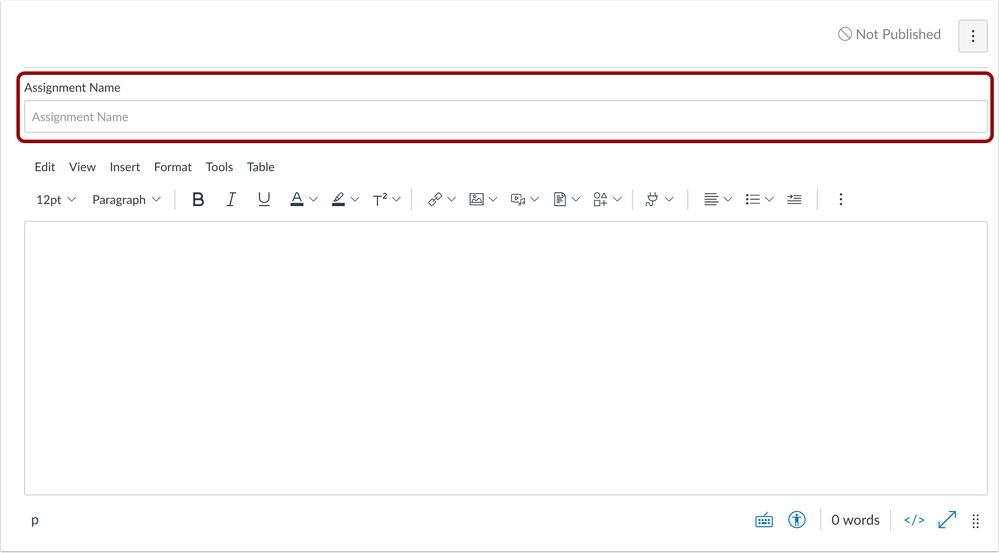
The Assignment Name label is displayed above and in the title field.
Late Label Color Update
Production Environment Availability – 4/13/2022
In the assignment submission page, the late label color has been changed from red to blue. This change allows students to differentiate between different labels on assignments. This label color change is also in the Student Grades Page for late assignments.

In the assignment submission page, the Late label is blue.
Speedgrader – Concluded/Inactive Student Submission in Speedgrader Display Update
Production Environment Availability – 4/13/2022
In Speedgrader, instructors can view Concluded/Inactive student submissions when using the Moderated Grading feature on an assignment. This update allows instructors to view moderated assignment submissions in Speedgrader for students who are inactive or concluded in a course. Previously in Speedgrader, when using the Moderated Grading feature on an assignment Concluded or Inactive student submissions were not visible.
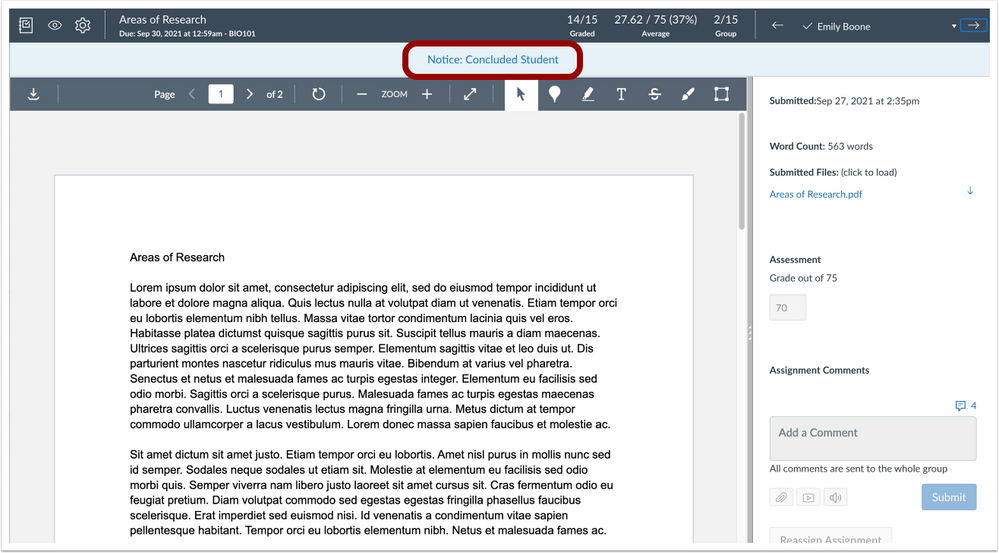
In Speedgrader, concluded or Inactive student submissions can be viewed for moderated grading assignments.
Known Issues – For more information regarding known issues, please see the Known Issues page.
LTI Tools – Breadcrumb Update
Production Environment Availability – 4/13/2022
In Canvas Courses, LTI Tool Breadcrumbs show the Course Code and Tool Name. Previously, the Course Navigation breadcrumbs showed the Course Code and Course Name. This change updates the LTI Tool Breadcrumbs to be consistent with other object types in Canvas.
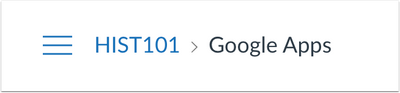
In Courses, Breadcrumbs include the Course Code and the Tool Name.
Known Issues – For more information regarding known issues on this, please see the Known Issues page.
Account and Course Settings – Assignment Default Due Time Field
Production Environment Availability 4//16/2022
The Assignment Default Due time can be modified in Account Settings and Course Settings. These settings are inherited across subaccounts and courses. The Assignment Default Due Time Field will display in Account Settings and Course Settings.
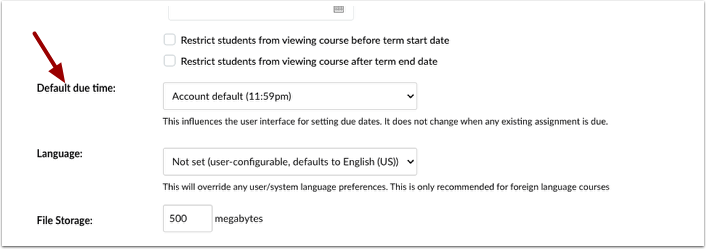
This change allows admins and instructors to adjust the Assignments Default Due time to fit the course’s needs. The Assignment Default Due time will not update existing assignments with due dates already set.
You can watch the feature screencast here.
Feature Option: Gradebook – Apply Score to Ungraded Assignments
Feature Option Availability – 4/16/2022
This Apply Score to Ungraded Assignments feature allows scores to be applied to multiple ungraded submissions at once. The options menu from an assignment group or the Total column in the Gradebook allows instructors to select to Apply Score to Ungraded.
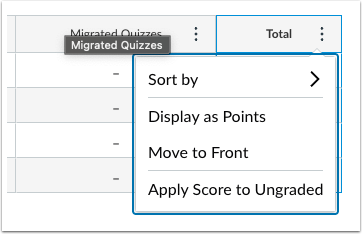
This change allows instructors to apply scores to ungraded submissions en masse from an assignment group and Total column menus in the Gradebook. The Apply Score to Ungraded allows instructors to apply scores to all ungraded submissions from the Total Menu and assignment groups.
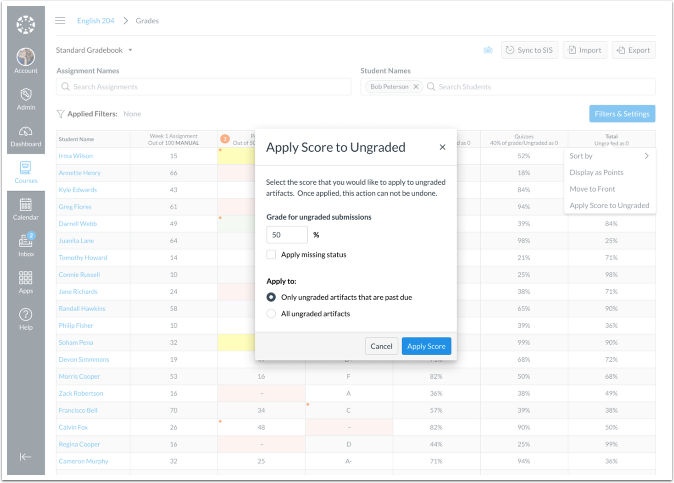
Watch the apply score to ungraded assignments feature release screencast here.
New Quizzes – Fill in the Blank Question Type Allows Rich Content Editor
Feature Option Availability – 4/16/2022
In Quizzes, this feature allows Instructors to add content as part of the question stem and make portions of the content fillable in the student response. This change allows instructors to create fill-in-the-blank questions with rich content such as scientific or mathematical formulas or a table. Additionally, instructors can format fill-in-the-blank questions to appear on separate, distinct lines.
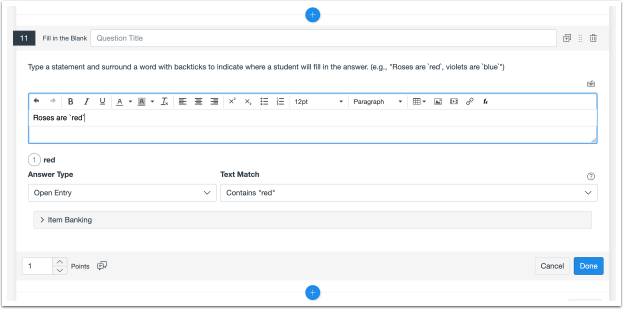
When adding a fill-in-the-blank question, type a statement in the rich content editor and surround a word with backticks to indicate where a student fills in the answer. In the Answer Type drop-down menu, select the Dropdown option [1], enter the correct answers and distractor answers, if needed. Possible Answer Types include a dropdown, open entry, or word bank [2]. This feature supports fill-in-the-blank types for fill-in-the-table, multiple drop-down, multiple fill-in-the-blank sentences, and entering equations or formulas. For full details about this feature option, please see Feature Option: New Quizzes
New Quizzes – This Course Item Bank Filter
Feature Option Availability – 4/16/2022
In New Quizzes item banks, the This Course filter has been added to the filter options. This change adds a new item bank filter in New Quizzes.
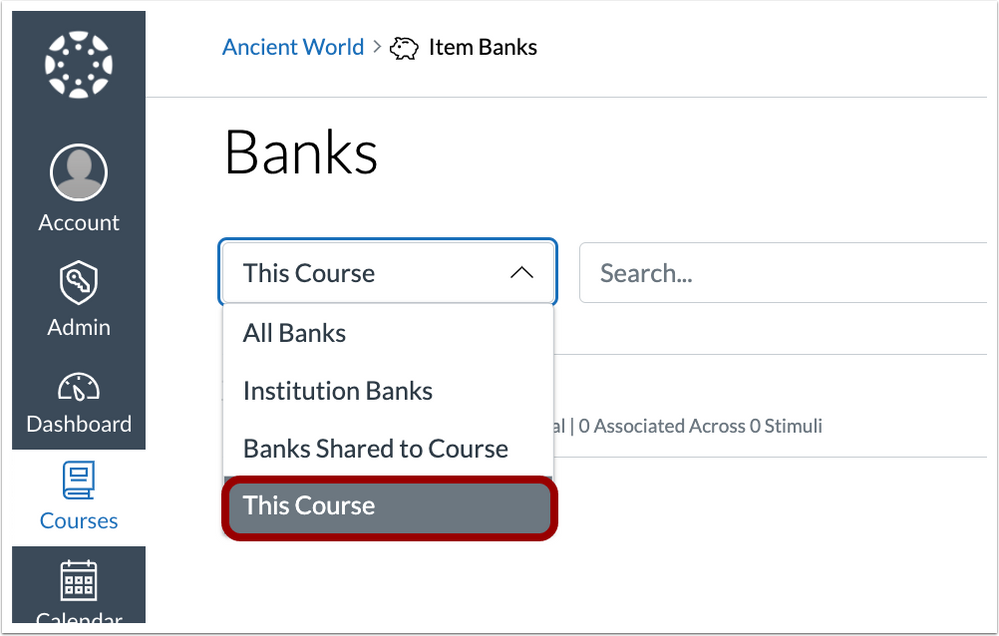
The This Course filter displays existing item banks within the current course. The This Course filter will be the default selection when navigating to Item Banks from within a course. For full details about this feature option, please see Feature Option: New Quizzes
Rich Content Editor – Icon Maker
Feature Option Availability – 4/16/2022
The Rich Content Editor allows instructors to create simple icons for their courses. This change provides instructors the ability to incorporate simple icons for their courses without using an external tool. The Icon Maker allows simple customized iconography to be created directly within the Rich Content Editor.
In the Rich Content Editor, click the Icon Maker icon.
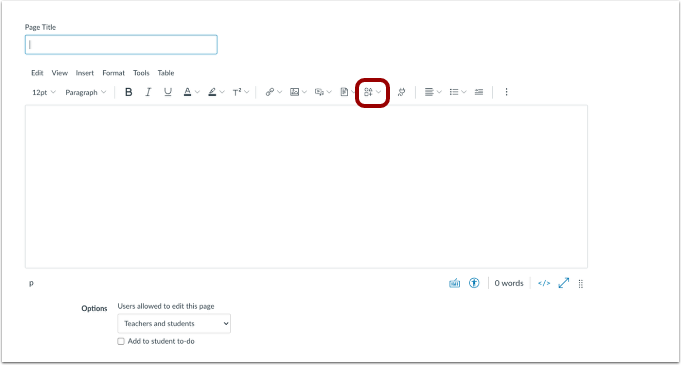
To create new icons, click the Create Icon Maker Icon option [1]. The Saved Icon Maker Icons option is where prior icons are managed [2].
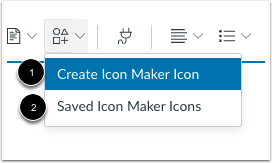
When the icon has been completed, click the Apply button to add it to the text box and Saved Icon Maker Icons.
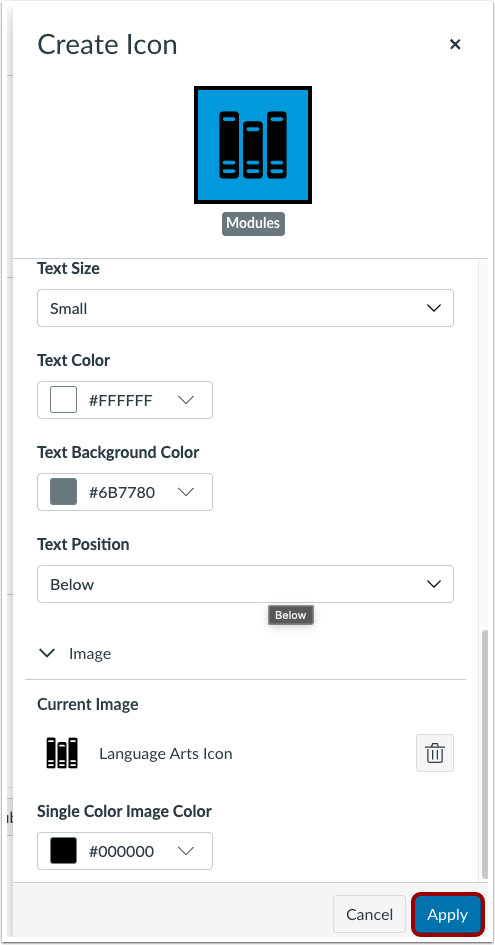
When complete, icons display in the content editor.
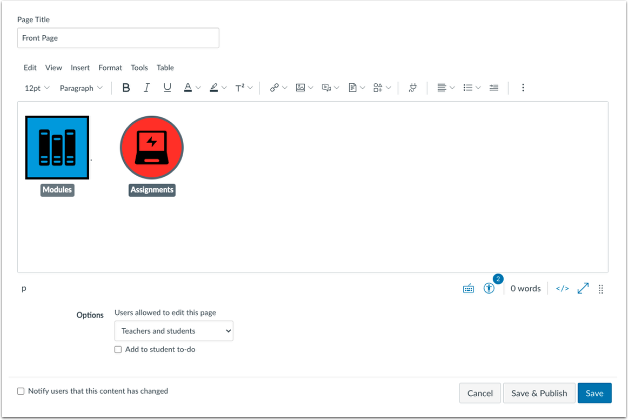
At release, the Icon Maker feature only supports predefined images. The ability to upload custom images will be added in a future deploy. For full details about this feature option, please see Feature Option Overview: Rich Content Editor Icon Maker
Submission Comments – Emojis in Submission Comments
Feature Option Availability – 4/16/2022
When adding submission comments, instructors and students can add emojis using the Emoji Picker. This change allows instructors and students to convey messages through use of emojis as visual indicators in addition to written comments. When this feature option is enabled, instructors can add emojis to comments in SpeedGrader using the emoji icon available in the comment box.
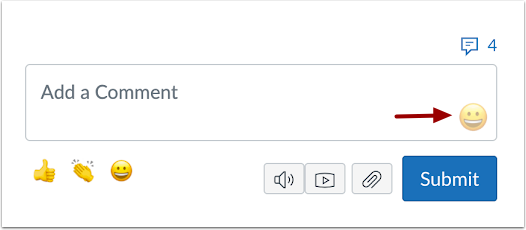
Instructors and students can add emojis in comments added in the context tray from Gradebook. Students can add emojis to comments added to their submissions.
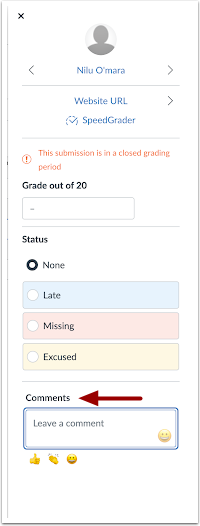
We have removed emojis from the library that may be deemed inappropriate for use. Admins can block additional emojis from the emoji picker under the Blocked Emoji section in account settings. Watch the Emojis in Submission Comments screencast here.
Account, Course, and User Settings – Feature Option Filters
Production Environment Availability 4/27/2022
In Account, Course, and User Settings, feature options can be filtered. This update allows users to filter feature options using a State drop-down menu and Search field.
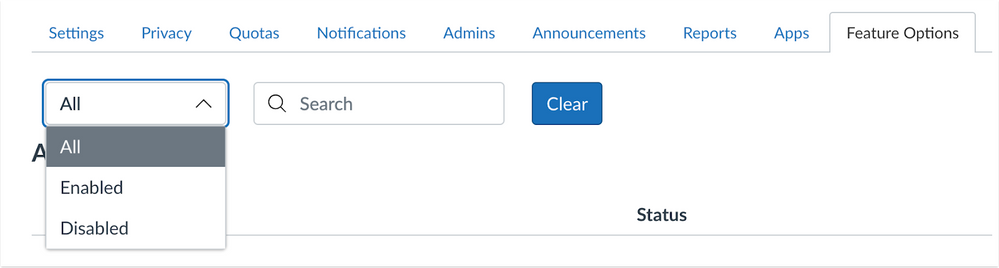
In Account, Course, and User Settings, users can filter feature options by All, Enabled, or Disabled. Users can also search within the filters for feature options.
Course Settings – Local and Course Time Zones Displayed
Production Environment Availability – 4/27/2022
In Course Settings, local and course time zones are displayed. This update allows users to view any differences in time zones between the time set for the course and the local time for the user. In Course Settings, instructors can view local and course time zones.
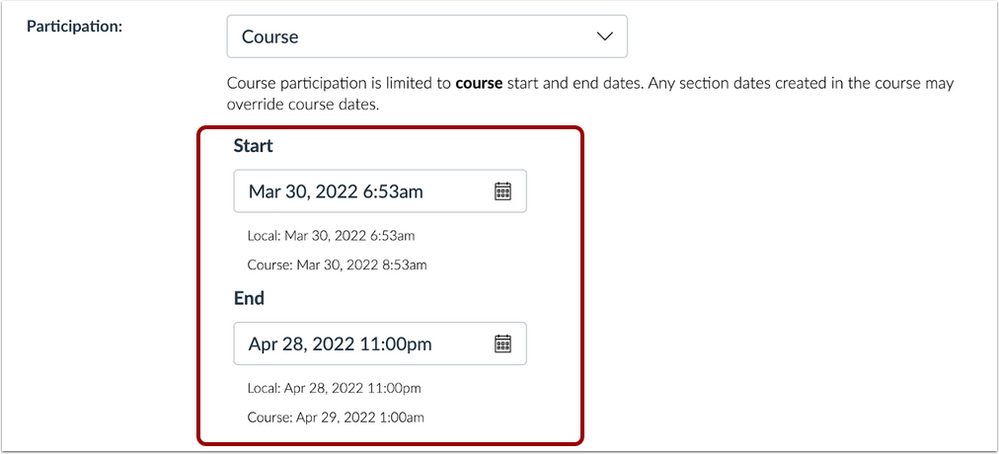
Dashboard – Observer Dashboard Update
Production Environment Availability – 4/27/2022
Observer’s dashboard view matches the student they are observing. This update allows observers to view the dashboard that matches the student they are observing. Observers can view the dashboard that matches the student they are observing.

Modules – ‘Select a Module’ Drop-Down Menu Update
Production Environment Availability – 4/27/2022
When importing content using Direct Share or Shared Content features, the Modules drop-down menu has been updated to present all modules available in the destination course. This update allows instructors to select from all modules available when using the “Select a Module” drop-down menu. Previously when importing content into a course using either Direct Share or Shared Content features, the “Select a module” drop-down menu only showed the first ten modules in the destination course.
Settings – Mastery Paths Location Update
Production Environment Availability – 4/27/2022
The Mastery Paths feature option has moved to Account and Course Settings and includes the option to lock the setting for sub-accounts and courses. This change allows the Mastery Paths feature option to be available for any root admin to enable.
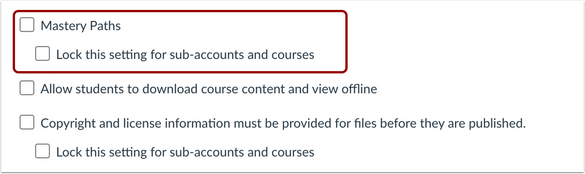
In Account Settings, to enable Mastery Paths for the account, admins can click the Mastery Paths checkbox. If admins want to lock the setting for sub-account and courses, they can click the Lock this setting for sub-accounts and courses checkbox.
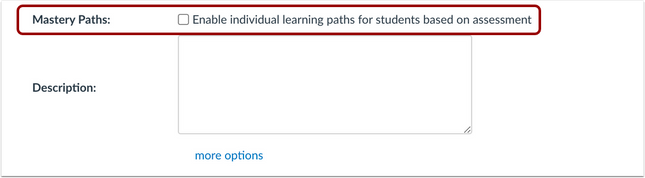
If Mastery Paths is enabled at the account-level, in Course Settings, instructors can click the Enable individual learning paths for students based on assessment checkbox. This option will also display at the course level to be enabled in Course Settings; if locked at the account level, the option is grayed out.
Categories Uncategorized