Canvas Tip: Using the Canvas Commons
Why reinvent the wheel when there are some great educators who have graciously shared their online courses and resources in the Canvas Commons Learning Object Repository (LOR). The Commons allows instructors to download content that has been shared as well as share work when they are ready! This resource allows you to access great content that will both be inspirational and save you time.
What is the Canvas Commons?
Commons is a learning object repository that enables educators to find, import, and share resources. A digital library full of educational content, Commons allows Canvas users to share learning resources with other users as well as import learning resources into a Canvas course.
Once logged into Canvas, click the Commons button located on the black & gold Global Navigation menu located on the left-hand side.
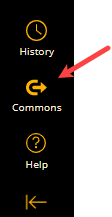
Once Commons has opened up, you have a few options, search content [1], see content that you have shared [2], see content that you have Imported [3], see any updated to content that you have previously imported [4], see any content that you have marked as a favorite [5]. and filter your search by category [6]. All content is labeled to determine what they are, i.e. a quiz, documents, etc.
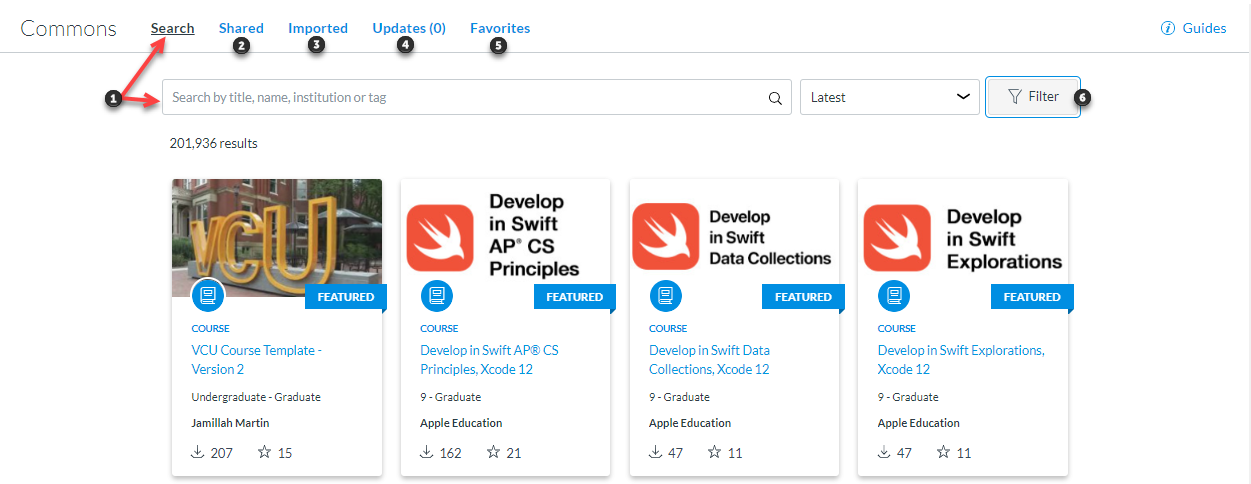
Once you have found a resource you are interested in using, you have the option to preview it to determine if it is what you want and import or download it. You then have the opportunity to make any edits you see necessary once it is placed into your course.
To import or download the resource, click the blue Import/Download button. If you would like to download, scroll to the bottom and click the Download button. If you wish to import it directly into your course, check the box beside each course you would like to import it into, then scroll to the bottom and click the Import button. It may take a few minutes to appear in your course.
Categories Faculty, Online Teaching and Development