Quick Tips to Ensure Accessibility in Online Course Material
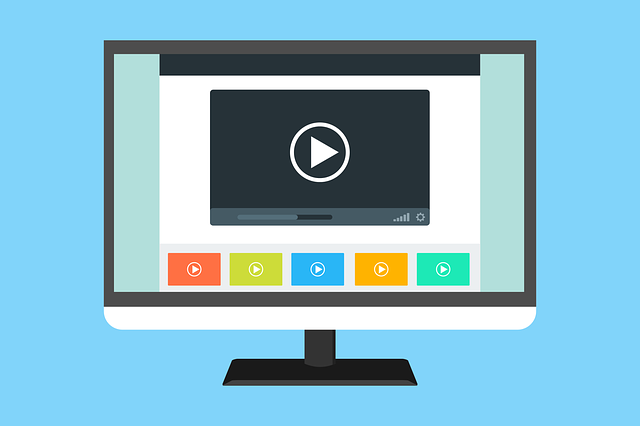
In today’s digital age, you may have online content for courses in any modality. Handouts, videos, assignment guidelines–any of these things might be shared with students via Canvas or another Learning Management System (LMS). In this post, we’ll take a look at accessibility and review some of the ways you can ensure your course content is accessible.
Accessibility refers to designing content that can be used and understood by all learners, regardless of their physical, sensory, or cognitive abilities. According to Inside Higher Ed, “Students with a disability are less likely to attend college, earn degrees, and be employed full-time than their peers without a disability.” Furthermore, the National Center for Education Statistics reports that 21% of undergraduates have a disability. Creating accessible content is vital to support learning for this group of students. However, even learners without disabilities benefit from these inclusive practices.
The Web Content Accessibility Guidelines (WCAG) offer a set of globally recognized standards for making web content more accessible. Below are six practical, easy-to-implement tips that align with these standards.
1. Use Descriptive Alt Text for Images
Alternative text, or alt text, ensures that students who rely on screen readers can understand the significance of images.When adding alt text, describe the image’s content and relevance. For example, instead of using generic descriptions like “picture of a graph,” explain its significance, such as “A bar graph showing student engagement increasing by 20% after using gamification.” Thoughtful alt text enables visually impaired students to grasp visual concepts as well as their sighted peers.
2. Add Captions to Videos
Adding captions to videos ensures that students who are deaf or hard of hearing can still follow along with the material. Beyond that, captions help non-native speakers, students studying in noisy environments, or even students who find it easier to absorb information by reading.
3. Use High-Contrast Colors
The visual design of any online content plays a major role in its accessibility. High-contrast color schemes help learners with visual impairments or color blindness distinguish between different elements on the page. For instance, use dark text on a light background or vice versa to make sure your content is readable.
4. Structure Content with Headings
Properly structured headings help learners using screen readers to navigate your course more efficiently. Headings not only organize content visually but also provide crucial signposts for assistive technologies. Use clear, logical heading levels (H1, H2, H3) to structure your content.
5. Provide Transcripts for Audio Content
Providing written transcripts for all audio content, like a podcast, is another essential practice for accessibility. Transcripts allow students who are deaf or hard of hearing to access the material in text form. They also provide flexibility for learners who may prefer reading over listening.
6. Use Descriptive Text for Hyperlinks
When including hyperlinks, use descriptive text. Instead of just saying “click here” give a brief description of what you are asking students to click on. So, instead of saying “Click here to read chapter one,” try instead “Read Chapter 1: Introduction”
To learn more about accessibility and online content, you may want to read:
- Beginner’s Accessibility with Rich Content Editor in Canvas
- 20 Tips for Teaching an Accessible Online Course
- Web Content Accessibility Guidelines (WCAG)
References:
Mowreader, Ashley (2024). Report: Designing Online Courses for Students with Disabilities. Inside Higher Ed.
Fast Facts: Students with Disabilities. National Center for Education Statistics. (2022)
Categories Accessibility, article