Canvas Tip: Download and Re-Upload Submissions
Occasionally, an instructor might prefer to grade student assignment submissions offline. This would allow you the flexibility to make edits, comments, etc. to your student’s papers from anywhere and later re-upload them back into your student’s gradebook.
To get started, click on Assignments from the course navigation menu. On the far right-hand side, click the Download Submissions button. This will bulk download all of the submissions into a single zip file.
Make the desired annotations offline.
When ready go back to the assignment and select Re-Upload Submissions. A few things to keep in mind when re-uploading submissions, (1) make sure you have not changed the names of the submission files, (2) files must be compressed as a ZIP file for upload and (3) do not convert files to a different format (i.e. .doc to .docx).
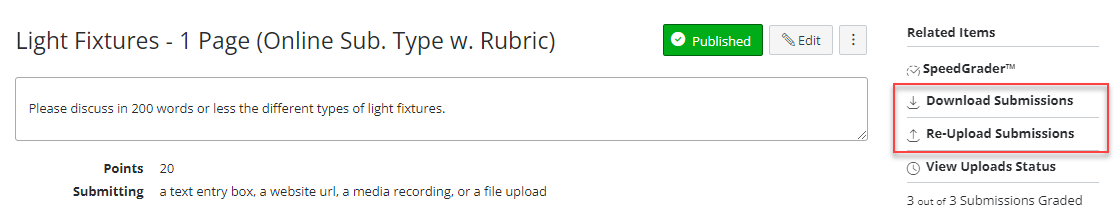
This can also be done from the assignment column options menu within the gradebook. For more information, please see the Download or Upload All Student Submissions page.
This tip may help as a workaround to a current known issue within the Canvas system. The Canvas SpeedGrader appears to have an issue with being able to see more than 3 pages of a students submission; however, you can see all of the pages when you download the submission. Canvas engineers are currently working on this issue and we will update this Known Issues page if there are any updates.
Categories Canvas, Faculty, Online Teaching and Development, Private