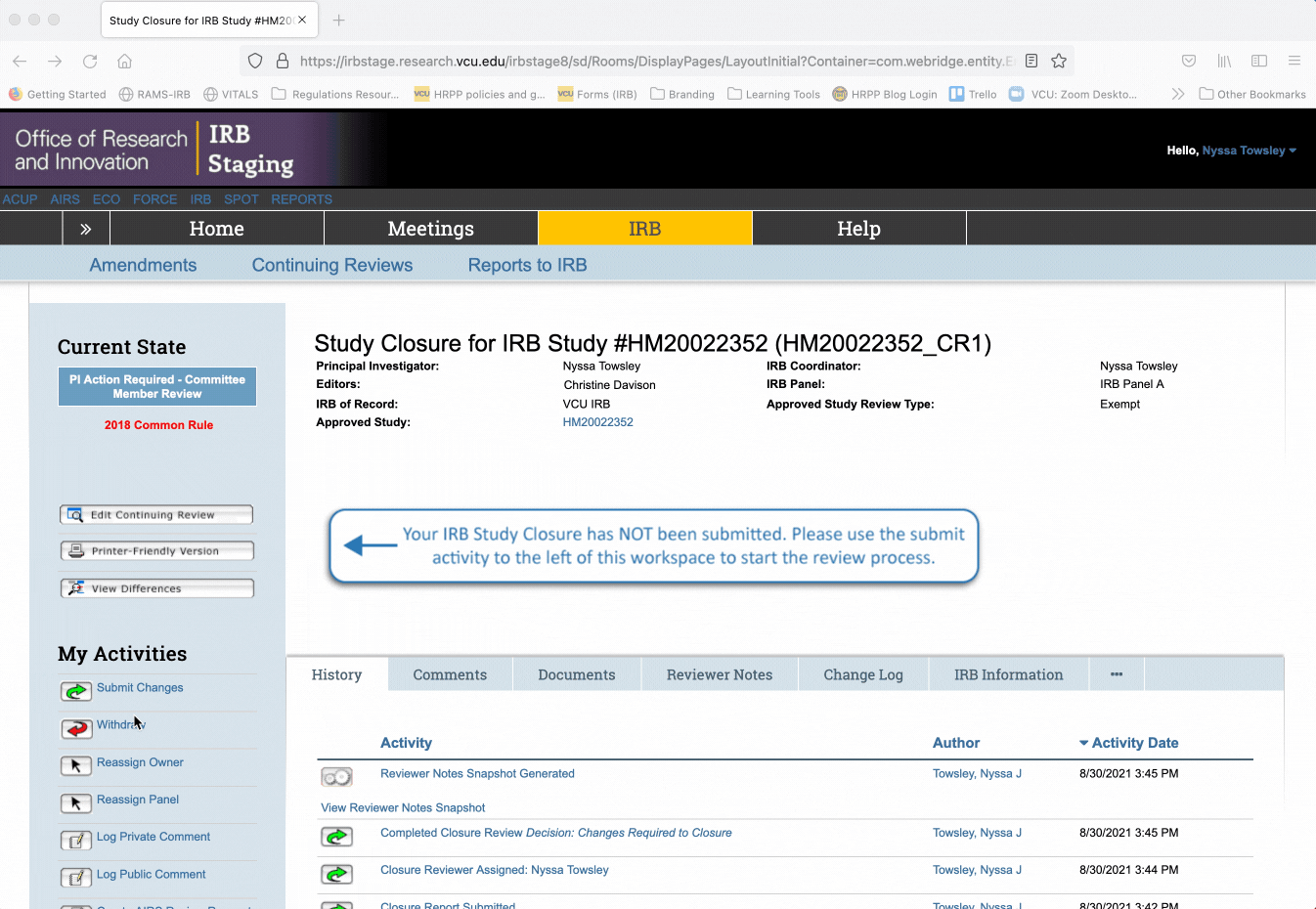Navigating RAMS-IRB to Create and Submit Closure Requests
This RAMS Gif Guide is intended for researchers and research teams using the RAMS-IRB system to manage IRB submissions. This guide will walk users through the process of creating a closure request in order to close a study with the IRB.
You can access more RAMS Gif Guides made for researchers by using the researcher gif guide tag on our blog. View all gif guides by using the RAMS Gif Guides tag on our blog.
When Should I Close My Study With the IRB?
In order to keep accurate records and to ensure our regulatory obligations are fulfilled, it is important for investigators to close studies with the IRB when they are completed, or before the investigator separates from VCU (if applicable).
In general, studies are ready for closure when ALL of the following conditions are met:
- Enrollment is permanently closed
- All interactions/interventions with subjects, or access to identifiable private information for the purpose of research data collection is complete
- All use, study, and/or analysis of identifiable private information at the research site(s) under the VCU IRB approval is complete
If the above conditions are satisfied, a closure request may be submitted to the IRB. Once submitted, a closure request is reviewed by IRB staff.
NOTE: Studies are NOT closed with the IRB until the closure request has been reviewed AND acknowledged by IRB staff. You will receive an electronic letter notifying you of the official closure of the study when the closure request has been reviewed and acknowledged by IRB staff.
Navigate to Your Study
To open a closure request, first locate the study you wish to close. You can use the Navigating RAMS-IRB to Locate My Studies gif guide to learn how to find your studies.
Create a Closure Request
To create a new closure request, navigate to the “Create” menu on the left side of the main study workspace, and select the “New Study Closure” button. This will automatically generate and take you to a closure form.
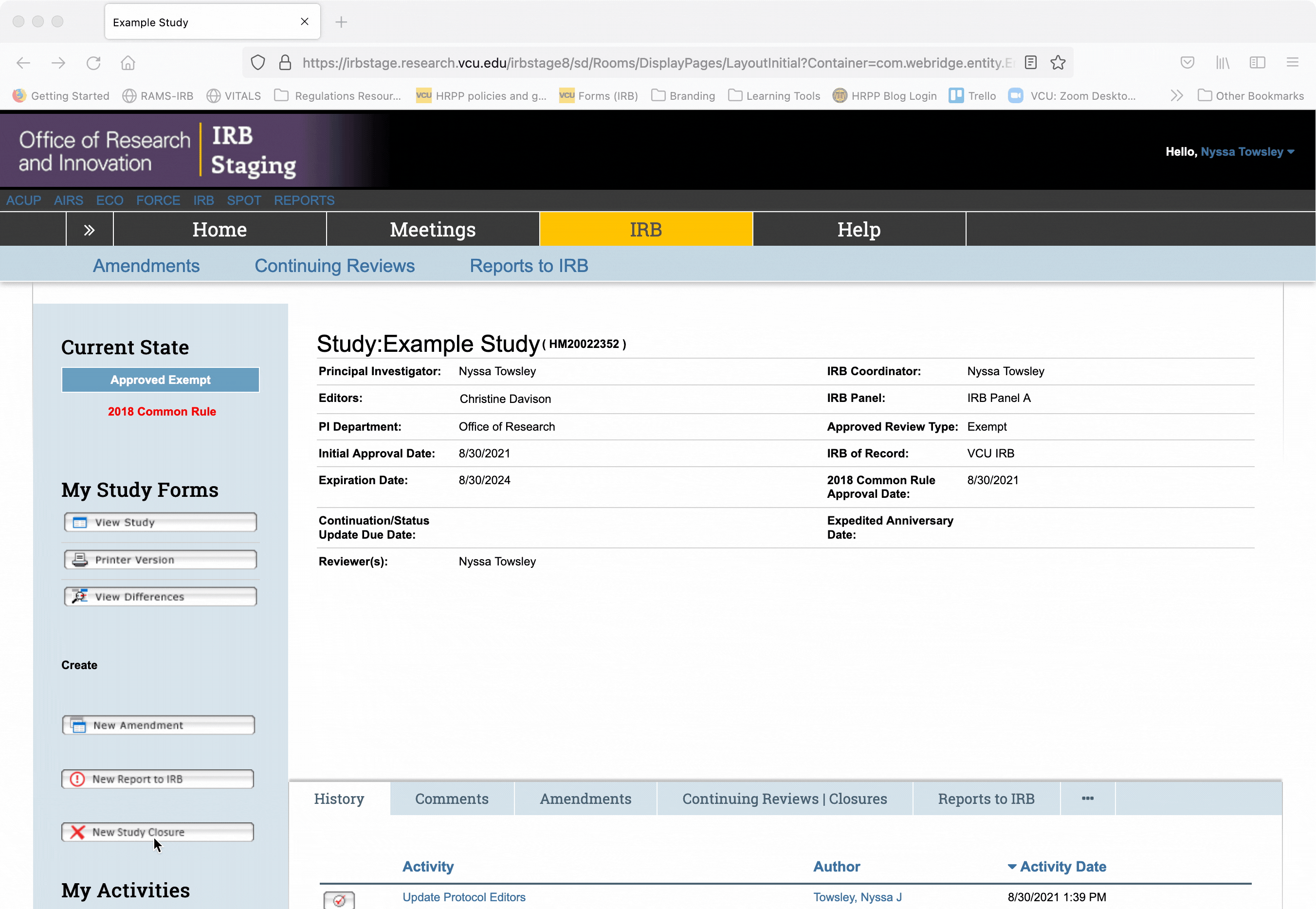
Complete the closure form, using the “Continue” and “Back” buttons in the form to navigate from page to page, as you would in an initial submission.
Editing a Closure Request
If you need to edit a closure request, click the “Edit Continuing Review” button on the left side of the closure workspace. This will open the closure form and you may edit it as needed.
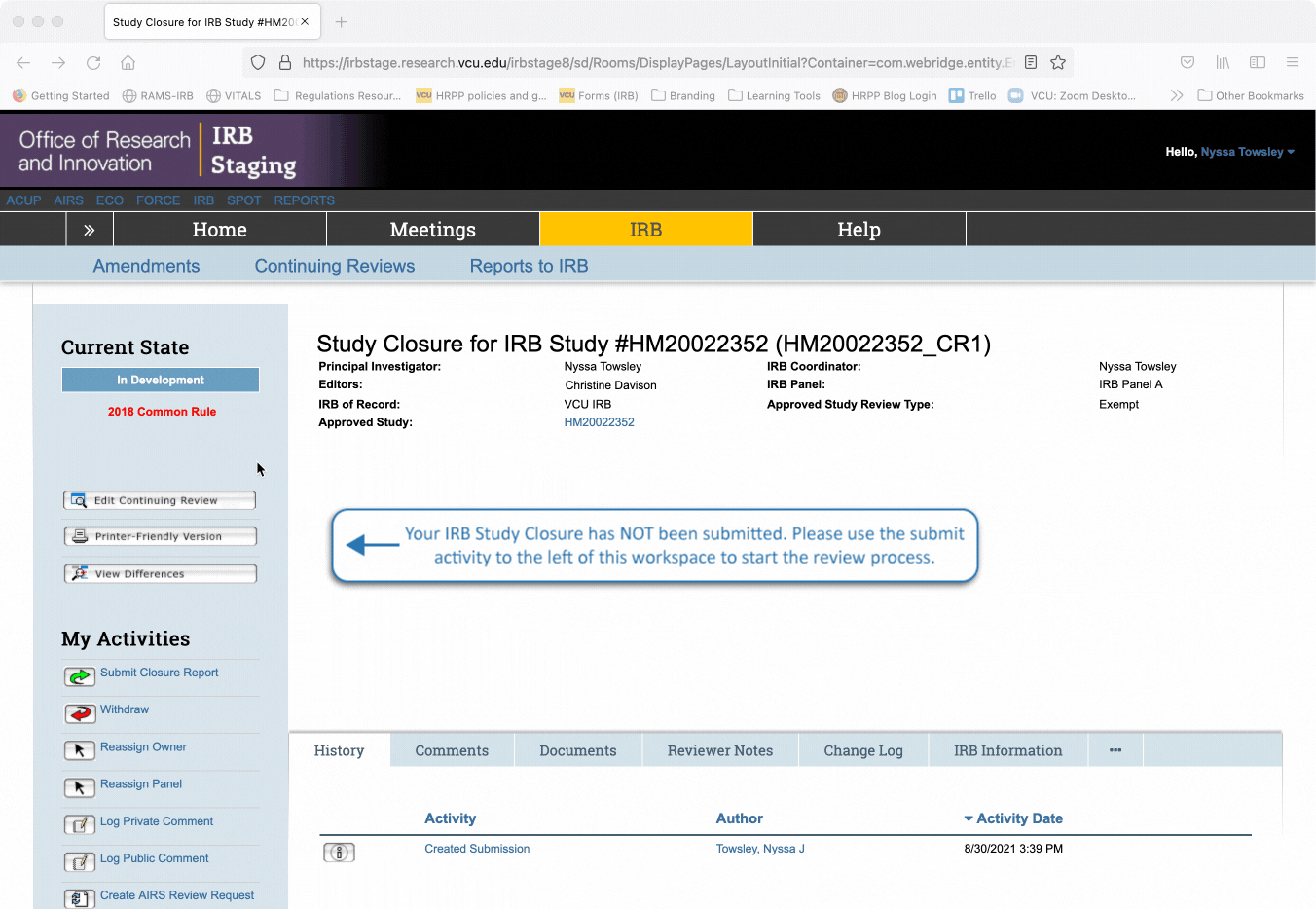
Submitting a Closure Request
Once you have completed the closure form, navigate to the closure workspace. Under the “My Activities” menu on the left side of the closure workspace, click “Submit Closure Report.” This will open a pop-out window where you may leave additional comments if desired. Click “OK” in the pop-out window to submit the closure request.
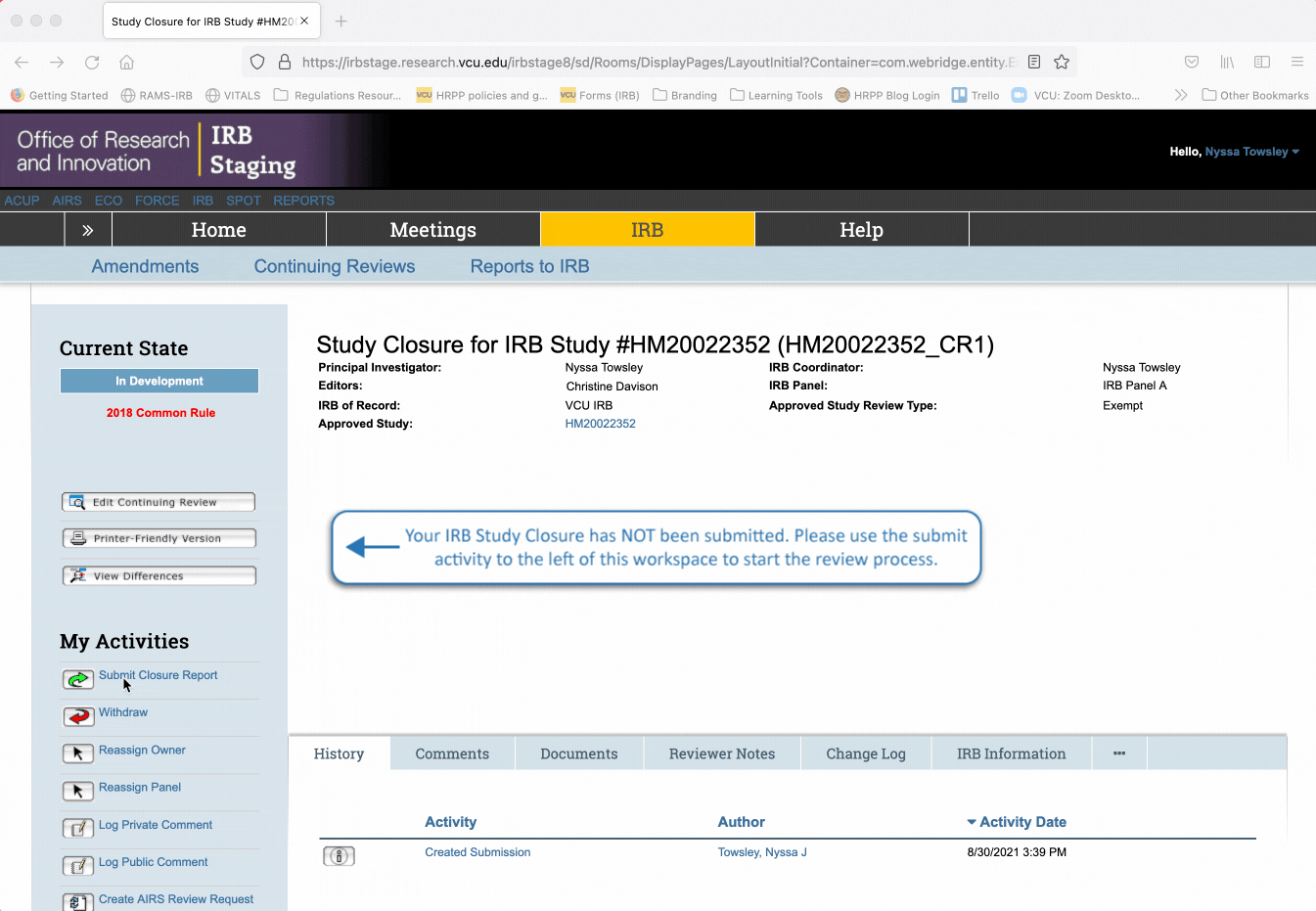
NOTE: Studies are NOT closed with the IRB until the closure request has been reviewed AND acknowledged by IRB staff. You will receive an electronic letter notifying you of the official closure of the study when the closure request has been reviewed and acknowledged by IRB staff.
Responding to Reviewer Comments During Closure Review
Once the closure request is submitted and IRB review begins, the process will unfold just like an initial submission. Reviewers may have clarifying questions about the closure request and may send the request back for modifications. Use the Navigating RAMS-IRB to Make Changes Requested by the IRB gif guide to learn more about how to respond to change requests from the IRB.
Locating a Closure Request in Your Inbox
Closure requests will appear in your RAMS-IRB inbox when action is required on your part, just as initial studies do. To locate a closure request in your inbox, log into RAMS-IRB, and make sure you “inbox” tab is selected. The closure request will appear as “Study Closure for IRB Study #[HM Number of Main Study].” Click on the closure title to open the closure workspace.
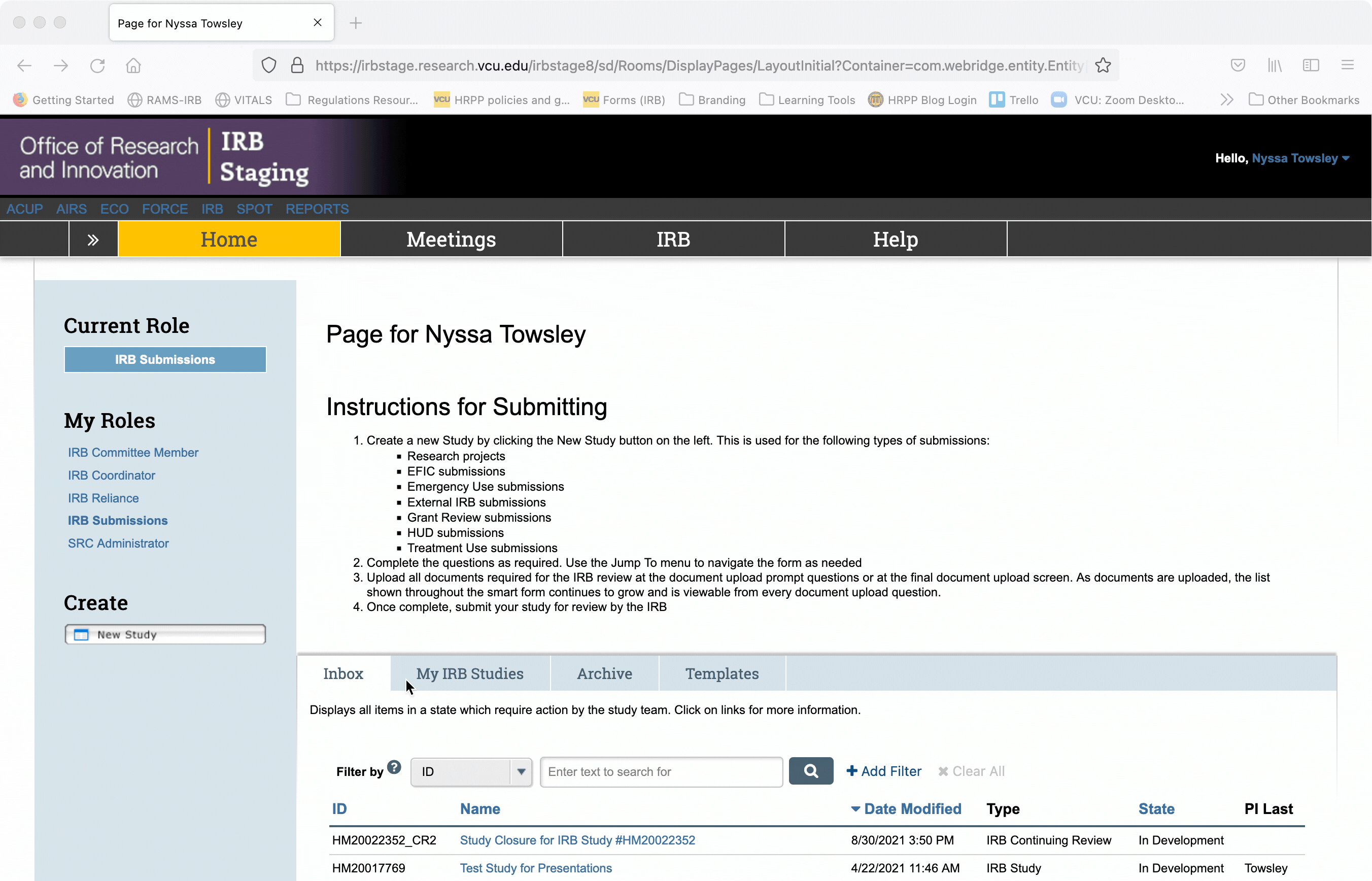
Withdrawing a Closure Request
Occasionally, you may be told that your study is not ready to close yet. If this happens, you will need to withdraw the closure request.
To withdraw a closure request from IRB review, ensure the closure request is not with the IRB, and instead is in your inbox and editable by you.
From the closure request workspace, navigate to the “My Activities” menu on the left side of the screen and select the “Withdraw” button. In the pop-out window, select the reason for withdrawing the closure request from the drop-down menu in question #1. Then in question #2, explain further why the closure request is being withdrawn. Click “OK” in the pop-out window when you are done, and the closure request will be withdrawn.