Navigating RAMS-IRB to Locate IRB Meetings
This RAMS Gif Guide is intended for IRB members who wish to locate upcoming IRB meetings in RAMS-IRB, in order to confirm or decline attendance, view agendas, and access studies on the agenda. This Gif Guide covers only how to locate meetings. Navigating a meeting’s workspace (to confirm or decline attendance, view agendas, and access studies on the agenda) is covered in a separate Gif Guide.
You can access more RAMS Gif Guides by using the RAMS Gif Guides tag on our blog. You can access more Gif Guides specific to IRB members by using the member gif guides tag on our blog.
Select the IRB Committee Member Role
As an IRB member, you likely have multiple “roles” in RAMS-IRB, especially if you are both an IRB member and a researcher yourself. The first step in accessing meetings in RAMS-IRB is to ensure that your “role” is set to “IRB Committee Member.” Under the “My Roles” menu, select “IRB Committee Member.”
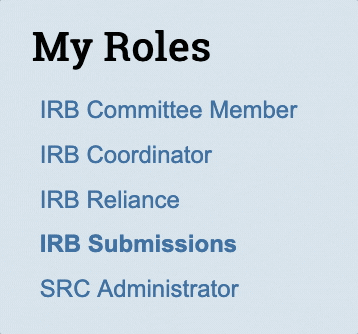
Select the “Meetings” Tab
The next step is to select the “Meetings” tab from the tabs across the top of the screen. The “Meetings” Tab is to the right of the “Home” tab.
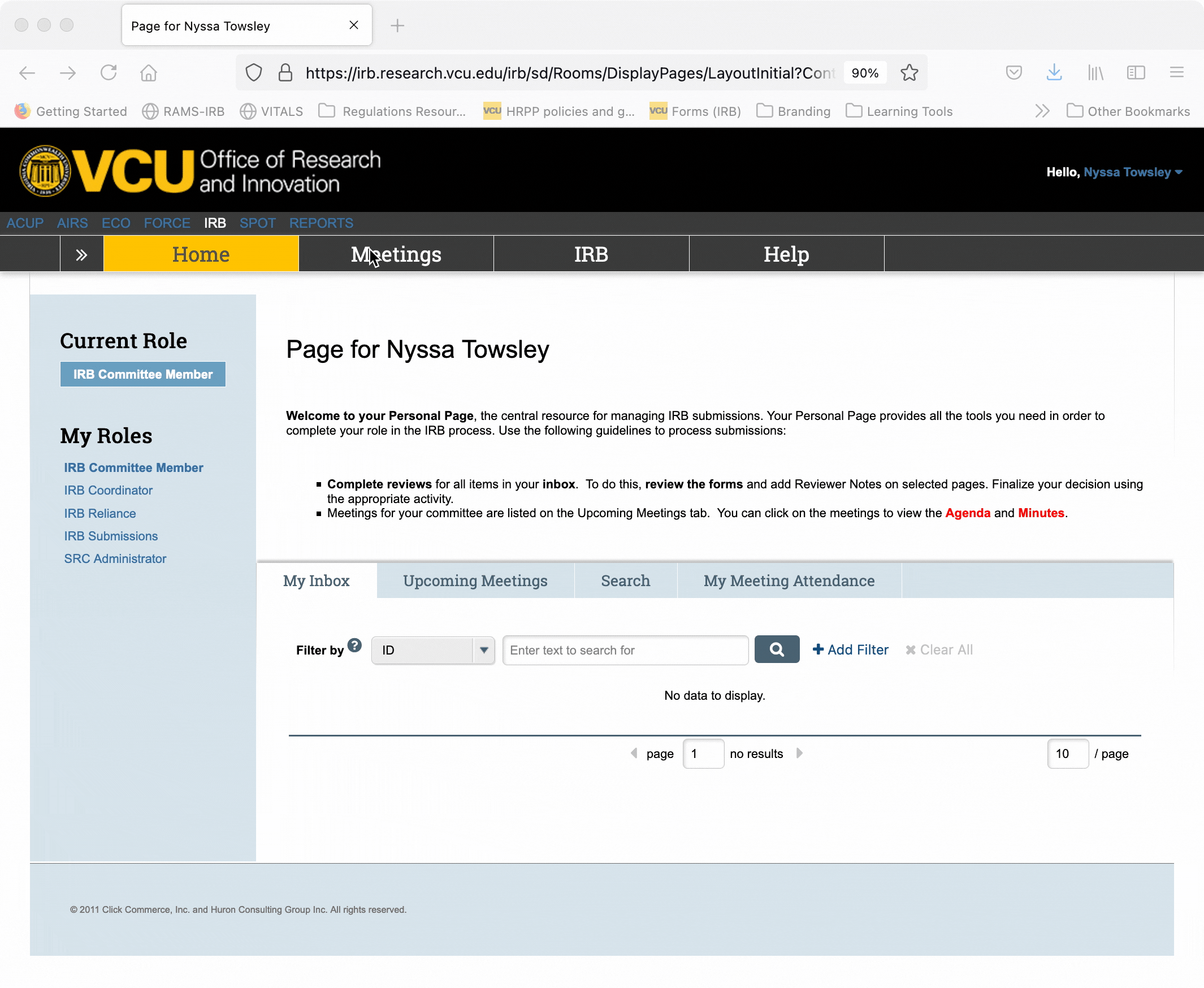
Browsing Meetings
There are a variety of ways to browse for meetings. Make sure the “Upcoming Meetings” tab is selected from the tabs across the middle of the screen. This tab should be selected by default.
When this tab is selected, it will display all upcoming meetings that are scheduled in RAMS-IRB. Be default, only 10 items will display per page, under the “Upcoming Meetings” tab.
The three most common methods of browsing studies are covered below: the page-through method, searching by location, and searching by time.
Page-Through Method
To scroll through the pages of listed meetings, scroll to the bottom of the page, and click the right-facing arrow in the center bottom of the page.
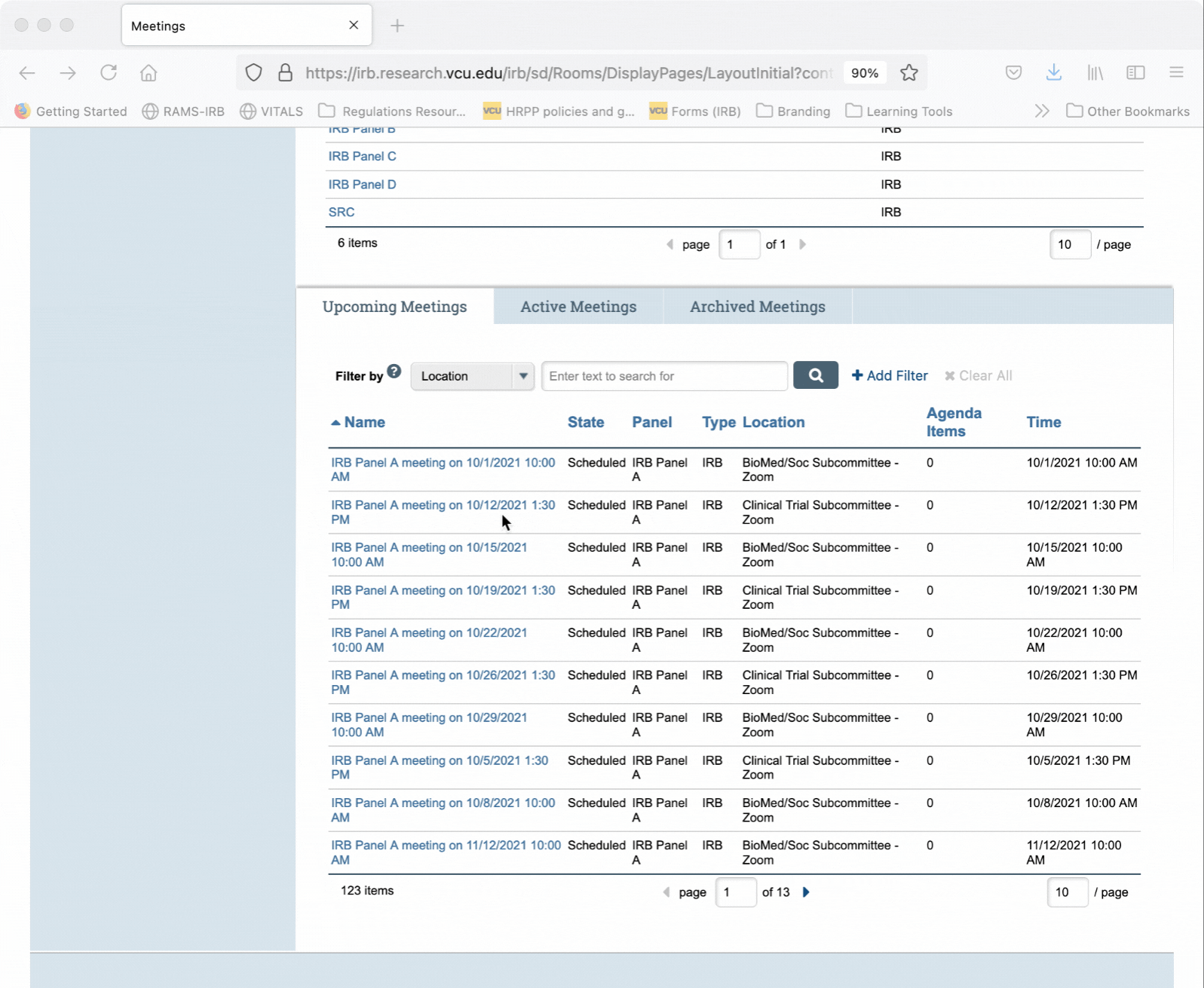
Search by Location
Another way to locate specific meetings is to search by the meeting location. Meeting locations include both the “location” of the meeting (either Zoom or the physical location) as well as the name of the subcommittee. This is a good way to search if you are looking for meetings only of a specific subcommittee. There are two subcommittees: Clinical Trial or BioMed/Soc.
To search this way, select “Location” from the drop-down menu located next to “Filter by.” Then, enter either “Clinical Trial Subcommittee” or “BioMed/Soc Subcommittee” into the search text box. Make sure you enter that exact text. Any variations or typos that deviate from “Clinical Trial Subcommittee” or “BioMed/Soc Subcommittee” will cause no meetings to display, as there will be no matches to those search criteria.
Once you have entered either “Clinical Trial Subcommittee” or “BioMed/Soc Subcommittee,” into the search text box, click the magnifying glass search icon to the right of the text box. This will cause only meetings of that subcommittee type to display.
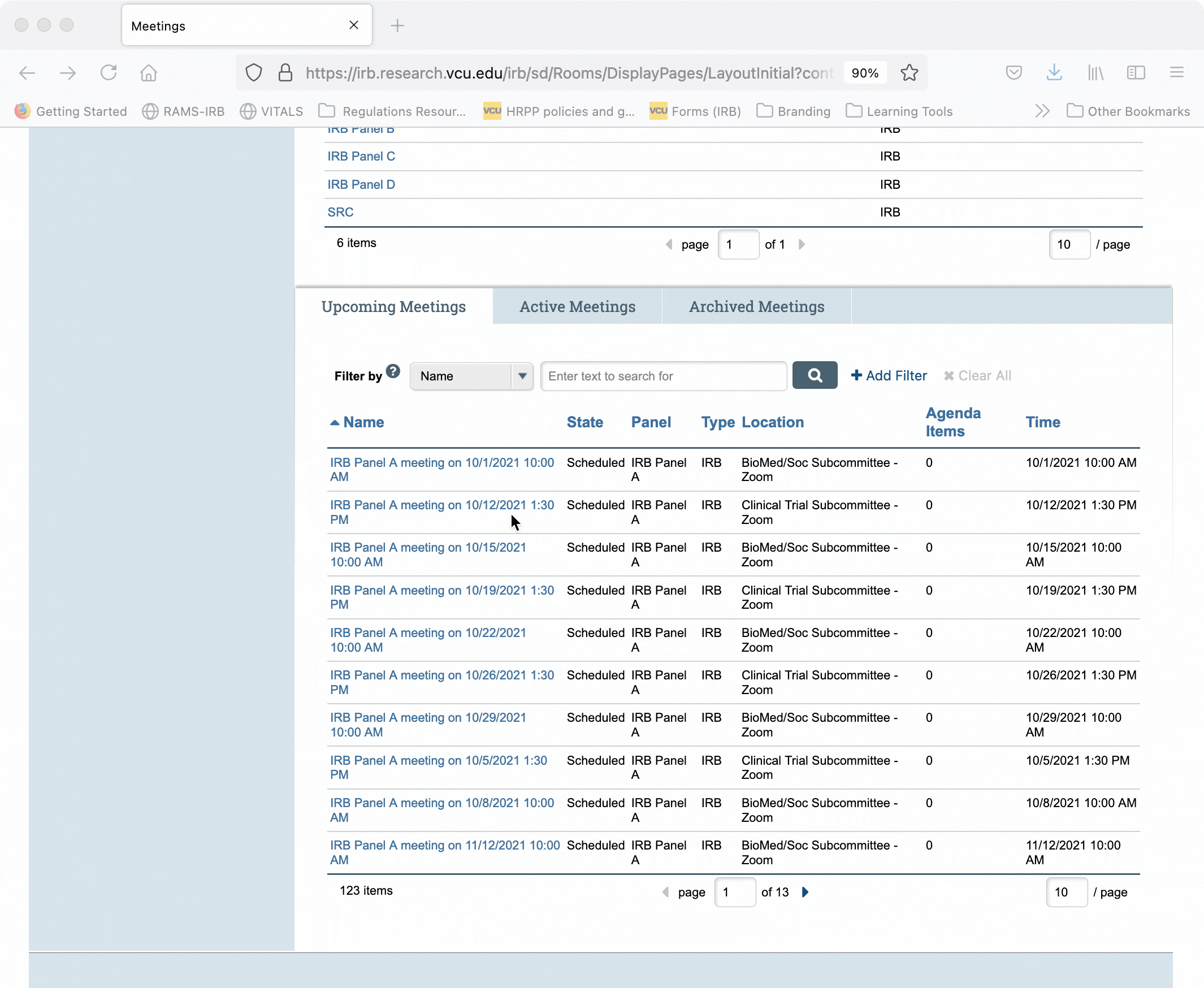
Search by Time
Searching by meeting time is the best way to locate a specific meeting. It will require you to know the exact date the meeting will occur on. Select “Time” from the drop-down menu located next to “Filter by.” Then, enter the date of the meeting you wish to locate in MM/DD/YYYY format. Finally, click the magnifying glass search icon to the right of the text box. This will cause only the meeting scheduled on that specific date to populate. Make sure to use the MM/DD/YYYY format, otherwise the search will not display any meetings.
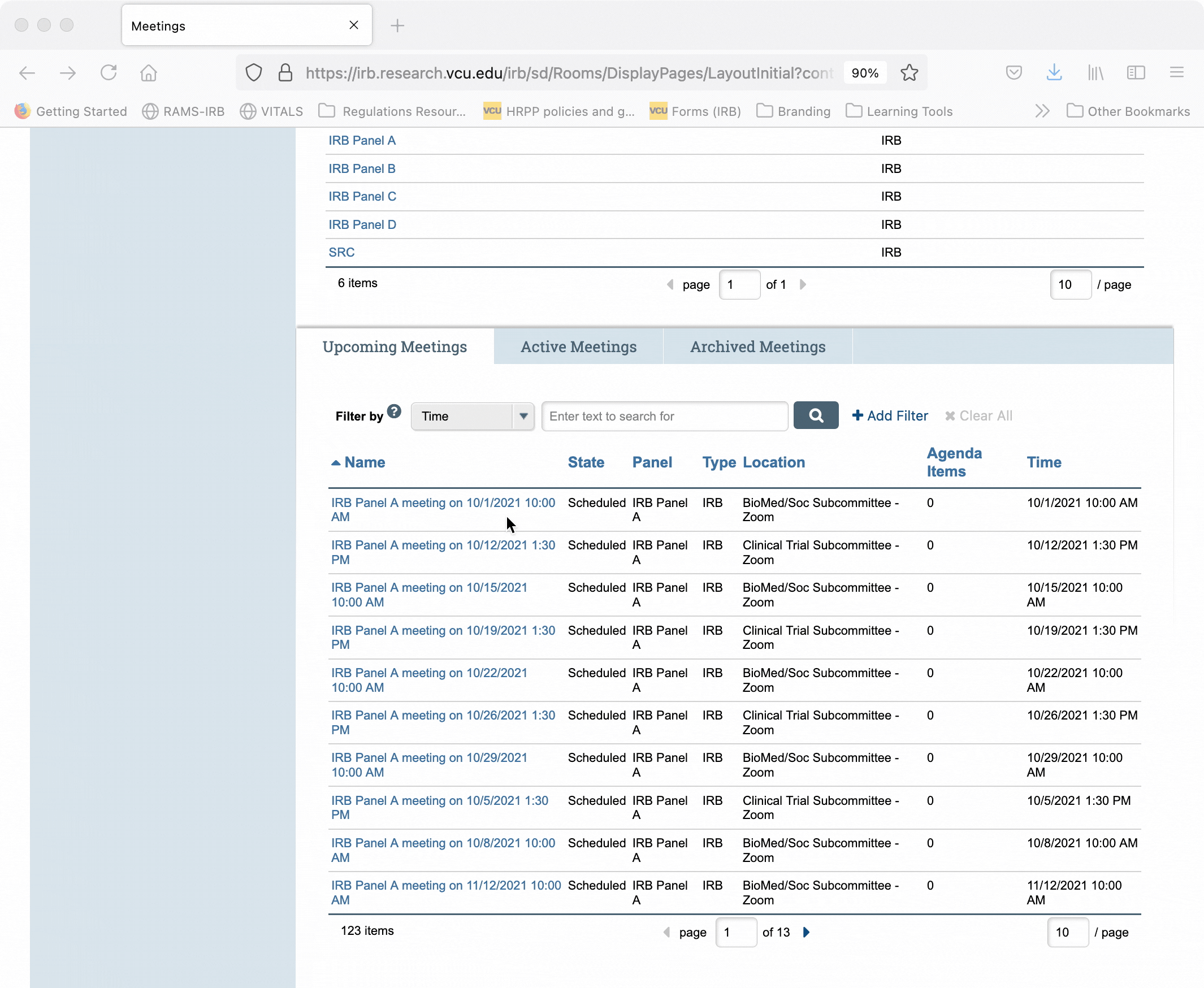
Clearing Filters
To return to the full list of meetings after using either of the search functions above, click the “Clear All” button that follows the search text box. This will clear all search filters and return you to the full list of all scheduled meetings.
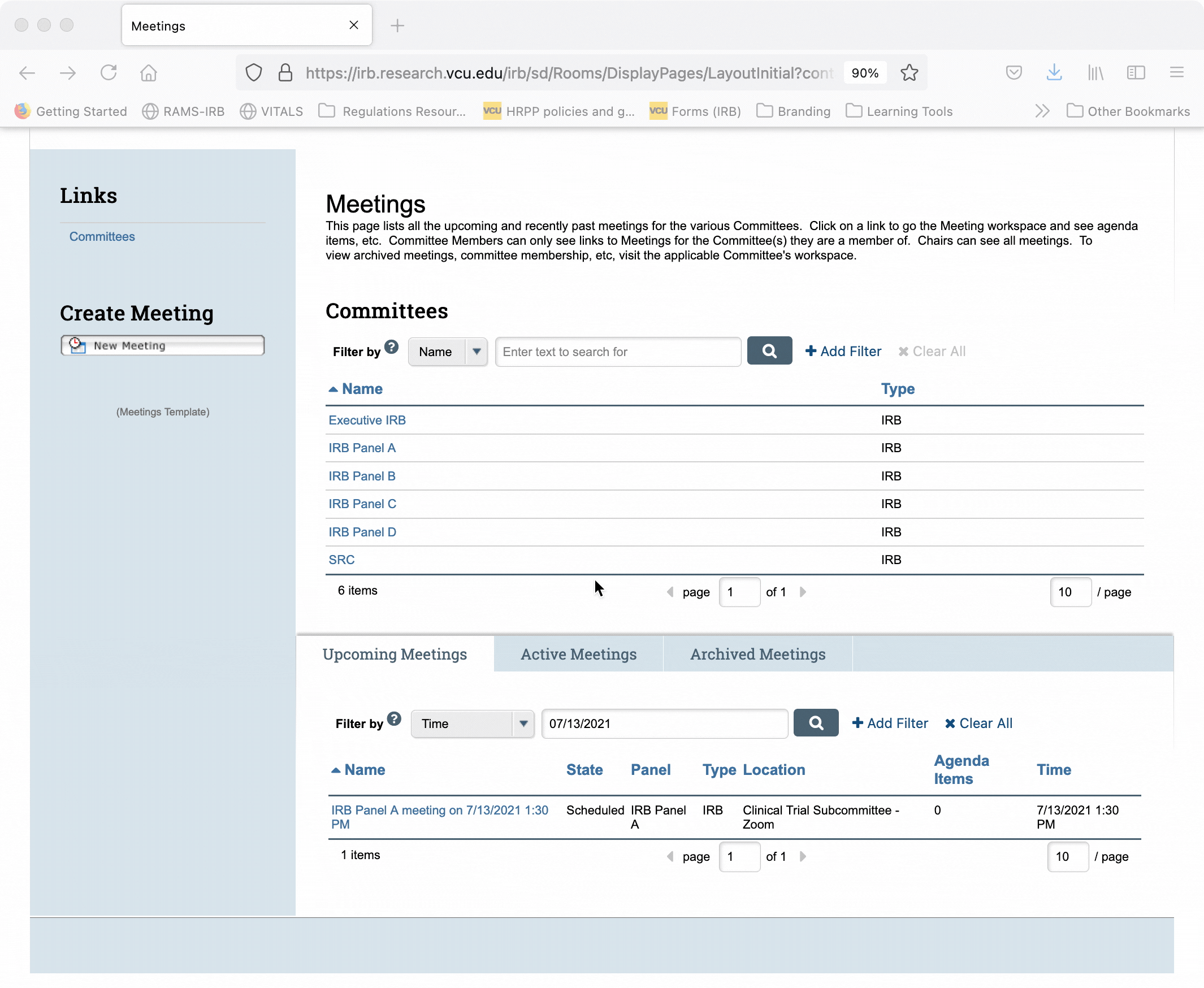
Selecting a Meeting
Once you have located the meeting you wish to select, simply click on the hyperlinked name of the meeting. This will open the meeting workspace, where you can view the agenda, confirm or decline attendance, and access the studies on the agenda for that meeting.
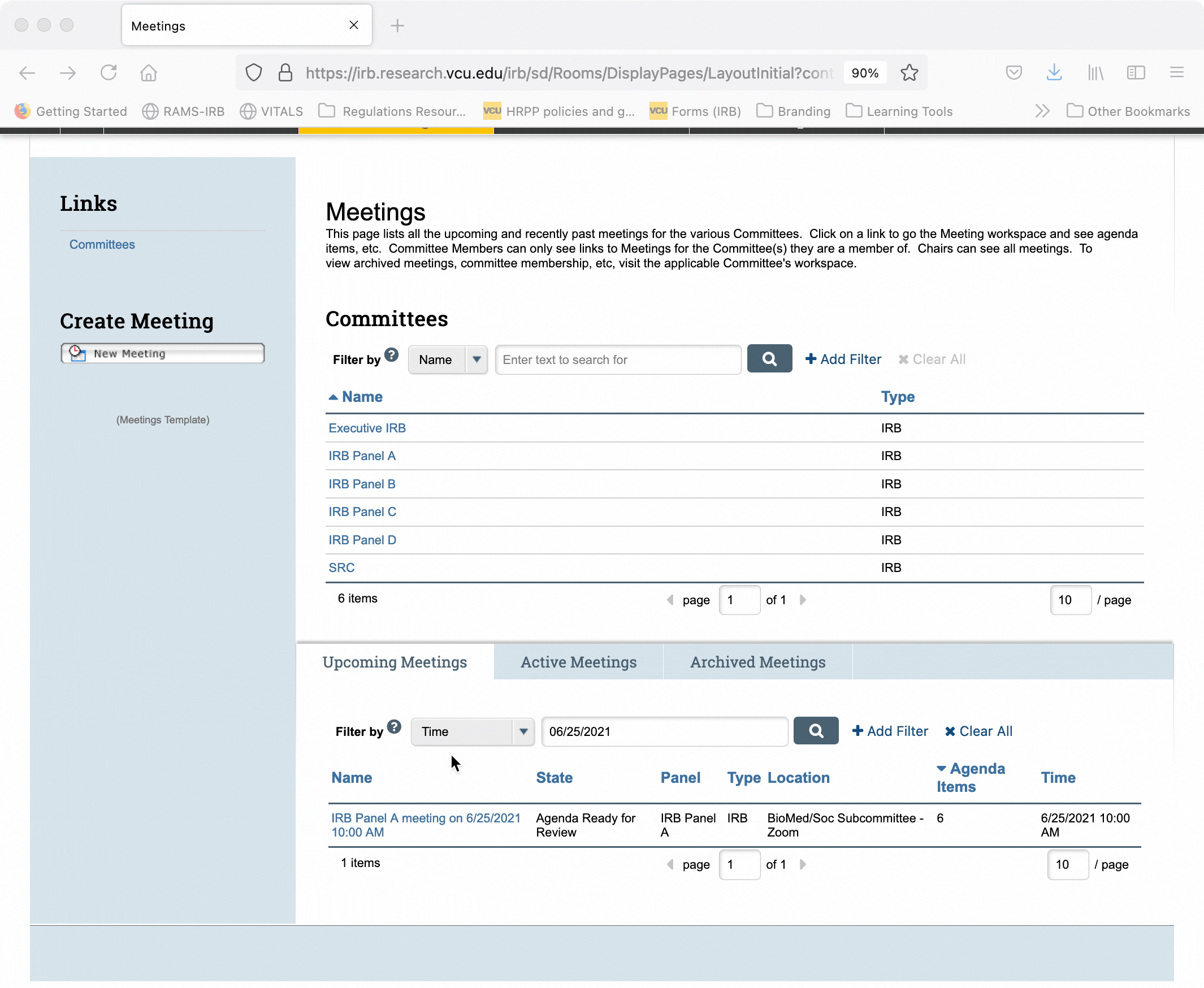
Comments
Comments are closed.