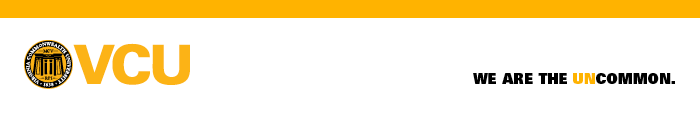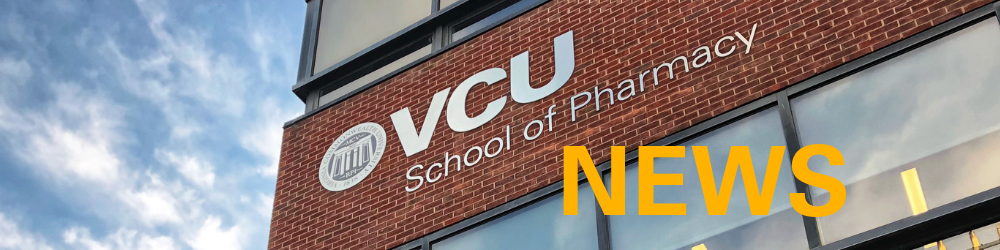VCU SOP logo for email signature
Follow the steps below to add the VCU School of Pharmacy logo to your email signature.
Several steps, but easy:
- In Gmail, click on the cog ⚙️ icon near upper right.
- Click See All Settings.
- Scroll down to Signature.
- Click in the signature-editing box to the right.
- Place your cursor where want the logo.
- Click on the little mountain/image icon 🏔️ (when you hover over it, it will say “Insert image”).
- Paste the following URL into the signature-editing box or panel: https://blogs.vcu.edu/pharmacy/wp-content/uploads/sites/180/2024/01/VCU-School-of-Pharmacy-email-signature-xs-2024.png
- You should see the email signature image appear as below. Click OK and the image will be inserted.
- In that same panel, you can remove signature images or change their size.
- Please remove the 125th anniversary logo from your email signature if it’s there.
- IMPORTANT: Scroll to bottom of page and click on Save Changes.
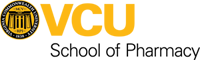
You can use the same steps to add this email header: